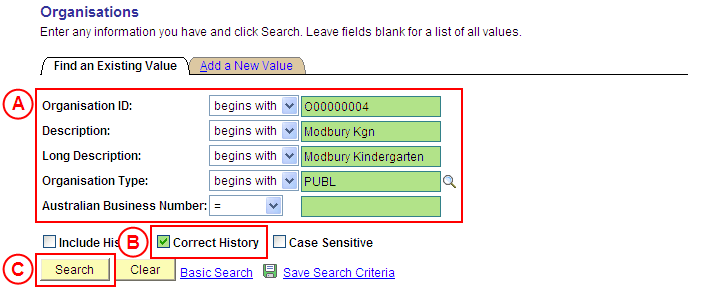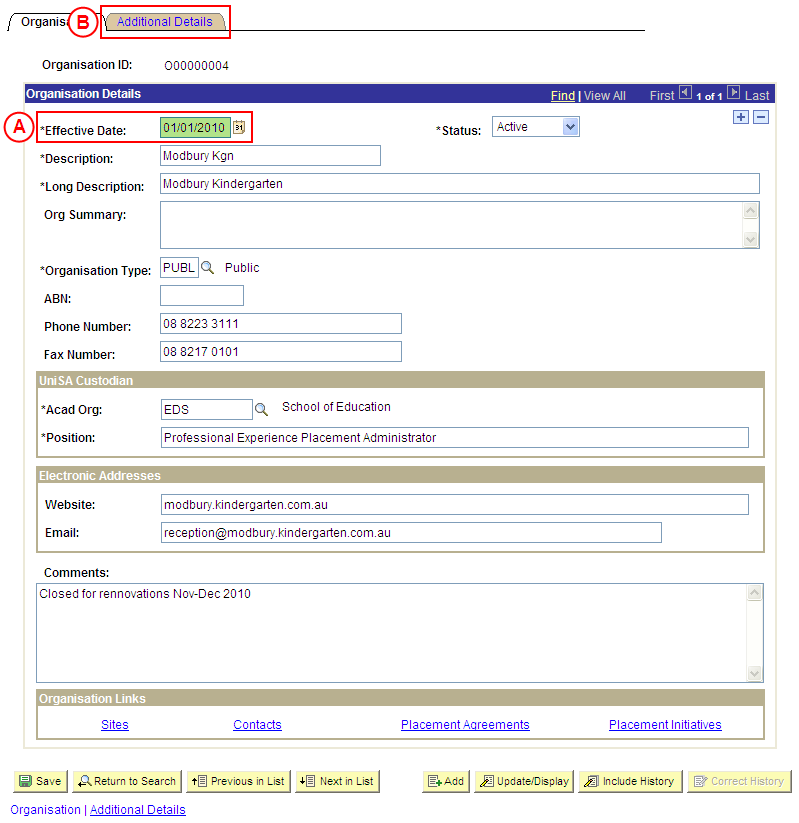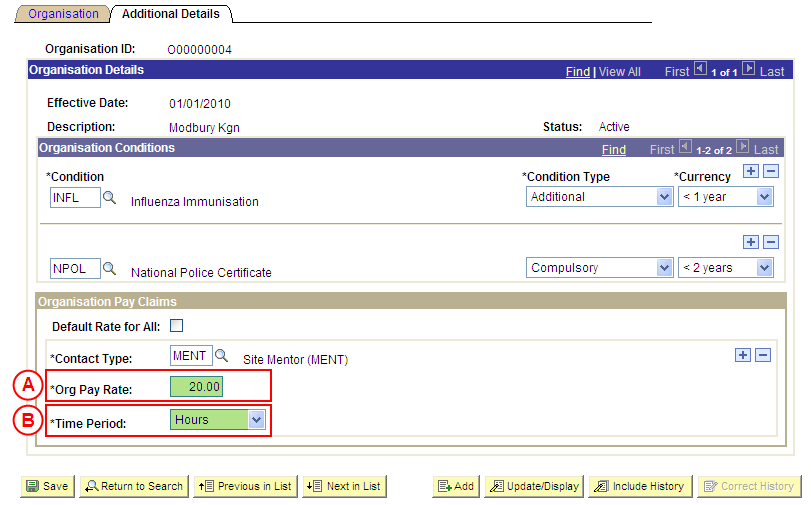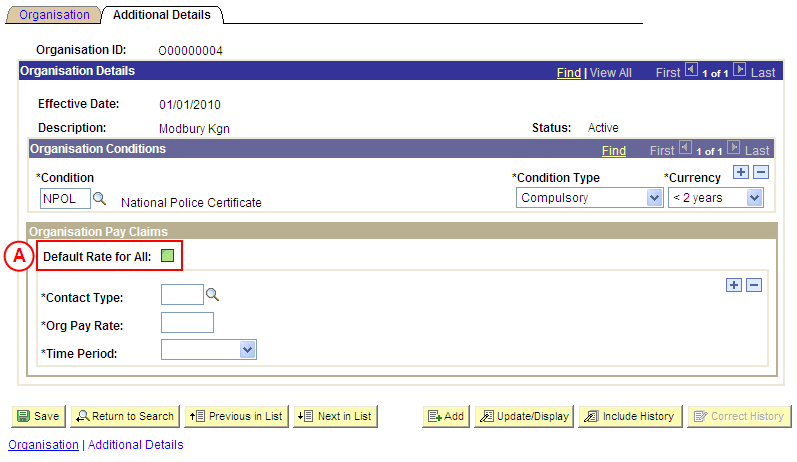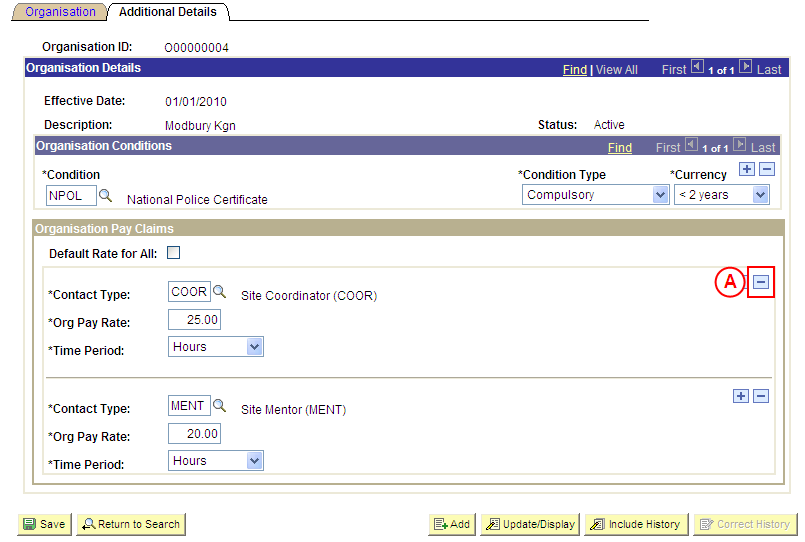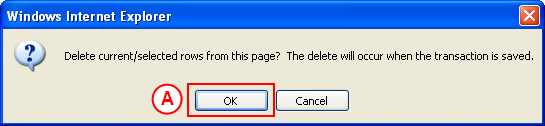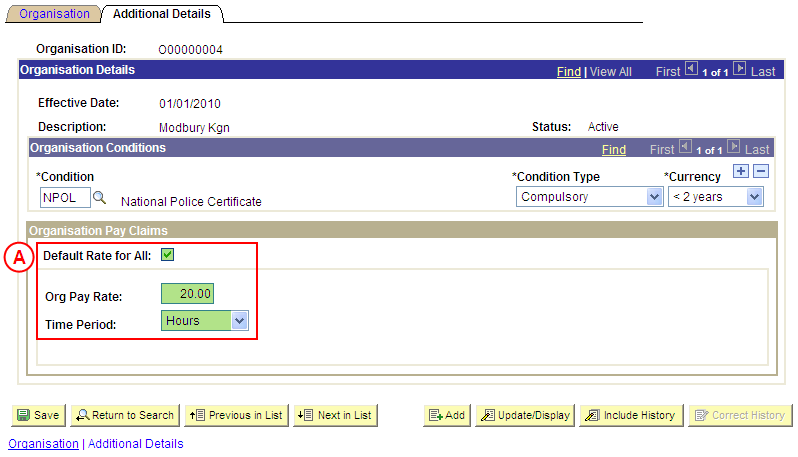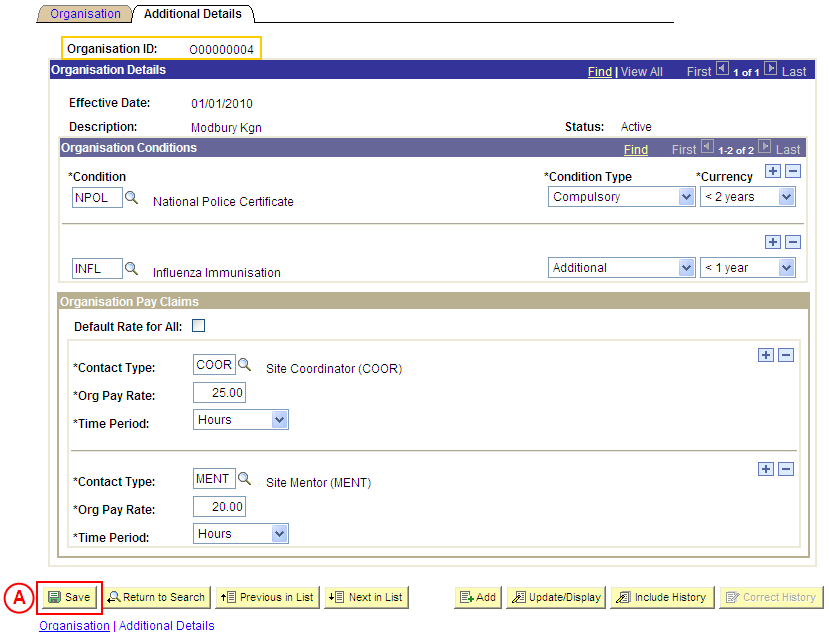Correct an Organisation's Pay Claim Details
Process Overview
Only Placement Administrators have access to correct an Organisation record. If you are not a Placement Administrator, send an email request to your Placement Administrator.
An Organisation record should only be corrected if incorrect information has been entered for the Organisation. If the Organisation record needs to be updated due to a recent or future change, insert a new effective dated row to update the Organisation record as at the date of the change (refer to the ‘Updating an Organisation’ process page).
UniSA Custodian
The UniSA Custodian is the ‘owner’ of the Organisation. Do not correct an Organisation’s details prior to liaising with the Site’s UniSA Custodian.
Step by Step Instructions
Note: This process provides instructions on how to correct Pay Claim details for an Organisation. Instructions on how to correct an Organisation’s Condtions or basic details (eg. organisation name, phone, fax, ABN, web address, email address, etc) are available from the ‘Correcting an Organisation’ process page.
Step 1: Receive request to update an Organisation’s Pay Claim Details
Step 2: Locate the Organisation in ‘Correction’ mode
Question 1: Does the Payment Rate and/or Time Period for existing Pay Claim Details require correction?
Step 3: Correct the Payment Rate and/or Time Period
Question 2: Do Pay Claim details need to be deleted from the Organisation?
Question 3: Are the current Pay Claim Details flagged as ‘Default Rate for All’?
Step 4: De-select the ‘Default Rate for All’ checkbox
Step 5: Delete the Pay Claim Details from the Organisation
Question 4: Do Pay Claim Details need to be added to the Organisation?
Question 5: Will all Contact Types receive the same rate of pay?
Step 6: Record the new Pay Claim Details as ‘Default Rate for All’
Step 7: Record the new Pay Claim Details for the relevant Contact Type(s)
Step 8: Save the corrections to the Organisation record in Medici
Step 9: Send notification that the Organisation record has been corrected
|
Application: Medici Navigation: Student Placements®Placement Providers®Organisations |
|
|
|
Populate one or more of the following search fields:
Organisation ID: Type the relevant [Organisation ID]. Description: Type the relevant [Organisation description]. Long Description: Type the relevant [Organisation long description]. Organisation Type: Type or select the relevant [Organisation Type]. Correct History: Select the Correct History checkbox so that a tick is displayed.Select the Search button (or press Enter). Result: The Organisation page is displayed in ‘Correction’ mode. |
|
|
|
Warning: The Effective Date field should only be updated in ‘Correction’ mode if the effective date currently entered for the Organisation record is incorrect. ‘Correction’ mode is generally used to correct information within the other fields on the page ‘as at’ the existing effective date.
Warning: The UniSA Custodian is the ‘owner’ of the Organisation. Do not correct an Organisation’s details prior to liaising with the Site’s UniSA Custodian. Organisation DetailsEffective Date: If required, type or select the [correct date for the Organisation]. Select the Additional Details tab or link.Result: The Organisations: Additional Details page is displayed. |
|
Question 1: Does the Payment Rate or Time Period require correction? |
||
|
Question |
Yes |
No |
|
Does the Payment Rate or Time Period of existing Pay Claim Details need to be corrected? |
Go to step 3. |
Go to question 2. |
|
Explanation: If the Payment Rate and/or Time Period for existing Pay Claim Details need to be corrected, type or select the correct Payment Rate/Time Period as required (step 3). If the Payment Rate and/or Time Period for existing Pay Claim Details do not need to be corrected, the next step is to determine if existing Pay Claim Details need to be deleted from the Organisation (question 2). |
||
|
Application: Medici Navigation: The Organisations: Additional Details page will already be displayed as a result of step 2 |
|
|
|
Organisation Pay Claims
Org Pay Rate: Type the [correct default pay rate for the Contact Type(s)]. Time Period: Select the correct value as follows:- Day (if the daily pay rate has been entered in the Org Pay Rate field). - Hours (if the hourly pay rate has been entered in the Org Pay Rate field). |
|
Question 2: Do Pay Claim details need to be deleted from the Organisation? |
||
|
Question |
Yes |
No |
|
Do Pay Claim Details need to be deleted? |
Go to question 3. |
Go to question 4. |
|
Explanation: If Pay Claim Details need to be deleted from the Organisation, the next step of the process differs depending on whether the current Pay Claims Details are flagged as ‘Default Rate for All’ (question 3). If Pay Claim details do not need to be deleted from the Organisation, the next step is to determine if existing Pay Claim details need to be added to the Organisation record (question 4). |
||
|
Question 3: Are the current Pay Claim Details ‘Default Rate for All’? |
||
|
Question |
Yes |
No |
|
Are the current Pay Claim Details flagged as ‘Default Rate for All’? |
Go to step 4. |
Go to step 5. |
|
Explanation: If the current Pay Claim Details are flagged as ‘Default Rate for All’, the ‘Default Rate for All’ checkbox must be de-selected so that a tick (ü) is not displayed (step 4). If the current Pay Claim Details are not flagged as ‘Default Rate for All’, the individual Pay Claim Detail record(s) can be deleted as required (step 5). |
||
|
Application: Medici Navigation: The Organisations: Additional Details page will already be displayed as a result of step 2 |
|
|
|
Organisation Pay Claims
Default Rate for All: De-select the Default Rate for All checkbox so that a tick is not displayed. Result: The existing Pay Claim Details are deleted, and the Contact Type field, Add a New Row button, and Delete Row button are displayed in the Organisation Pay Claims section. |
|
Go to question 4. |
|
Application: Medici Navigation: The Organisations: Additional Details page will already be displayed as a result of performing step 2 |
|
|
|
Organisation Pay Claims
In the Organisation Pay Claims section, select the Delete Row button () adjacent to the Pay Claim record to be deleted. Result: A message is displayed requesting confirmation the selected row is to be deleted, and advises the deletion will occur when the transaction is saved. |
|
|
| Select the OK button (or press Enter).
Result: The selected Pay Claim record is deleted. |
|
Continue to repeat this step until all Pay Claim details that are no longer required have been deleted. |
|
Question 4: Do Pay Claim details need to be recorded to the Organisation? |
||
|
Question |
Yes |
No |
|
Do Pay Claim details need to be added to the Organisation? |
Go to question 5. |
Go to step 8. |
|
Explanation: If Pay Claim details need to be recorded for the Organisation, the next step is to determine if a default rate of pay will apply to all Contact Types at the Organisation (question 5). If Pay Claim details do not need to be recorded for the Organisation, the updates to the Organisation record can be saved (step 8). |
||
|
Question 5: Will all Contact Types receive the same rate of pay? |
||
|
Question |
Yes |
No |
|
Will all Contact Types receive the same rate of pay? |
Go to step 6. |
Go to step 7. |
|
Explanation: If the Contact Types at the Organisation will receive the same rate of pay, record the default rate of pay for all Contact Types (step 6). If the Contact Types at the Organisation will receive a different rate of pay, record the different pay rates for the Contact Types (step 7). |
||
|
Step 6: Record the Pay Claim details as ‘Default Rate for All’ |
|
Application: Medici Navigation: The Organisations: Additional Details page will already be displayed as a result of performing step 2 |
|
|
|
Organisation Pay Claims
Default Rate for All: Select the Default Rate for All checkbox so that a tick is displayed. Org Pay Rate: Type the [default pay rate for all Contact Types]. Time Period: Select the appropriate value as follows: - Day (if the daily pay rate has been entered in the Org Pay Rate field). - Hours (if the hourly pay rate has been entered in the Org Pay Rate field). |
|
Go to step 8. |
|
Application: Medici Navigation: The Organisations: Additional Details page will already be displayed as a result of performing step 3, 4, 5, 6 or 7 |
|
|
|
If further Organisation details need to be corrected (eg. Conditions, name, phone, email, etc), correct these details prior to saving the record. Refer to the relevant process instructions on the ‘Correcting an Organisation’ process page if required. |
|
Once all required corrections to the Organisation have been completed, select the Save button.
Result: The corrected information will apply to the Organisation as of the entered effective date. |