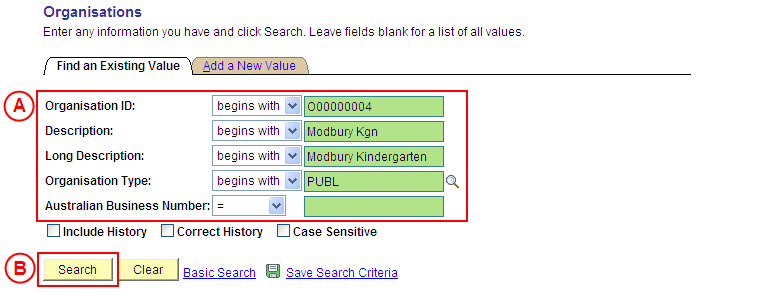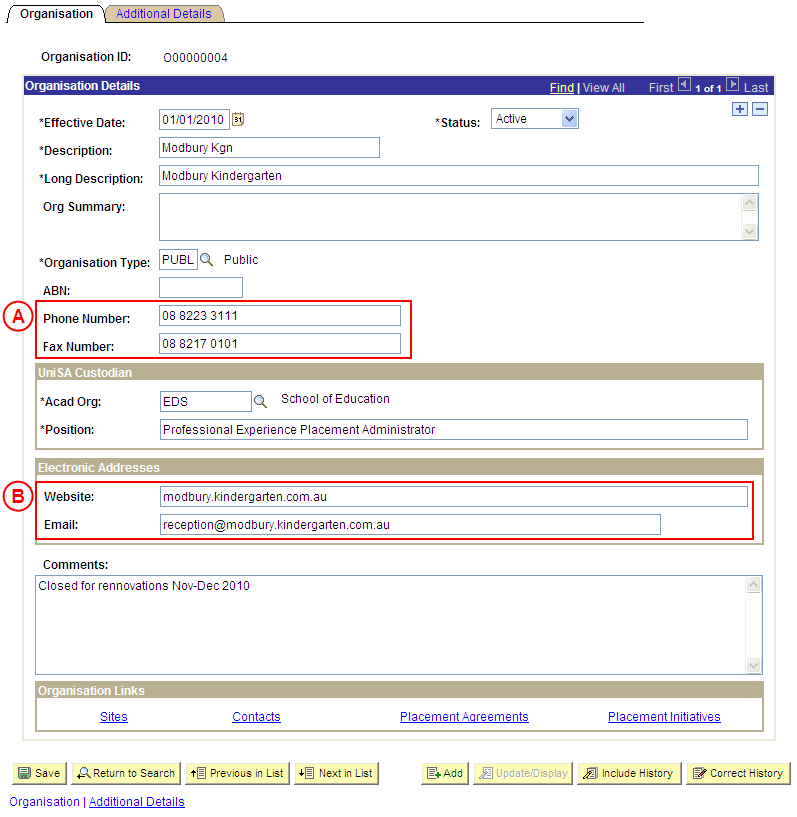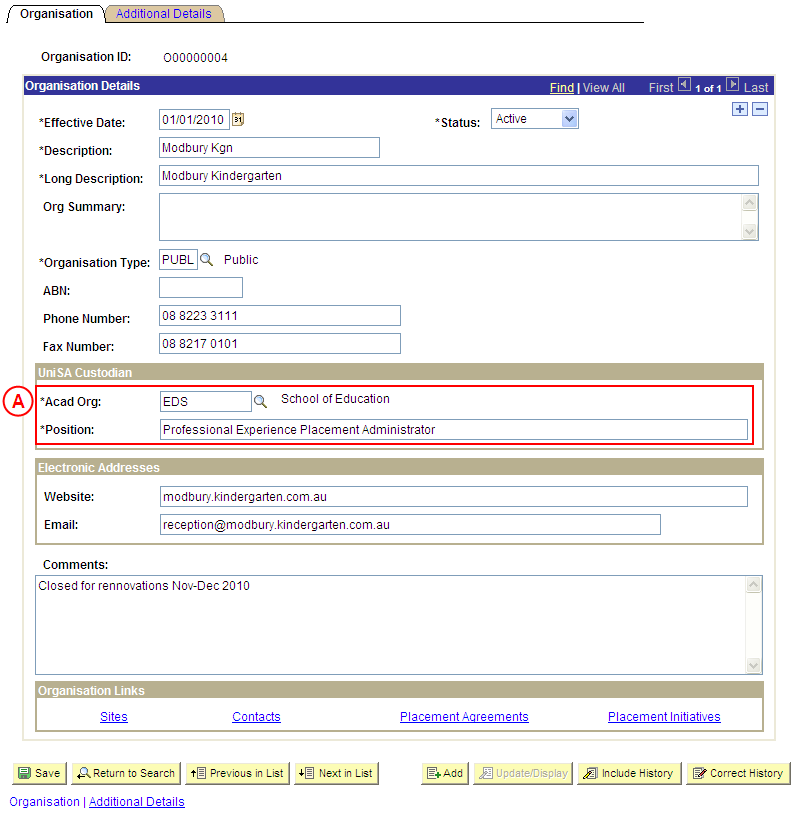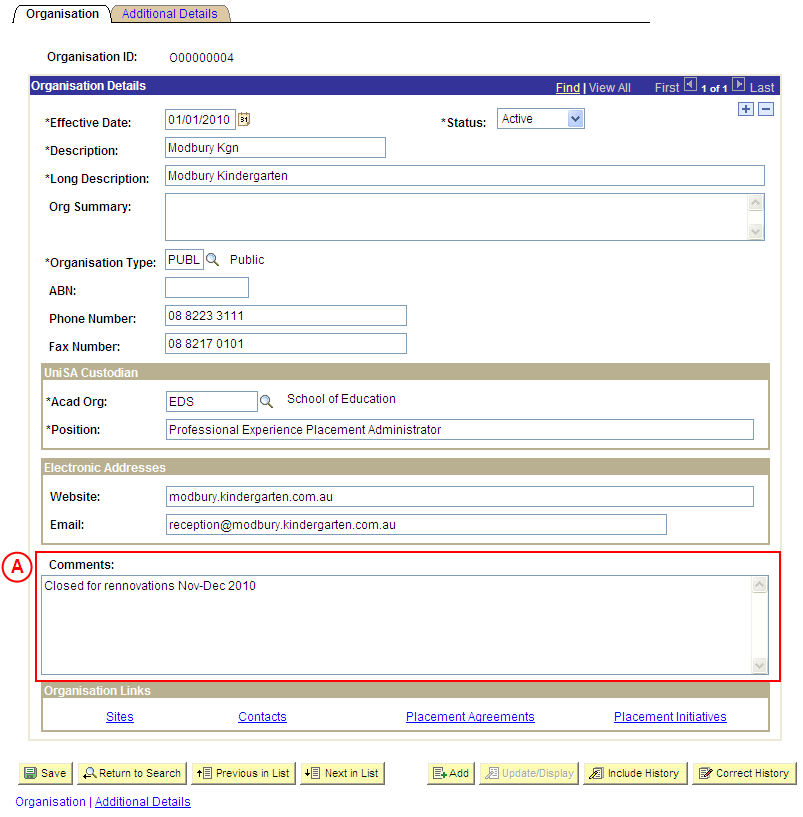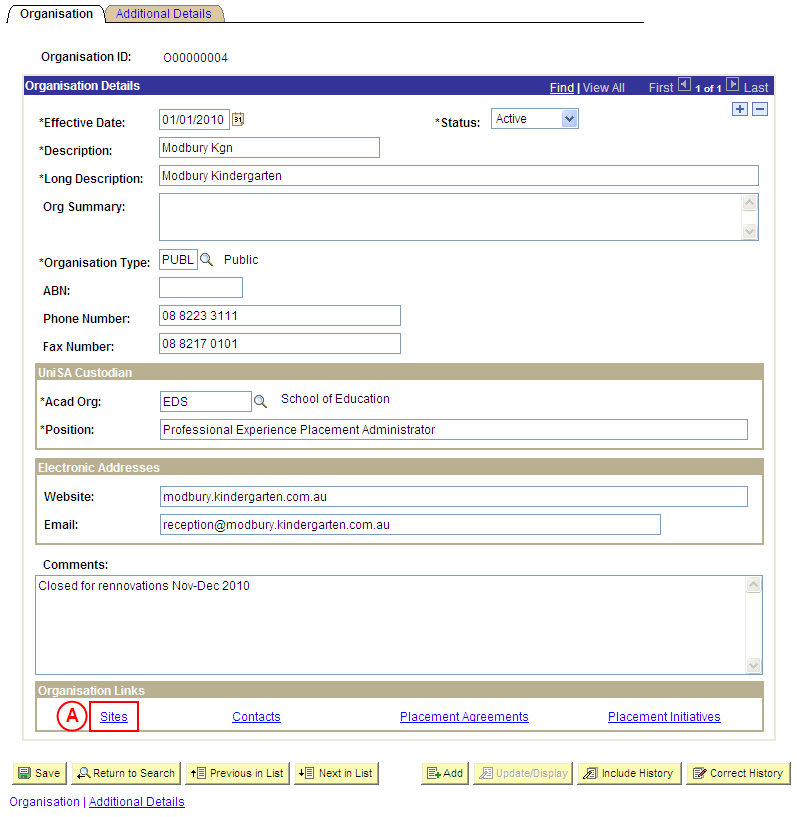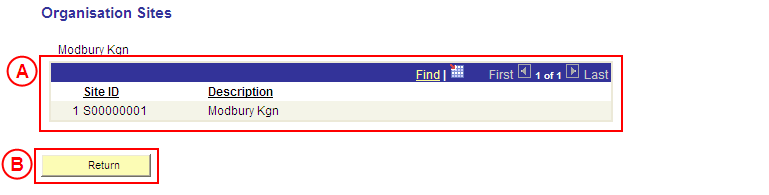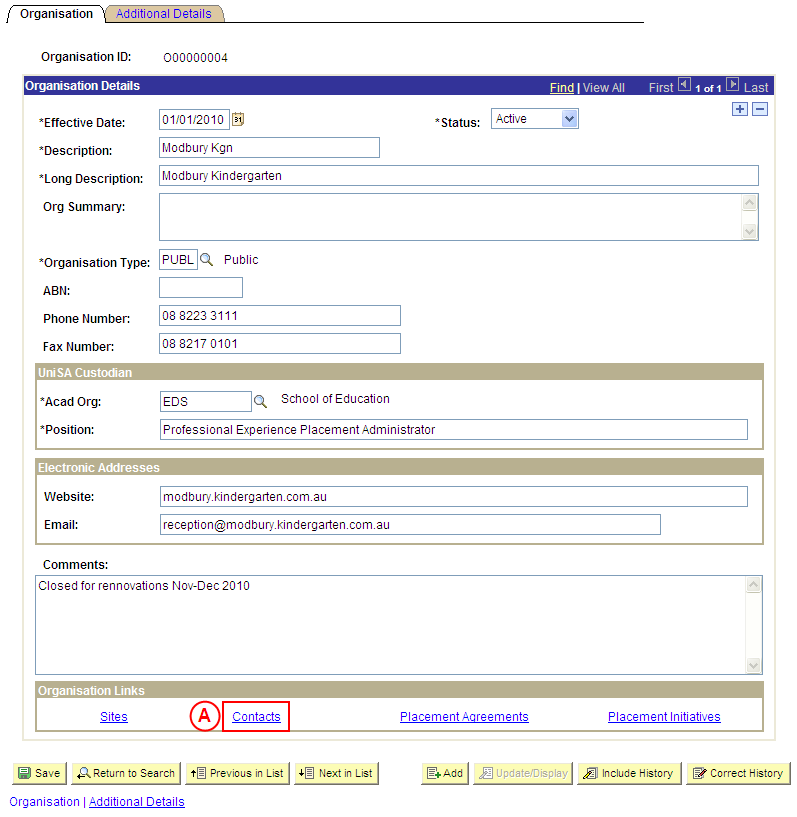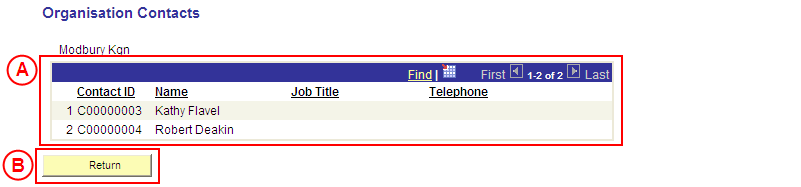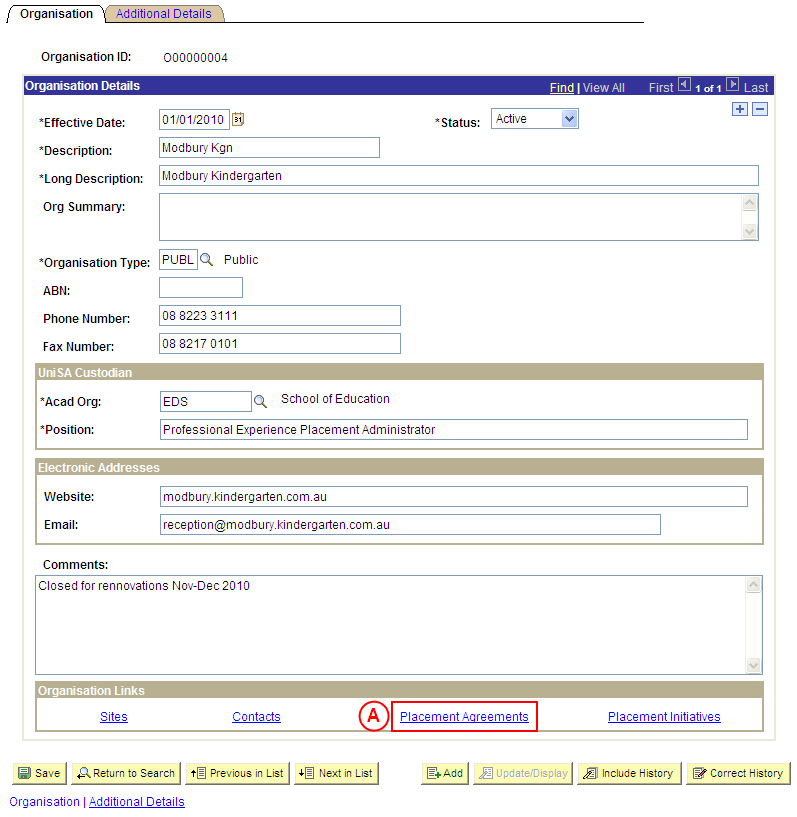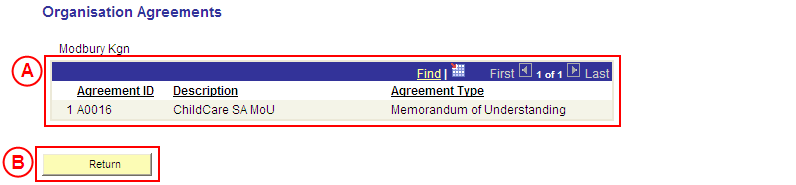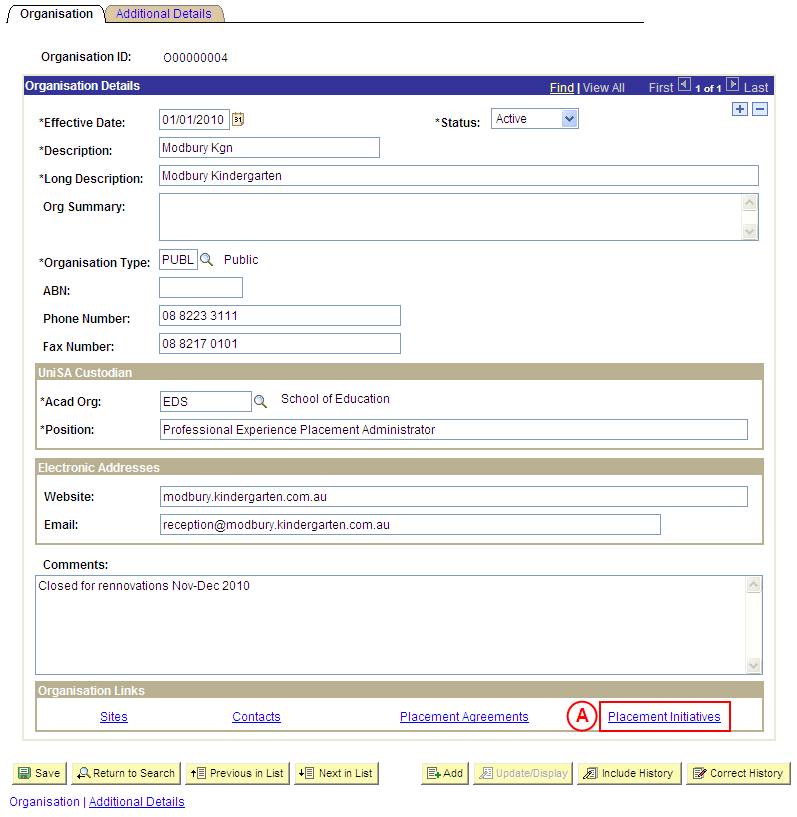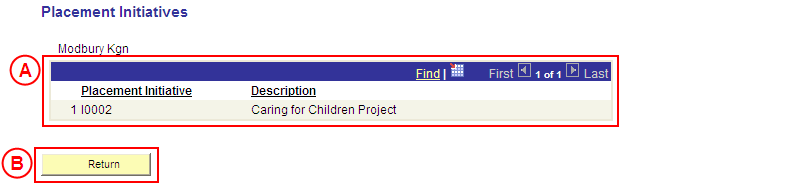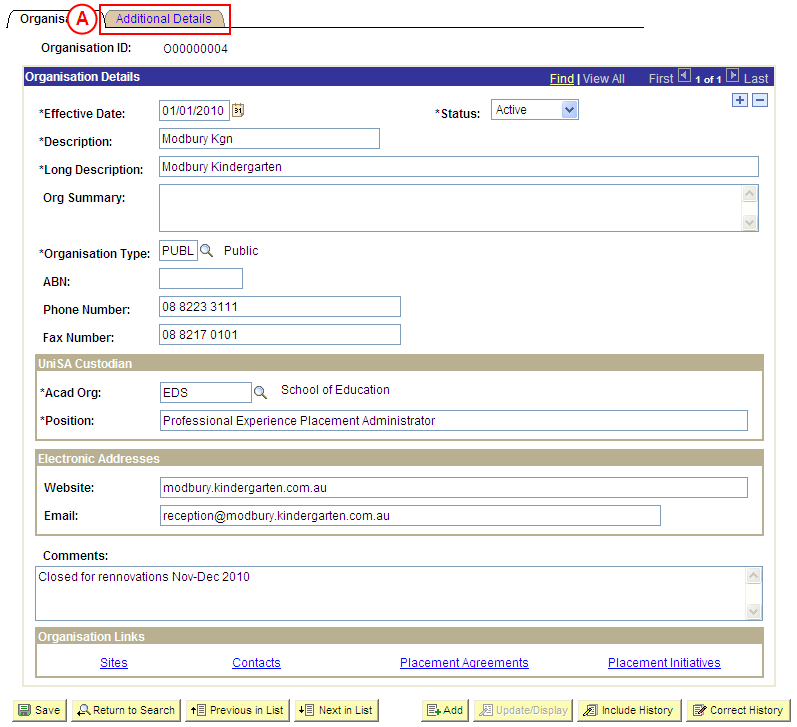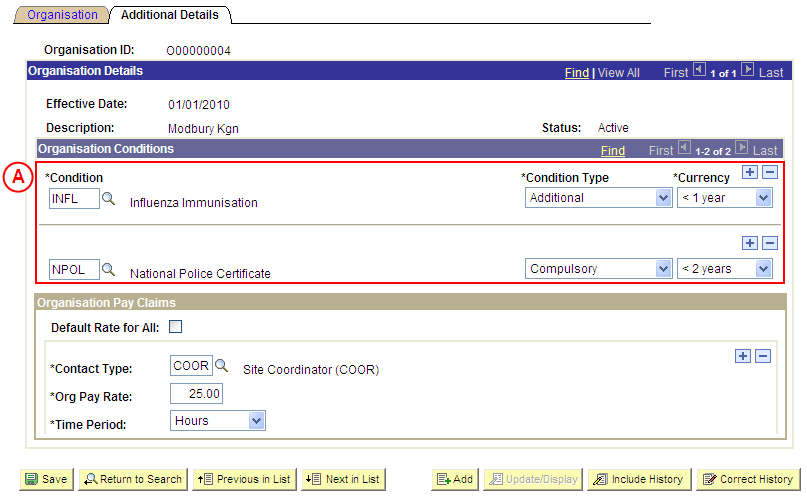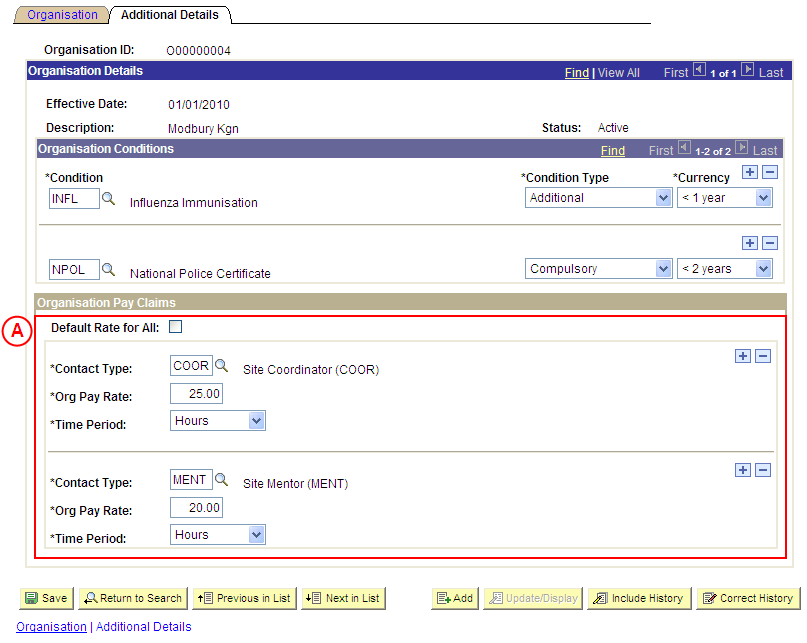View an Organisation's Details
Process Overview
Placement Officers and Placement Administrators are able to view the following Organisation details:
- Contacts and contact details (Phone, Fax, Email, Web Address)
- UniSA Custodian of the Organisation
- Sites
- Placement Agreements
- Placement Initiatives
- Conditions
- Pay Claim Details
Step by Step Instructions
Step 1: Locate the Organisation record in Medici
Step 2: View the Organisation’s phone and fax numbers, and electronic addresses
Step 3: View the UniSA Custodian of the Organisation
Step 4: View the Organisation’s Comments
Step 5: View the Organisation’s Sites
Step 6: View the Organisation’s Contacts
Step 7: View the Organisation’s Placement Agreements
Step 8: View the Organisation’s Placement Initiatives
Step 9: View the Organisation’s Conditions
Step 10: View the Organisation’s Pay Claim Details
|
Step 1: Locate the Organisation record in Medici |
|
Application: Medici Navigation: Student Placements®Placement Providers®Organisations |
|
|
|
Populate one or more of the following search fields:
Organisation ID: Type the relevant [Organisation ID]. Description: Type the relevant [Organisation description]. Long Description: Type the relevant [Organisation long description]. Organisation Type: Type or select the relevant [Organisation Type]. Australian Business Number: Type the [Organisation’s ABN]. Select the Search button (or press Enter).Result: The Organisations: Organisation page is displayed. |
|
Step 2: View the Organisation’s phone and fax numbers, and electronic addresses |
|
Application: Medici Navigation: The Organisations: Organisation page will already be displayed as a result of performing step 1 |
|
|
|
Organisation Details
View the Organisation’s telephone and fax numbers. Electronic AddressesView the Organisation’s electronic addresses. |
|
Step 3: View the UniSA Custodian of the Organisation |
|
Application: Medici Navigation: The Organisations: Organisation page will already be displayed as a result of performing step 1 |
|
|
| UniSA Custodian
View the UniSA Custodian of the Organisation. |
|
Step 4: View the Organisation’s Comments |
|
Application: Medici Navigation: Organisations: Organisation page will already be displayed as a result of performing step 1 |
|
|
| View the Organisation’s Comments. |
|
Step 5: View the Organisation’s Sites |
|
Application: Medici Navigation: The Organisations: Organisation page will already be displayed as a result of performing step 1 |
|
|
|
Organisation Links
Select the Sites link. Result: The Organisation Sites page is displayed. |
|
|
|
View the Organisation’s Sites. When you have finished viewing the Organisation’s Sites:Select the Return button. Result: The Organisations: Organisation page is displayed again. |
|
Step 6: View the Organisation’s Contacts |
|
Application: Medici Navigation: The Organisations: Organisation page will already be displayed as a result of performing step 1 |
|
|
|
Organisation Links
Select the Contacts link. Result: The Organisation Contacts page is displayed. |
|
|
|
View the Organisation’s Contacts. When you have finished viewing the Organisation’s Contacts:Select the Return button. Result: The Organisations: Organisation page is displayed again. |
|
Step 7: View the Organisation’s Placement Agreements |
|
Application: Medici Navigation: The Organisations: Organisation page will already be displayed as a result of performing step 1 |
|
|
|
Organisation Links
Select the Placement Agreements link. Result: The Organisation Agreements page is displayed. |
|
|
|
View the Organisation’s Placement Agreements. When you have finished viewing the Placement Agreements in place with the Organisation:Select the Return button. Result: The Organisations: Organisation page is displayed again. |
|
Step 8: View the Organisation’s Placement Initiatives |
|
Application: Medici Navigation: The Organisations: Organisation page will already be displayed as a result of performing step 1 |
|
|
|
Organisation Links
Select the Placement Initiatives link. Result: The Organisation Placement Initiatives page is displayed. |
|
|
|
View the Organisation’s Placement Initiatives. When you have finished viewing the Organisation’s Placement Initiatives:Select the Return button. Result: The Organisations: Organisation page is displayed again. |
|
Step 9: View the Organisation’s Conditions |
|
Application: Medici Navigation: The Organisations: Organisation page will already be displayed as a result of performing step 1 |
|
|
|
Select the Additional Details tab or link.
Result: The Organisations: Additional Details page is displayed. |
|
|
|
Organisation Conditions
View the Organisation’s Conditions. |
|
Step 10: View the Organisation’s Pay Claim details |
|
Application: Medici Navigation: If the Organisations: Additional Details page is not already displayed as a result of performing step 9, select the Additional Details tab or link |
|
|
|
Organisation Pay Claims
View the Organisation’s Pay Claim details. |