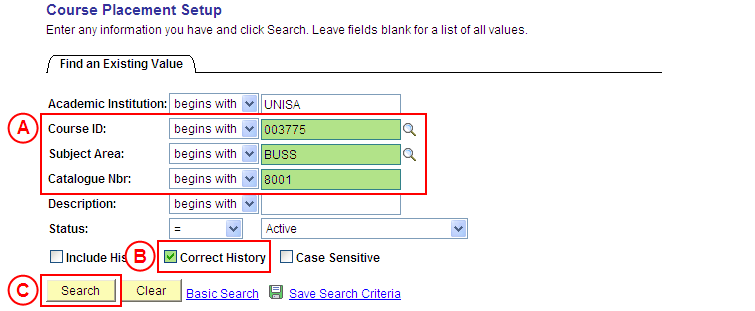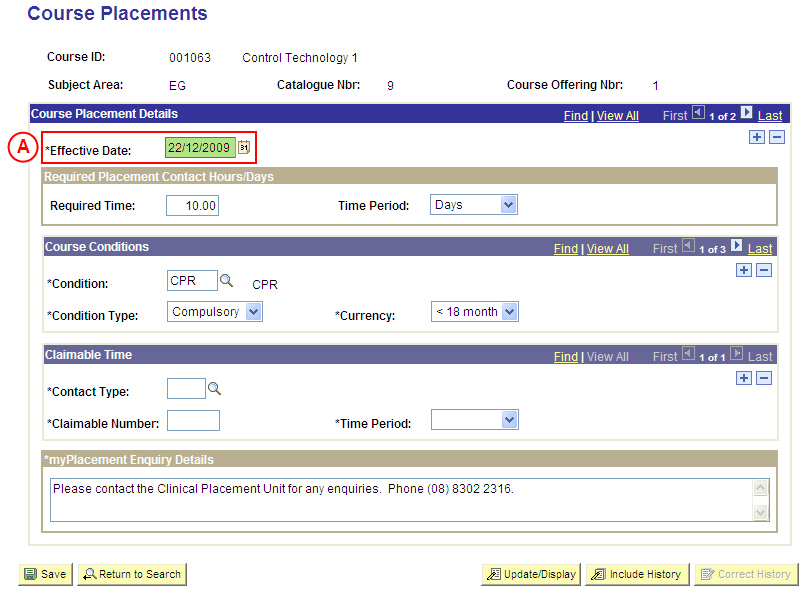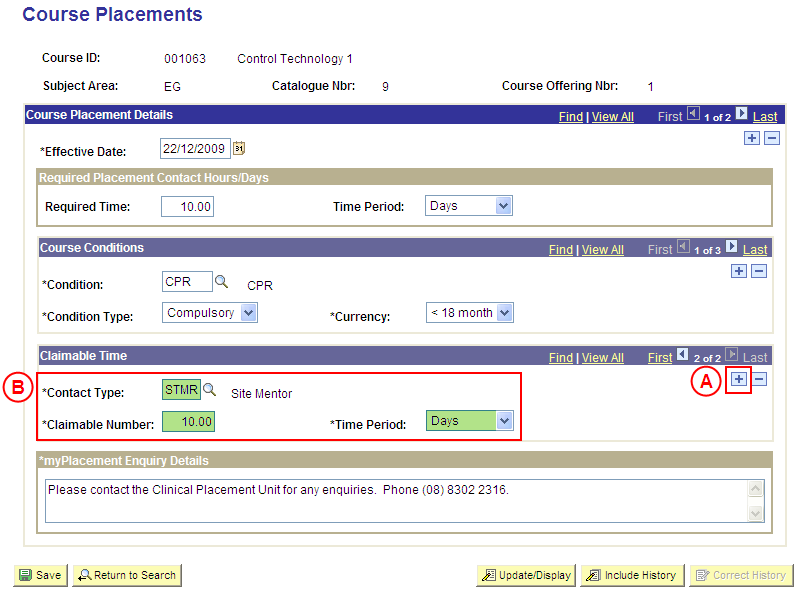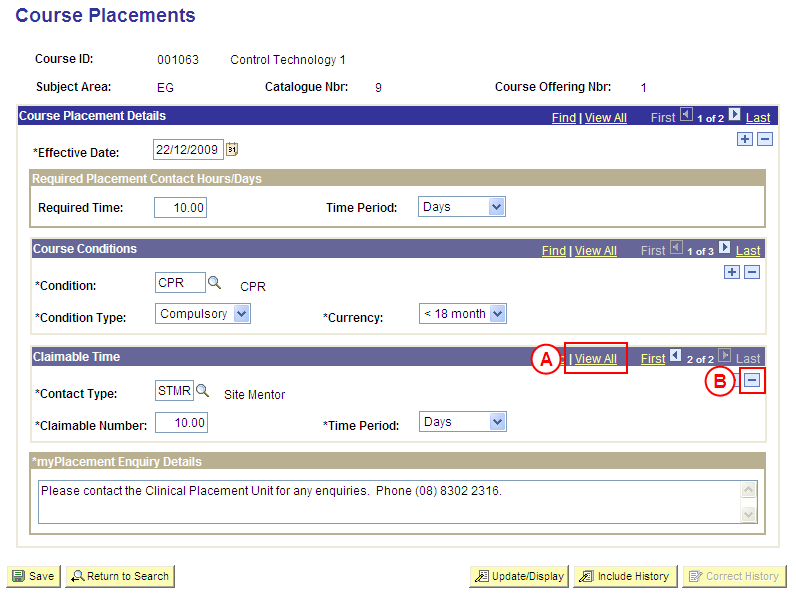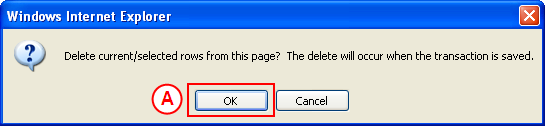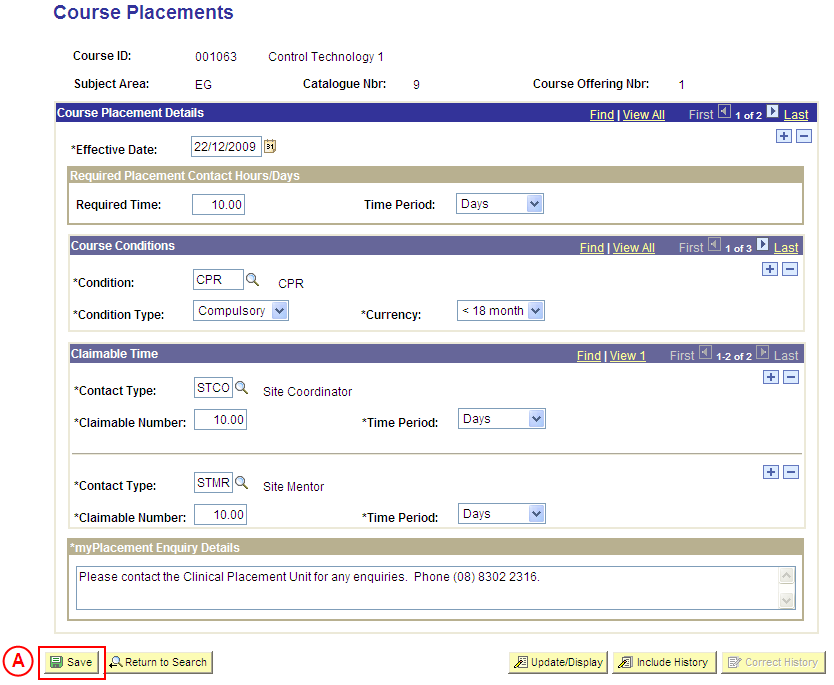Correct Claimable Time Details for Course Placements
Process Overview
Only Placement Administrators have access to enter, update, or correct Course Placement information. If you are not a Placement Administrator, send an email request to your Placement Administrator.
Claimable Time details for Course Placements should only be corrected if the existing Claimable Time details were entered incorrectly. If the Claimable Time details need to be updated due to a recent or future change, insert a new effective dated row to update the Claimable Time details as at the date of the change (refer to the ‘Updating Course Placement Configuration’ process page).
Step by Step Instructions
Note: The following instructions assume Placement information has previously been configured for the selected Course, and the Claimable Time Details need to be corrected. If Placement information for the Course has not been configured, please refer to the process instructions on the ‘Creating Course Placement Configuration’ process page.
Step 1: Receive request to correct Placement information for a Course
Step 2: Locate the Course in ‘Correction’ mode
Question 1: Does Claimable Time need to be added for the Course Placements?
Step 3: Record the Claimable Time for the Course Placements
Question 2: Does Claimable Time need to be deleted from the Course Placements?
Step 4: Delete the Claimable Time details from the Course Placements
Step 5: Save the corrections to the Course Placement information
Step 6: Send notification that the Course Placement information has been corrected
|
Application: Medici Navigation: Student Placements®Placement Setup®Course Placement Configuration |
|
|
|
Populate one or more of the following search fields:
Course ID: Type or select the [relevant Course Number]. Subject Area: Type or select the [relevant Subject Area]. Catalogue Nbr: Type the [relevant Catalogue Number]. Correct History: Select the Correct History checkbox so that a tick (ü) is displayed. Select the Search button (or press Enter).Result: The Course Placements page is displayed in ‘Correction’ mode. |
|
|
|
Warning: The Effective Date field should only be updated in ‘Correction’ mode if the effective date currently entered for the Course Placement information record is incorrect. ‘Correction’ mode is generally used to correct information within the other fields on the page ‘as at’ the existing effective date. Course Placement DetailsEffective Date: If required, type or select the [correct date for the Course Placement information]. |
|
Question 1: Does Claimable Time need to be added to the Course Placements? |
||
|
Question |
Yes |
No |
|
Does Claimable Time need to be added to the Course Placements? |
Go to step 3. |
Go to question 2. |
|
Explanation: If Claimable Time needs to be added to the Course Placements, the additional Claimable Time information must be recorded (step 3). If Claimable Time does not need to be added to the Course Placements, the next step is to determine if existing Claimable Time details need to be deleted (question 2). |
||
|
Question 2: Does Claimable Time need to be deleted from the Course Placements? |
||
|
Question |
Yes |
No |
|
Does Claimable Time need to be deleted from the Course Placements? |
Go to step 4. |
Go to step 5. |
|
Explanation: If Claimable Time needs to be deleted from the Course Placements, delete the Claimable Time information that is no longer applicable (step 4). If Claimable Time does not need to be deleted from the Course Placements, the next step is to perform any other required changes to the Course Placement information for the same effective date, and then save the record (step 5). |
||
|
Step 5: Save the corrections to the Course Placement information |
|
Application: Medici Navigation: The Course Placements page will already be displayed as a result of performing step 2 |
|
|
|
If further Course Placement details need to be corrected (eg. Conditions, Required Contact Time, etc), update these details prior to saving the record. Refer to the relevant process instructions on the ‘Correcting Course Placement Configuration’ process page if required. |
|
Once all required corrections to the Course Placement configuration have been completed, select the Save button.
Result: The corrected information will apply to Placements for the selected Course as of the entered effective date. |
|
Step 6: Send notification that the Course Placement information has been corrected |
|
|
Action |
Details |
|
Advise the authorised person that the Course Placement information has been corrected in Medici. |
Send a ‘Reply to All’ response to the email request received in step 1 of this process, and advise that the Course Placement information has been corrected using the details supplied in the request. |