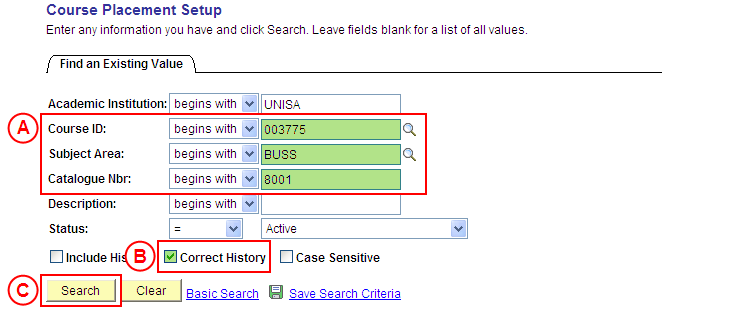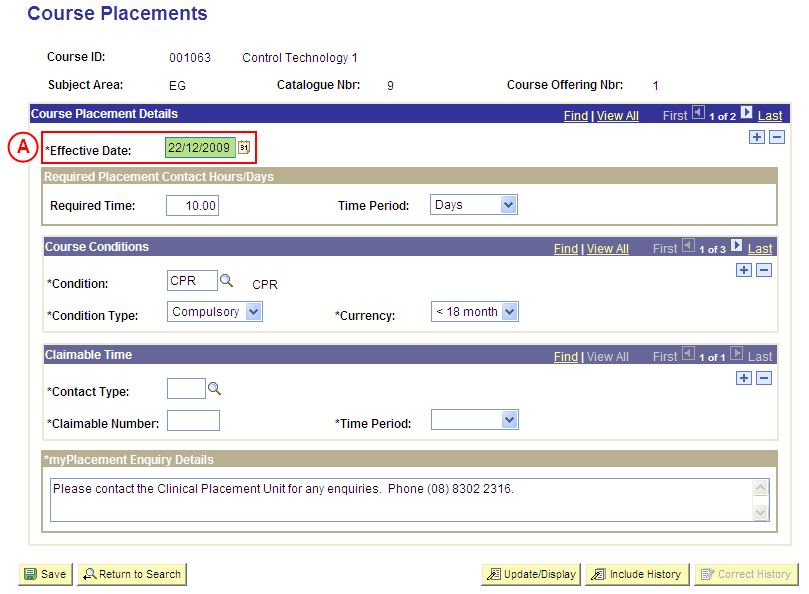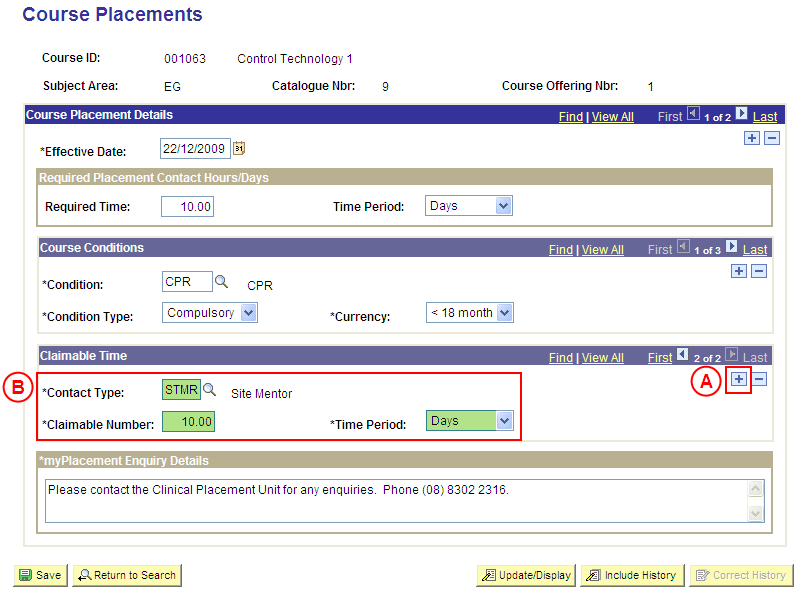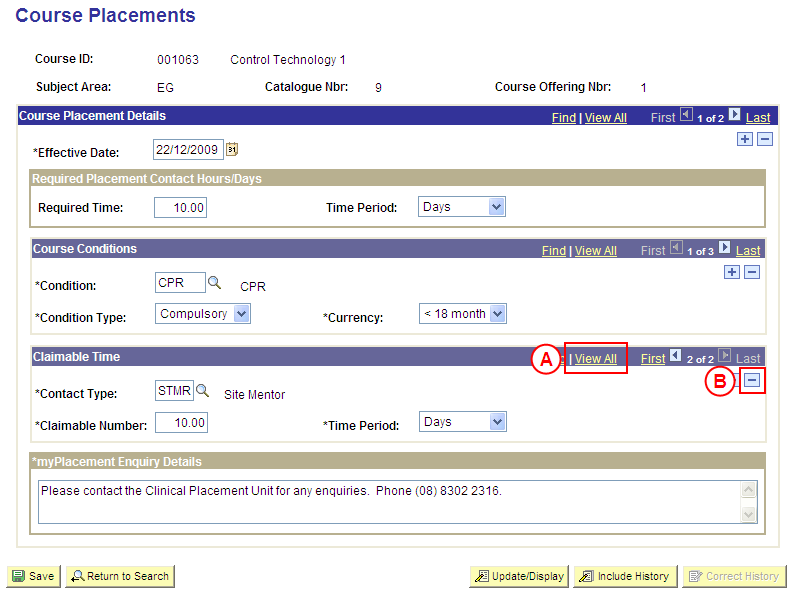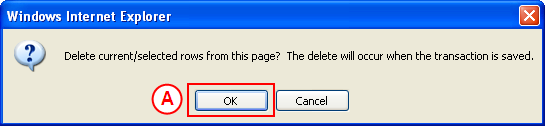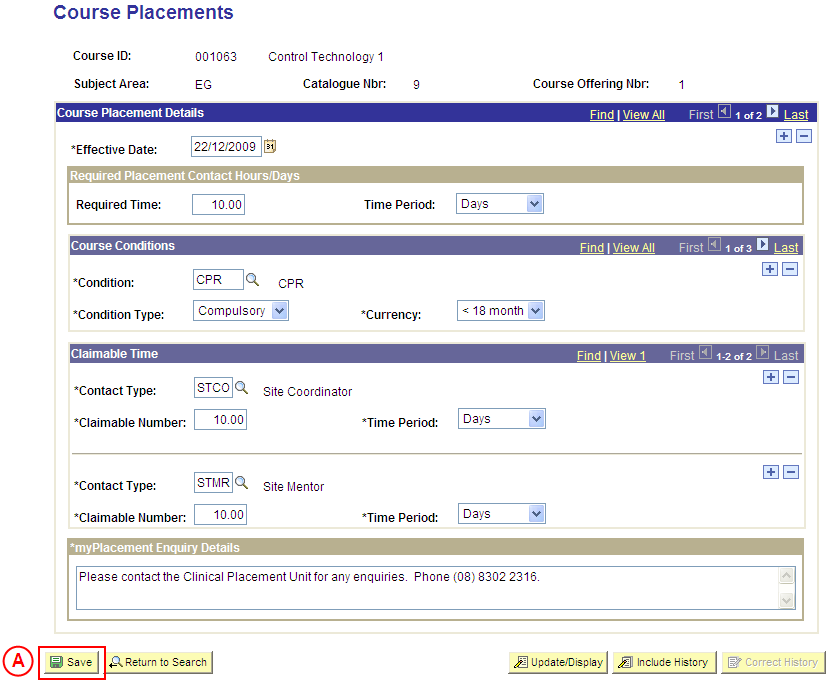Correct Conditions for Course Placements
Process Overview
Only Placement Administrators have access to enter, update, or correct Course Placement information. If you are not a Placement Administrator, send an email request to your Placement Administrator.
Conditions for Course Placements should only be corrected if the existing Course Placement Conditions were entered incorrectly. If the Course Placement Conditions need to be updated due to a recent or future change, insert a new effective dated row to update the Conditions as at the date of the change.
Step by Step Instructions
Note: The following instructions assume Placement information has previously been configured for the selected Course, and the Course Conditions need to be corrected. If Placement information for the Course has not been configured, please refer to the process instructions on the ‘Creating Course Placement Configuration’ process page.
Step 1: Receive request to correct Placement information for a Course
Step 2: Locate the Course in ‘Correction’ mode
Question 1: Does a Condition need to be added for the Course Placements?
Step 3: Record the new Condition(s) for the Course Placements
Question 2: Does a Condition need to be deleted from the Course Placements?
Step 4: Delete the Condition(s) from the Course Placements
Step 5: Save the corrections to the Course Placement information
Step 6: Send notification that the Course Placement information has been corrected
|
Application: Medici Navigation: Student Placements®Placement Setup®Course Placement Setup |
|
|
|
Populate one or more of the following search fields:
Course ID: Type or select the [relevant Course Number]. Subject Area: Type or select the [relevant Subject Area]. Catalogue Nbr: Type the [relevant Catalogue Number]. Correct History: Select the Correct History checkbox so that a tick (ü) is displayed. Select the Search button (or press Enter).Result: The Course Placements page is displayed in ‘Correction’ mode. |
|
|
|
Warning: The Effective Date field should only be updated in ‘Correction’ mode if the effective date currently entered for the Course Placement information record is incorrect. ‘Correction’ mode is generally used to correct information within the other fields on the page ‘as at’ the existing effective date. Course Placement DetailsEffective Date: If required, type or select the [correct date for the Course Placement information]. |
|
Question 1: Does a Condition need to be added to the Course Placements? |
||
|
Question |
Yes |
No |
|
Does a Condition need to be added? |
Go to step 3. |
Go to question 2. |
|
Explanation: If a Condition needs to be added to the Course Placements, record the additional Conditions (step 3). If a Condition does not need to be added to the Course Placements, the next step is to determine if an existing Condition needs to be deleted (question 2). |
||
|
Question 2: Does a Condition need to be deleted from the Course Placements? |
||
|
Question |
Yes |
No |
|
Does a Condition need to be deleted from the Course Placements? |
Go to step 4. |
Go to step 5. |
|
Explanation: If a Condition needs to be deleted from the Course Placements, delete the Condition(s) that is no longer applicable (step 4). If a Condition does not need to be deleted from the Course Placements, the next step is to perform any other required changes to the Course Placement information for the same effective date, and then save the record (step 5). |
||
|
Application: Medici Navigation: The Course Placements page will already be displayed as a result of performing step 2 |
|
|
|
Course Conditions
If there is more than one Course Condition record, select the View All link to display all Course Placement Conditions. In the Course Conditions section, select the Delete Row button () adjacent to the Condition record to be deleted.Result: A message is displayed requesting confirmation the selected row is to be deleted, and advises the deletion will occur when the transaction is saved. |
|
|
| Select the OK button (or press Enter).
Result: The selected Condition is deleted. |
|
Continue to repeat this step until all Conditions that are no longer required have been deleted. |