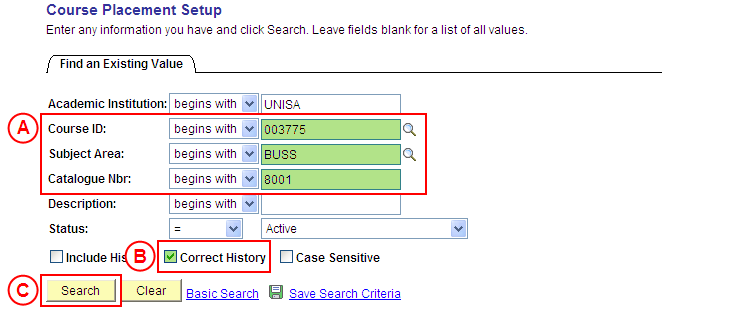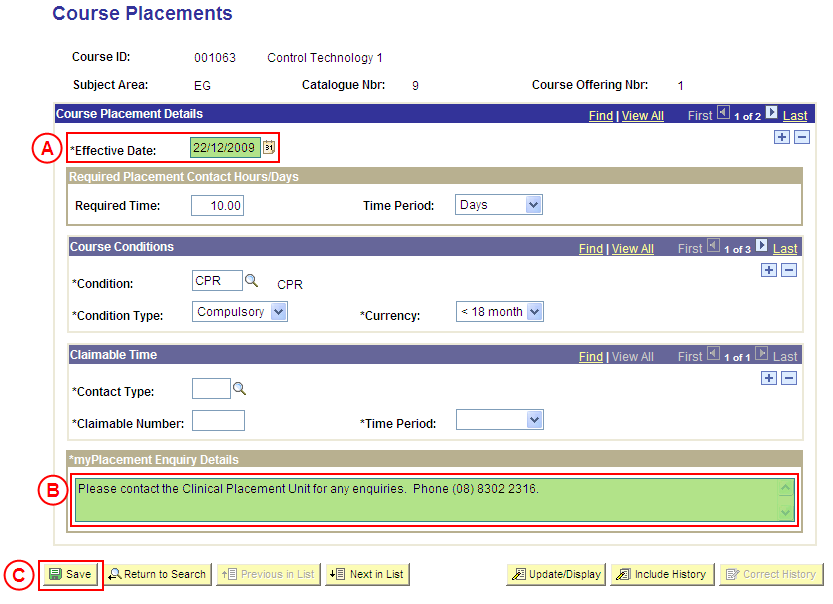Correct myPlacement Enquiry Details for Course Placements
Process Overview
Only Placement Administrators have access to enter, update, or correct Course Placement information. If you are not a Placement Administrator, send an email request to your Placement Administrator.
myPlacement Enquiry details for Course Placements should only be corrected if the existing myPlacement Enquiry details were entered incorrectly. If the myPlacement Enquiry details need to be updated due to a recent or future change, insert a new effective dated row to update the details as at the date of the change.
Step by Step Instructions
Note: The following instructions assume Placement information has previously been configured for the selected Course, and the myPlacement Enquiry Details need to be corrected. If Placement information for the Course has not been configured, please refer to the process instructions on the ‘Creating Course Placement Configuration’ process page.
Step 1: Receive request to correct Placement information for a Course
Step 2: Correct the myPlacement Enquiry Details for the Course Placements
Step 3: Send notification that the Course Placement information has been corrected