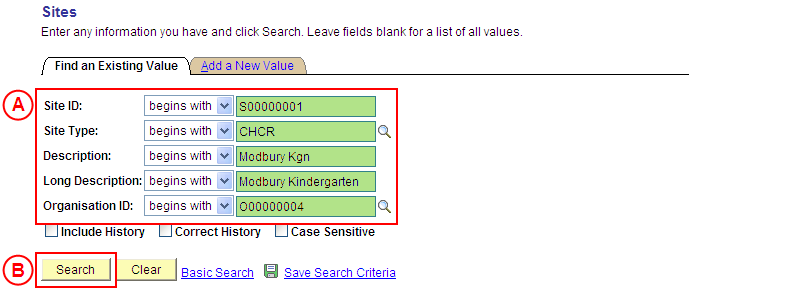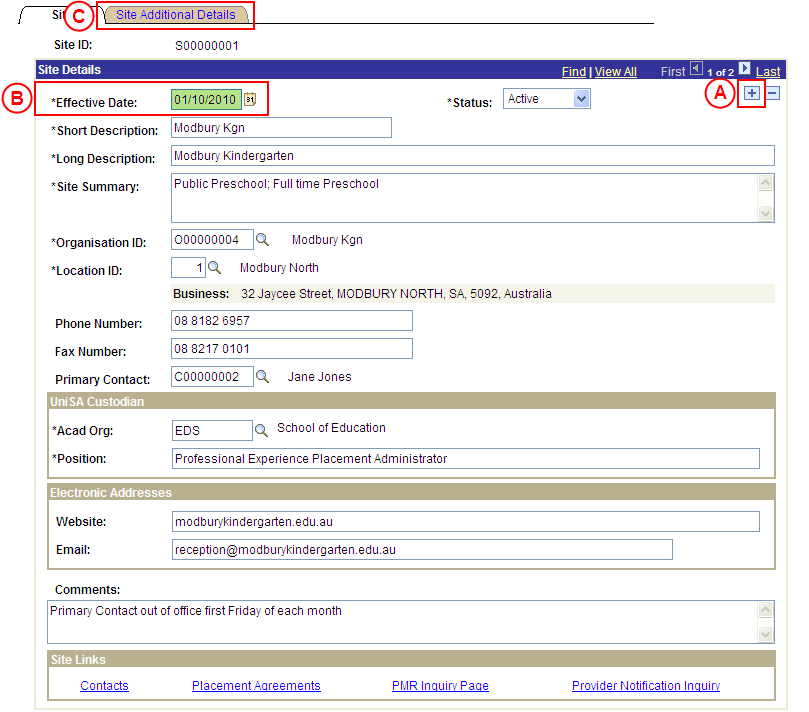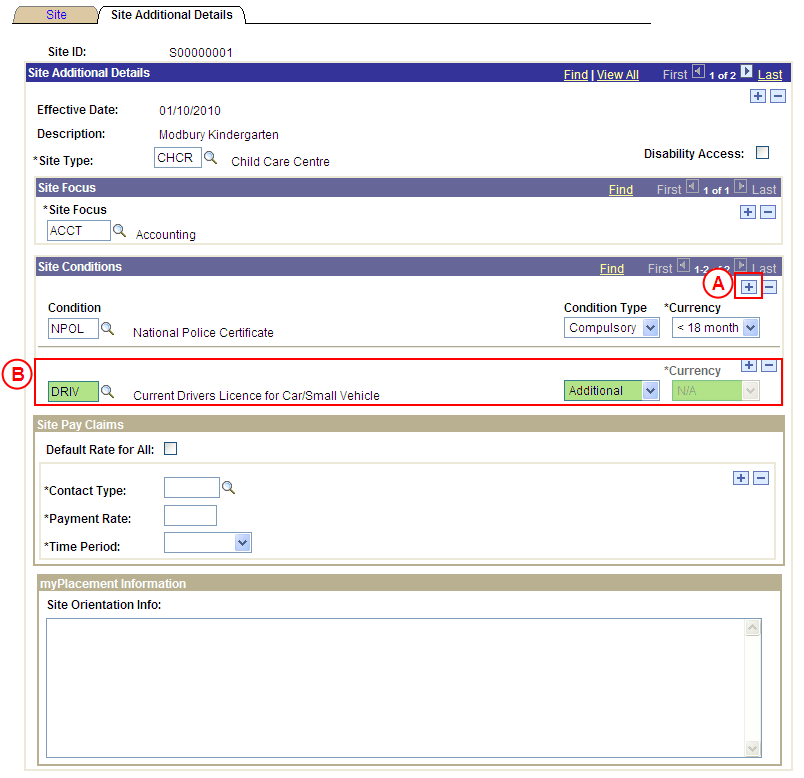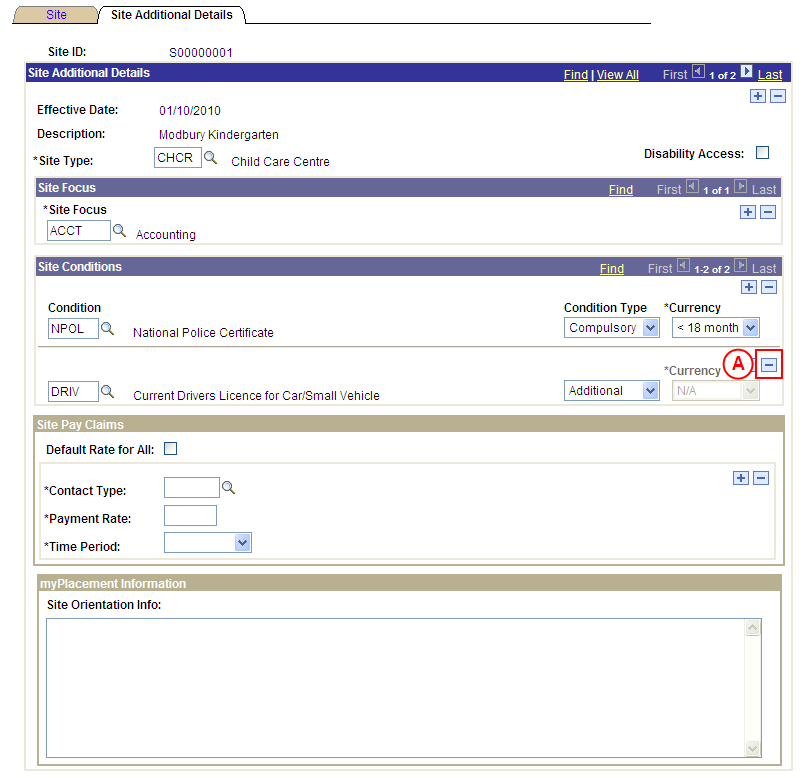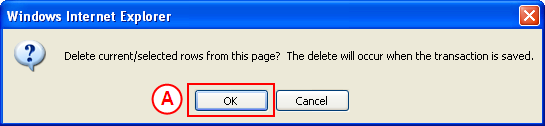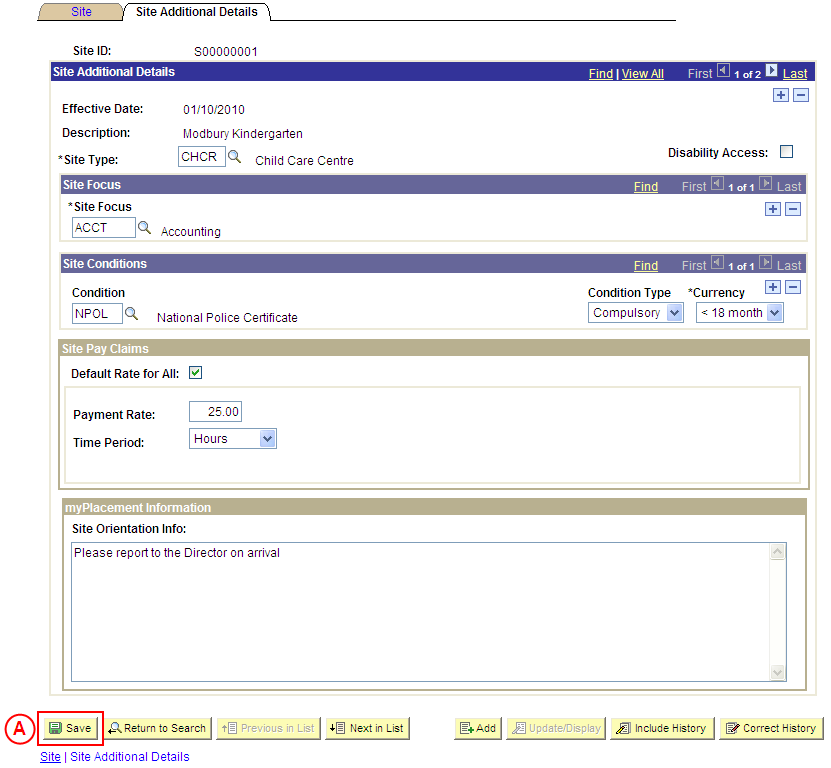Update a Site's Conditions
Process Overview
Placement Administrators and Placement Officers have access to update Site records as required.
If the Site record needs to be updated due to a recent or future change, insert a new effective dated row to update the Site record as at the date of the change. If the Site record needs to be corrected rather than updated (ie. incorrect information has been entered for the Site), the record should be corrected by a Placement Administrator using ‘Correction’ mode (refer to the ‘Correcting a Site’ process page).
When a Site Condition is added, the Condition Type must be selected as follows:
- Compulsory: The Condition must be satisfied for the student to be eligible for Placement, and evidence to satisfy the Condition will be processed by UniSA Placement staff.
- Additional: The Condition is not considered ‘Compulsory’ by UniSA, and UniSA Placement staff will not be responsible for processing evidence to satisfy the Condition. The Site may consider the Condition to be mandatory and will be responsible for processing the student’s evidence; or it may be that students are encouraged to satisfy the Condition, however the University is unable to enforce the Condition.
UniSA Custodian
The UniSA Custodian is the ‘owner’ of the Site. Do not update a Site’s details prior to liaising with the Site’s UniSA Custodian.
Step by Step Instructions
Note: This process provides instructions on how to update the Conditions for a Site. Instructions on how to update a Site’s Focus, Pay Details, Orientation Information or basic details (eg. Organisation, UniSA Custodian, Phone and Fax Numbers, etc) are available from the ‘Updating a Site’ process page.
Step 1: Locate the Site record and record the Effective Date
Question 1: Does a Condition need to be added to the Site?
Step 2: Record the new Condition(s) for the Site
Question 2: Does a Condition need to be deleted from the Site?
Step 3: Delete the Condition(s) from the Site
Step 4: Save the updates to the Site record
|
Question |
Yes |
No |
|
Does a Condition need to be added to the Site? |
Go to step 2. |
Go to question 2. |
|
Explanation: If a Condition needs to be added to the Site, the new Site Condition(s) must be recorded (step 2). If a Condition does not need to be added to the Site, the process continues by determining if a Condition needs to be deleted from the Site (question 2). |
||
|
Application: Medici Navigation: The Sites: Site Additional Details page will already be displayed as a result of performing step 1 |
|
|
|
Site Conditions If there is an existing Condition record: If there is an existing Condition, in the Site Conditions section select the Add a New Row button (). There is no need to insert a new row if there are no existing Conditions for the Site.Condition: Type or select the [relevant Condition]. Condition Type: Select the appropriate value as follows: - Compulsory (if the Condition must be satisfied for the student to be eligible for Placement, and UniSA staff will be responsible for processing the student’s evidence to satisfy the Condtion). - Additional (the Condition is not considered ‘Compulsory’ by UniSA, and UniSA staff will not be responsible for processing evidence to satisfy the Condition (please note an ‘Additional’ Condition may still be considered mandatory by the Site and the Site will be responsible for processing the student’s evidence)). Currency: Select the [maximum age of the student’s evidence to satisfy the Condition] (if applicable). |
|
Continue to repeat this step until all required Site Conditions have been recorded. |
|
Question 2: Does a Condition need to be deleted from the Site? |
||
|
Question |
Yes |
No |
|
Does a Condition need to be deleted from the Site? |
Go to step 3. |
Go to step 4. |
|
Explanation: If a Condition needs to be deleted from the Site as at the same effective date, delete the Condition record(s) that are no longer required (step 3). If a Condition does not need to be deleted from the Site, the update(s) to the Site record can be saved in Medici (step 4). |
||
|
Application: Medici Navigation: The Sites: Site Additional Details page will already be displayed as a result of performing step 1 |
|
|
|
Site Conditions
In the Site Conditions section, select the Delete Row button () adjacent to the Condition to be deleted. Result: A message is displayed requesting confirmation the selected row is to be deleted, and advises the deletion will occur when the transaction is saved. |
|
|
|
Select the OK button (or press Enter).
Result: The selected Condition is deleted. |
|
Continue to repeat this step until all Conditions that are no longer required have been deleted. |
|
Application: Medici Navigation: The Sites: Additional Details page will already be displayed as a result of performing step 2 or 3 |
|
|
|
If further Site details need to be updated from the same effective date (eg. Pay Details, name, phone, email, etc), update these details prior to saving the record. Refer to the relevant process instructions on the ‘Updating a Site’ process page if required. |
| Once all required updates to the Site have been completed, select the Save button.
Result: The updated information will apply to the Site as of the entered effective date. |