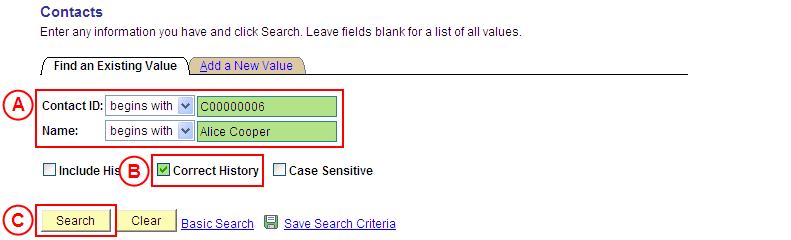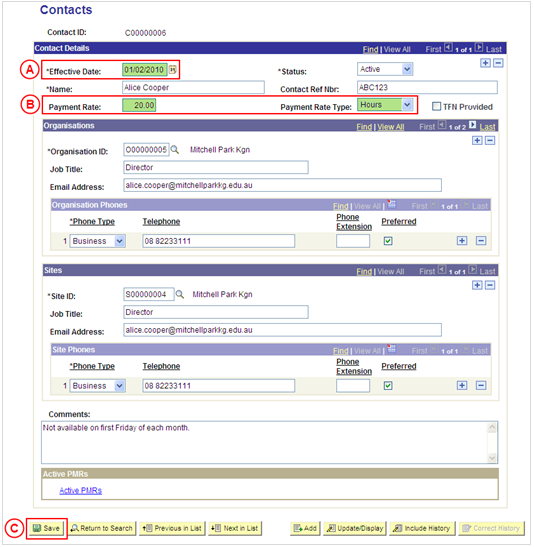Correct a Contact's Payment Rate
Process Overview
Only Placement Administrators have access to correct a Contact record. If you are not a Placement Administrator, send an email request to your Placement Administrator.
A Contact record should only be corrected if incorrect information has been entered for the Contact. If the Contact needs to be updated due to a recent or future change, insert a new effective dated row to update the Contact record as at the date of the change (refer to the ‘Updating a Contact Record’ process page).
Step by Step Instructions
Note: This process provides instructions on how to correct a Contact’s Payment Rate. Instructions on how to correct a Contact’s details (eg. name, comments, etc), Organisation or Site details are available from the ‘Correcting a Contact Record’ process page.
Step 1: Receive request to correct a Contact’s Payment Rate (if applicable)
Step 2: Update the Contact’s Payment Rate in ‘Correction’ mode
Step 3: Send notification that the Contact’s Payment Rate has been corrected (if applicable)