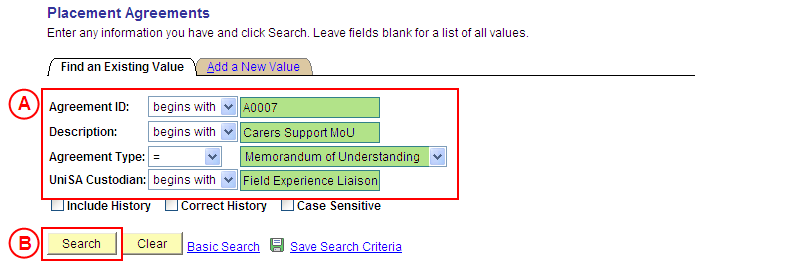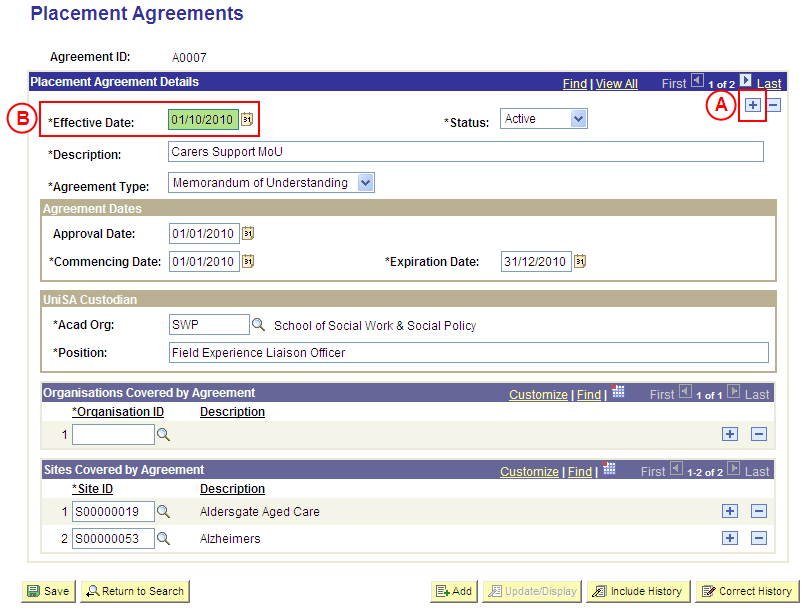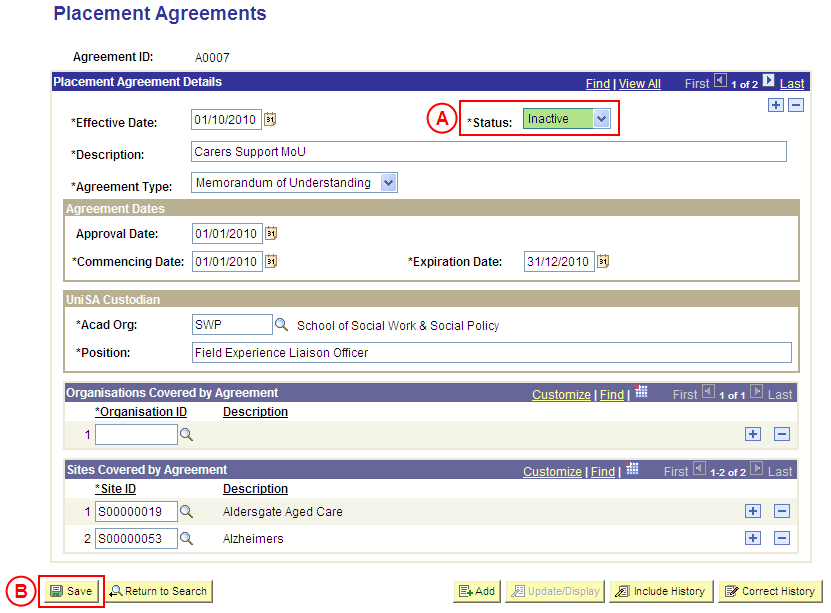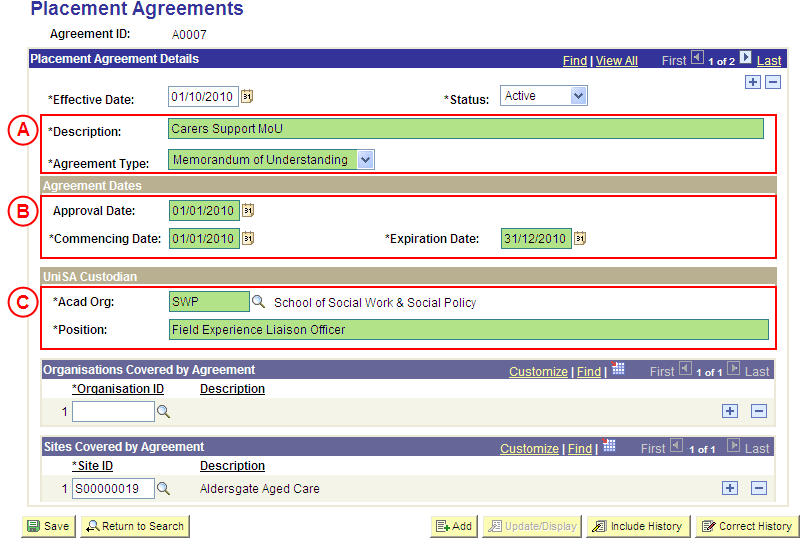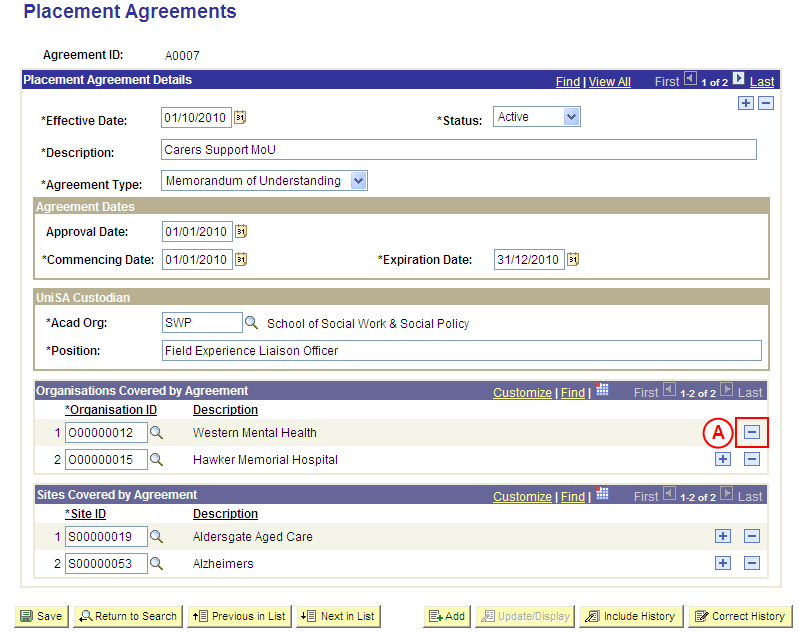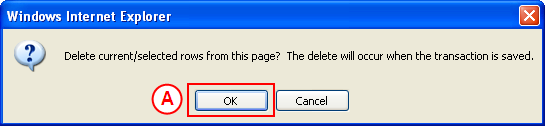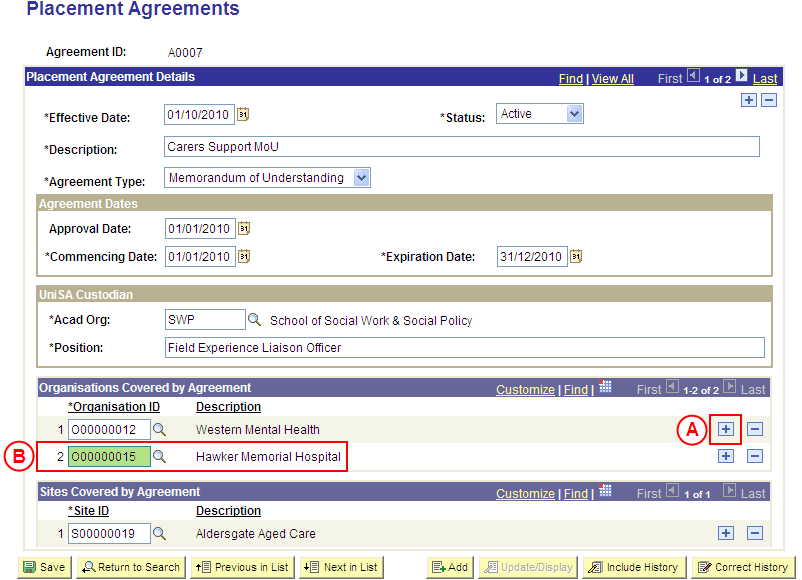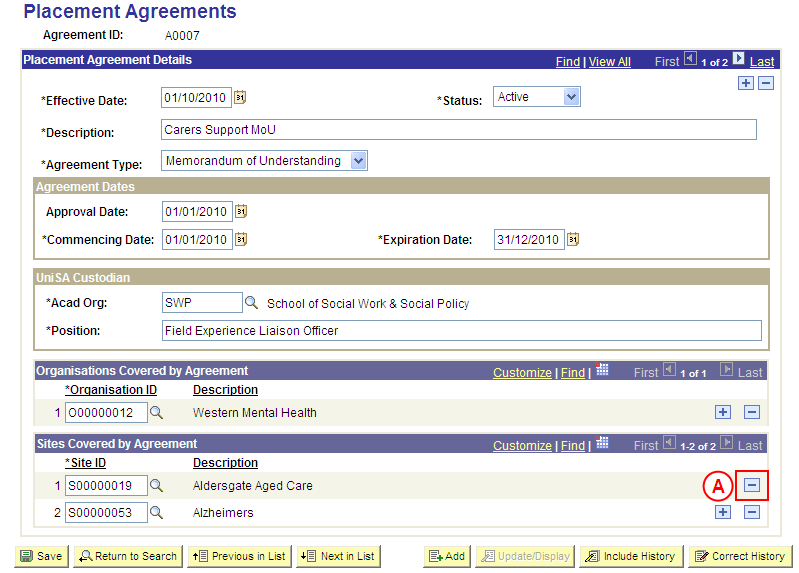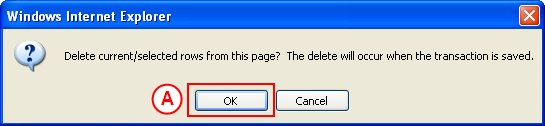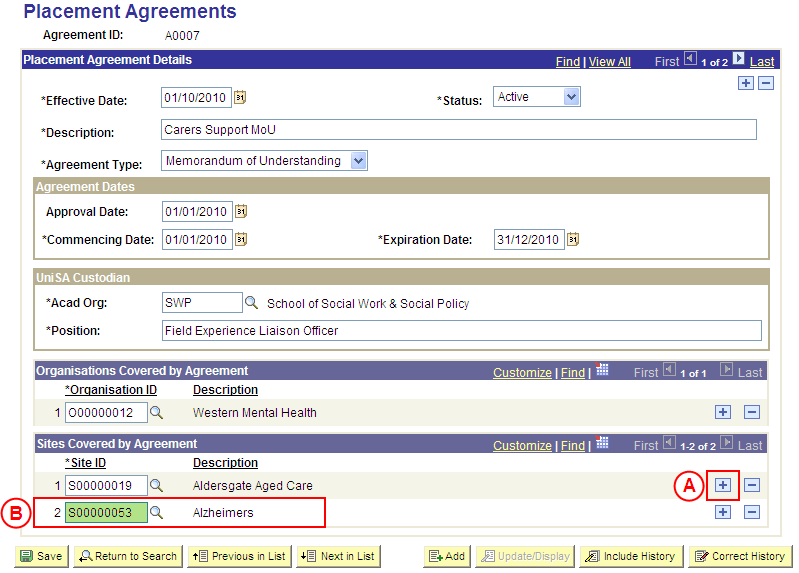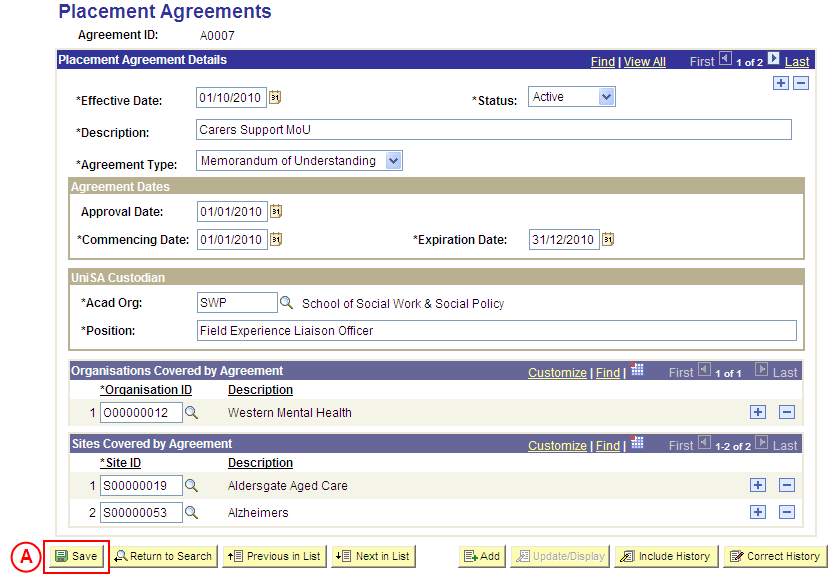Update a Placement Agreement
Process Overview
Placement Administrators and Placement Officers have access to update Placement Agreements as required.
If the Placement Agreement needs to be updated due to a recent or future change, insert a new effective dated row to update the Agreement record as at the date of the change. If the Agreement needs to be corrected rather than updated (ie. incorrect information has been entered for the Agreement), the record should be corrected by a Placement Administrator using ‘Correction’ mode (refer to the ‘Correcting a Placement Agreement’ process page).
Warning: Only attach Organisations where all of the Organisation’s Sites are covered by the Agreement. If one or more of the Organisation’s Sites are not covered by the Agreement, the individual Sites that are covered by the Agreement must be selected.
Step by Step Instructions
Step 1: Locate the Placement Agreement record and insert a new effective dated row
Question 1: Does the Status of the Agreement need to be updated to ‘Inactive’?
Step 2: Update the Status of the Agreement to ‘Inactive’, and then save the update to the Agreement’s Status
Question 2: Do the Agreement Type, Agreement Description, UniSA Custodian, or Agreement Dates need to be updated?
Step 3: Update the Agreement details as required
Question 3: Does an Organisation need to be deleted from the Placement Agreement?
Step 4: Delete the Organisation(s) from the Placement Agreement
Question 4: Does an Organisation need to be added to the Placement Agreement
Step 5: Add the Organisation(s) to the Placement Agreement
Question 5: Does a Site need to be deleted from the Placement Agreement?
Step 6: Delete the Site(s) from the Placement Agreement
Question 6: Does a Site need to be added to the Placement Agreement
Step 7: Add the Site(s) to the Placement Agreement
Step 8: Save the updates to the Placement Agreement
|
Question 1: Does the Placement Agreement need to be made ‘Inactive’? |
||
|
Question |
Yes |
No |
|
Does the Status of the Placement Agreement need to be updated to ‘Inactive’? |
Go to step 2. |
Go to question 2. |
|
Explanation: If the Placement Agreement needs to be made ‘Inactive’, in the Status field select the ‘Inactive’ value and then save the update to the Agreement record (step 2). If the Placement Agreement does not need to be made ‘Inactive’, the process continues by determining if the Agreement Type, Description, UniSA Custodian or Agreement Dates details need to be added or updated (question 2). |
||
|
Question 2: Do the Agreement Type, Description, Custodian, or Dates need to be updated? |
||
|
Question |
Yes |
No |
|
Do the Agreement Type, Description, UniSA Custodian, or Agreement Dates need to be updated? |
Go to step 3. |
Go to question 3. |
|
Explanation: If the Agreement Type, Description, UniSA Custodian, or Agreement Dates need to be updated, update these details in the Placement Agreements page in Medici (step 3). If the Agreement Type, Description, UniSA Custodian, or Agreement Dates do not need to be updated, the process continues by determining if an Organisation needs to be deleted from the Agreement (question 3). |
||
|
Application: Medici Navigation: The Placement Agreements page will already be displayed as a result of performing step 1 |
|
|
|
Placement Agreement Details
Description: Type a [description of the new Placement Agreement] (refer to the SPS Data Entry Standards for the required format/naming convention). Agreement Type: Select the appropriate value as follows (if applicable): - Affiliation Agreement (students covered by an Affiliation Agreement). - Memorandum of Understanding (if students will be covered by a MoU). Agreement DatesApproval Date: Type or select the [date the Agreement was/will be approved] (if applicable). Commencing Date: Type or select the [date the Agreement commences] (if applicable). Expiration Date: Type or select the [date the Agreement expires] (if applicable). UniSA Custodian Acad Org: Select the [Academic Organisation Code for the UniSA Custodian] Position: Type the [position title of the UniSA Custodian] (if applicable). |
|
Question 3: Does an Organisation need to be deleted from the Placement Agreement? |
||
|
Question |
Yes |
No |
|
Does an Organisation need to be deleted from the Placement Agreement? |
Go to step 4. |
Go to question 4. |
|
Explanation: If an Organisation needs to be deleted from the Placement Agreement, delete the Organisation(s) (step 4). If an Organisation does not need to be deleted from the Placement Agreement, the process continues by determining if an Organisation needs to be added to the Agreement (question 4). |
||
|
Question 4: Does an Organisation need to be added to the Agreement? |
||
|
Question |
Yes |
No |
|
Does an Organisation need to be added to the Agreement? |
Go to step 5. |
Go to question 5. |
|
Explanation: If an Organisation needs to be added to the Placement Agreement, add the Organisation(s) to the Agreement (only Organisations where all Sites are covered by the Agreement should be added) (step 5). If an Organisation does not need to be added to the Placement Agreement, the process continues by determining if one or more Sites need to be deleted from the Agreement (question 5). |
||
|
Application: Medici Navigation: The Placement Agreements page will already be displayed as a result of performing step 1 |
|
|
|
Warning: Only attach Organisations where all of the Organisation’s Sites are covered by the Agreement. If one or more of the Organisation’s Sites are not covered by the Agreement, the individual Sites that are covered by the Agreement must be selected.
Organisations Covered by Agreement If there is an existing Organisation attached to the Agreement: In the Organisations Covered by Agreement section, select the Add a New Row button (). There is no need to insert a new row if there are no existing Organisations for the Agreement. Populate the new row in the Organisations Covered by Agreement section as follows:Organisation ID: Select the [Organisation where all of the Organisation’s Sites are covered by the Agreement]. |
|
Continue to repeat this step until all Organisations where all Sites are covered by the Agreement have been recorded. |
|
Question 5: Does a Site need to be deleted from the Agreement? |
||
|
Question |
Yes |
No |
|
Does a Site need to be deleted from the Agreement? |
Go to step 6. |
Go to question 6. |
|
Explanation: If a Site needs to be deleted from the Placement Agreement, delete the Site(s) from the Agreement (step 6). If a Site does not need to be deleted from the Placement Agreement, the process continues by determining if a Site needs to be added to the Agreement (question 6). |
||
|
Application: Medici Navigation: The Placement Agreements page will already be displayed as a result of performing step 1 |
|
|
|
Sites Covered by Agreement Conditions
In the Sites Covered by Agreement Conditions section, select the Delete Row button () adjacent to the Site to be deleted. Result: A message is displayed requesting confirmation the selected row is to be deleted, and advises the deletion will occur when the transaction is saved. |
|
|
|
Select the OK button (or press Enter).
Result: The selected Site is deleted from the Agreement. |
|
Continue to repeat this step until all Sites that are no longer required have been deleted from the Placement Agreement. |
|
Question |
Yes |
No |
|
Does a Site need to be added to the Agreement? |
Go to step 7. |
Go to step 8. |
|
Explanation: If a Site needs to be added to the Placement Agreement, add the Site(s) to the Placement Agreement (step 7). If a Site does not need to be added to the Placement Agreement, the updates to the Placement Agreement can be saved (step 8). |
||
|
Application: Medici Navigation: The Placement Agreements page will already be displayed as a result of performing step 1 |
|
|
|
Sites Covered by Agreement If there is an existing Site attached to the Agreement: In the Sites Covered by Agreement section, select the Add a New Row button (). There is no need to insert a new row if there are no existing Sites for the Agreement. Populate the new row in the Sites Covered by Agreement section as follows:Site ID: Select the [Site covered by the Agreement]. |
|
Continue to repeat this step until all Sites covered by the Agreement have been recorded. |
|
Application: Medici Navigation: The Placement Agreements page will already be displayed as a result of an earlier step |
|
|
| Once all required updates to the Placement Agreement for the effective date have been completed, select the Save button.
Result: The updated information will apply to the Placement Agreement as of the entered effective date. |