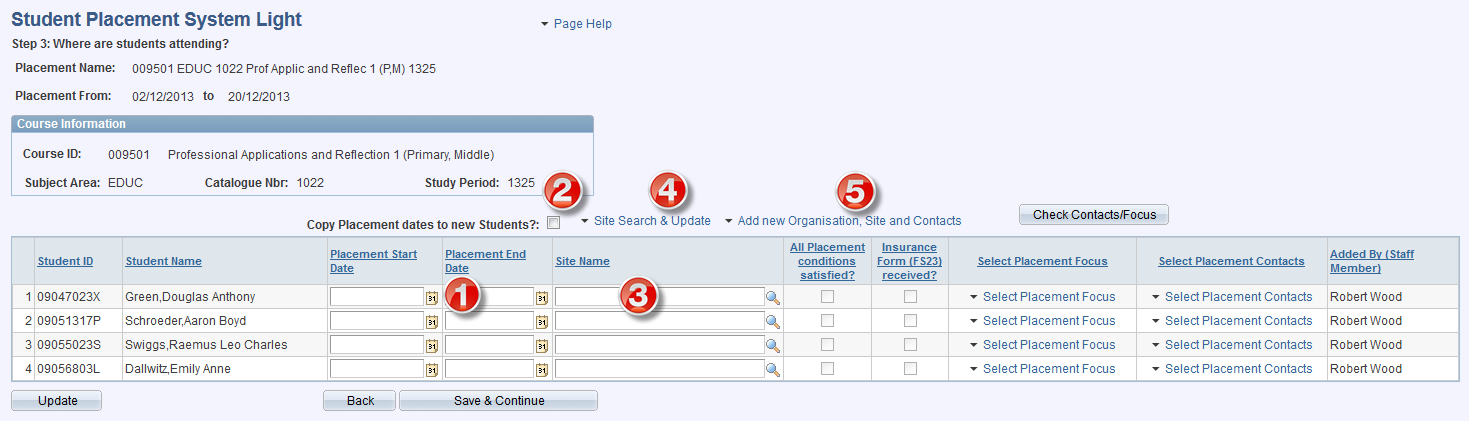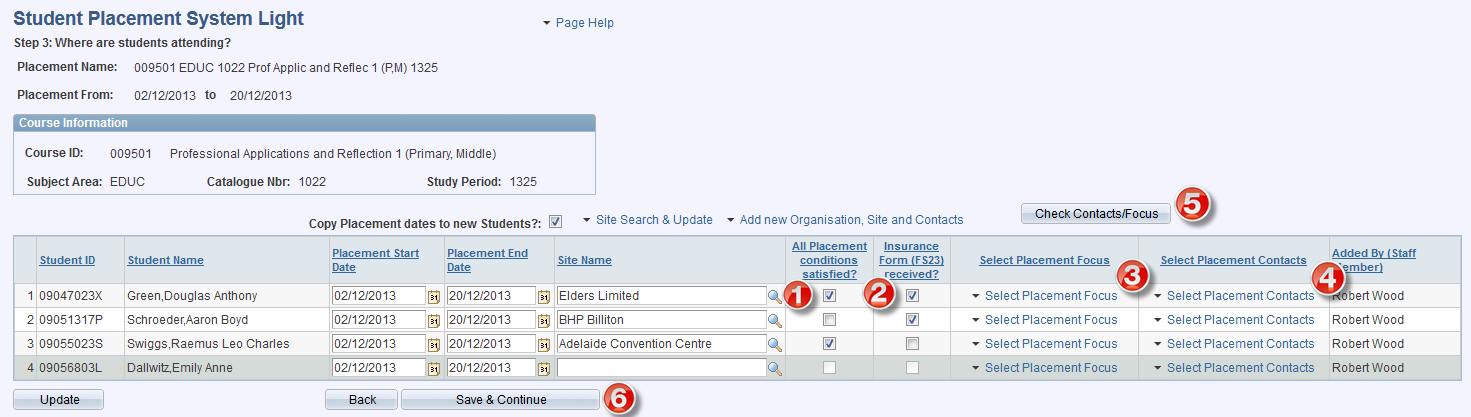Student Placement System Light
Step 3: Define where students are going
1. Input the placement start and end dates.
2. Copy Placement dates to new students: this copies the placement start and end dates originally set up for the placement to each newly added student.
3. Site Name: select the Site the student is attending.
4. Sites Search & Update: selecting this option displays a search box below the table to enable users to search for existing Sites and update Site Contacts and Focus values
5. Add new Organisation, Sites and Contacts: provides the functionality for users to add new Organisations and Sites, and then add new contacts to associate with the new site.
1. All Placement conditions satisfied?: select whether the student has met any conditions.
2. Insurance Form (FS23) received?: indicate whether the FS23 form has been completed by all relevant parties.
3. Select Placement Focus: define the placement foci from the list of focus values associated with the Site.
4. Select Placement Contacts: Select the Site Contact for the placement.
5. Check Contacts/Focus: Selecting this button at any time will highlight in green text where values have been saved for Select Placement Focus and Select Placement Contacts.
6. Save & Continue: once all data has been input select this button to progress to the next page where you select to finalize the placements.