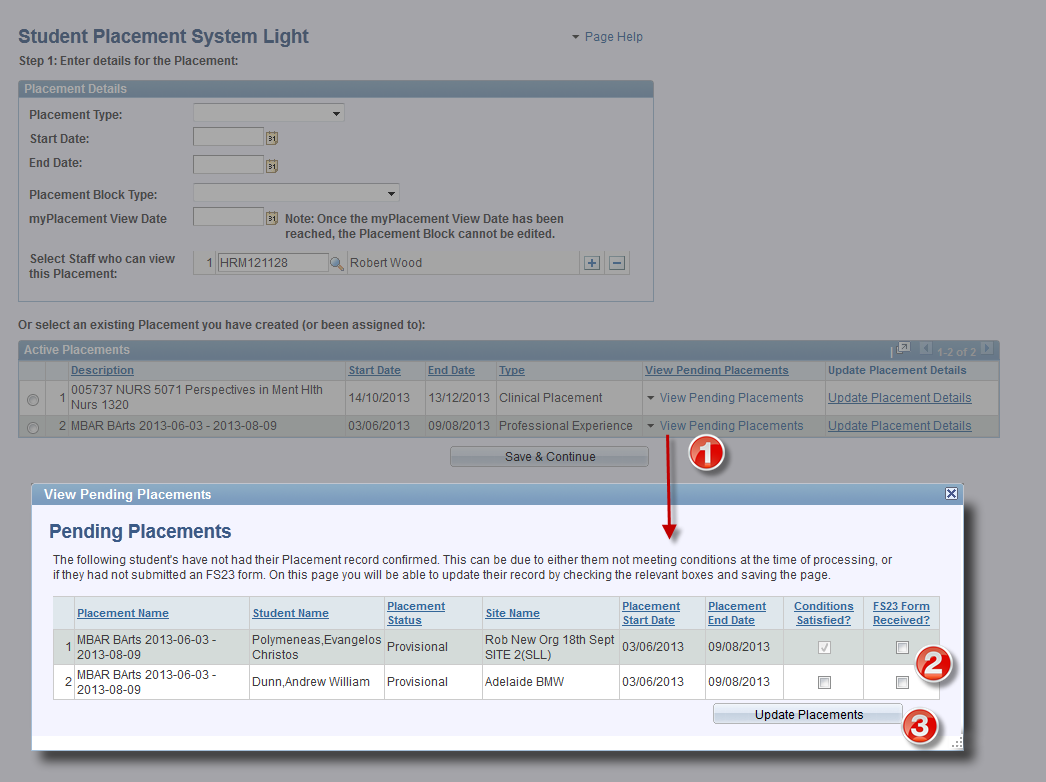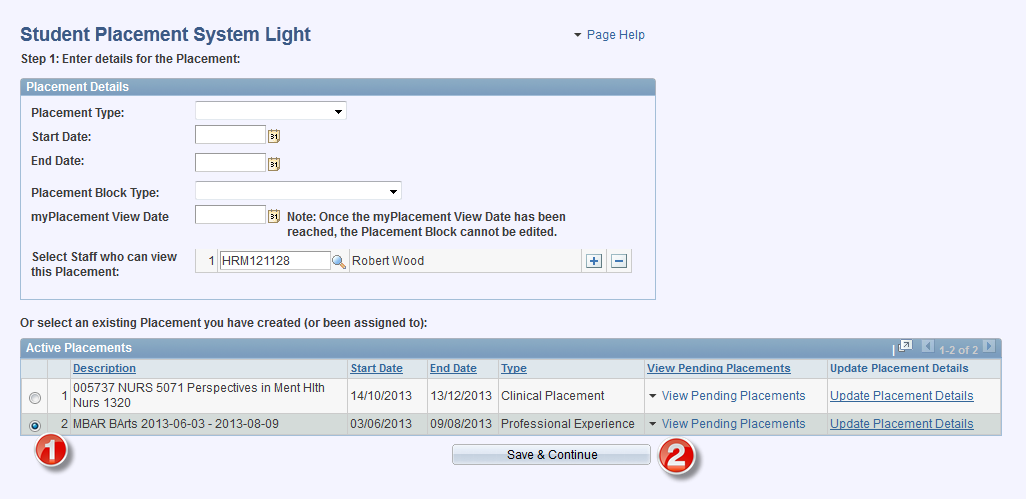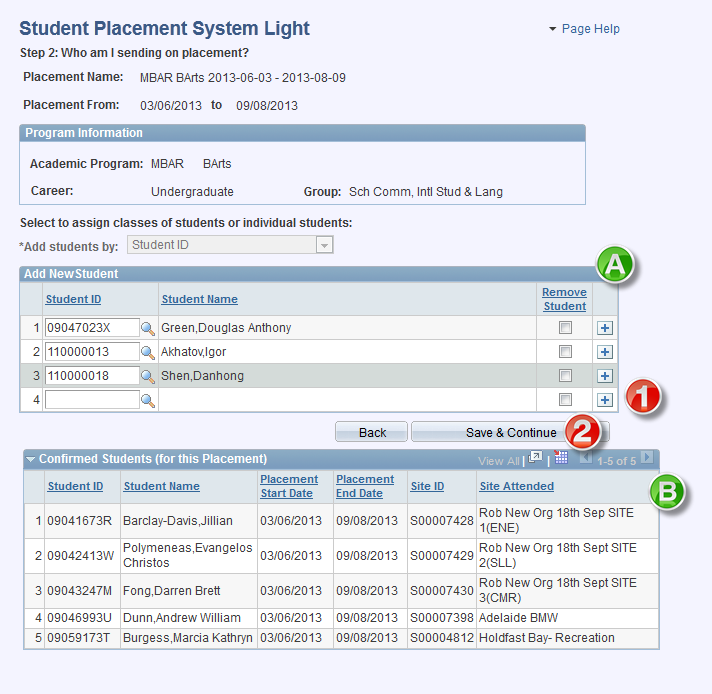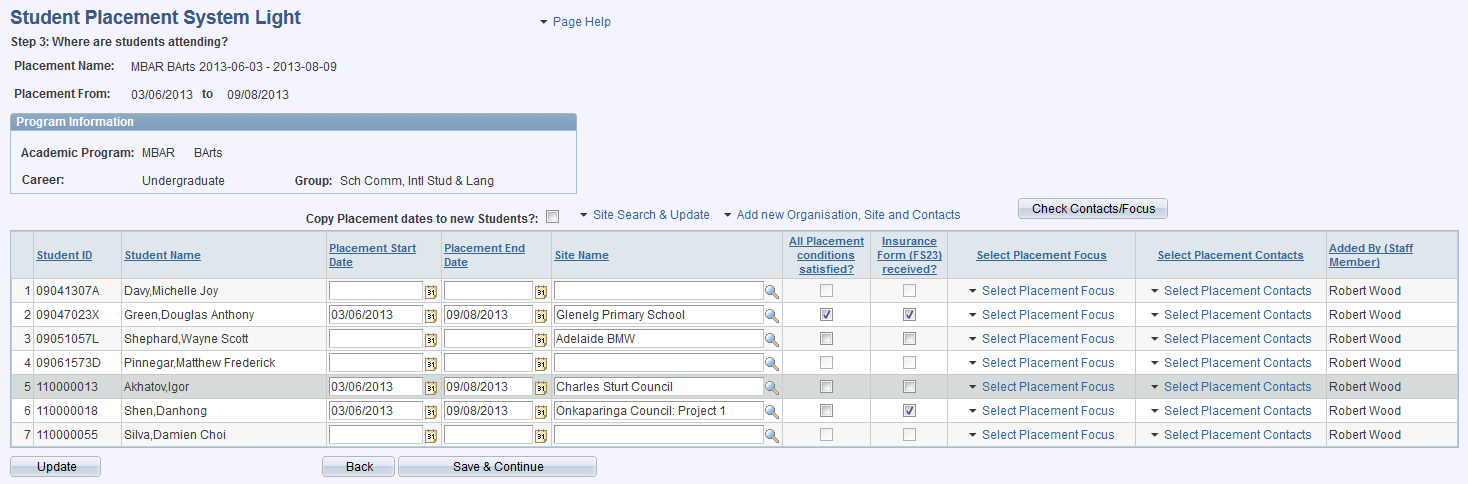Amend student placements/add new students to placement
1. View Pending Placements: where a placement has already been created, any students who are not yet confirmed in their placement can be viewed and rapidly confirmed in the placement by
selecting this link.
2. Users can select the relevant checkbox(es) to define any updates to students.
3. Update Placements: selecting this button will update the individual student placement records. If both the "Conditions Satisfied" and "FS23 Form Received?" checkboxes are selected for
update, the student placement will be confirmed.
Amend Existing Placements
1. Select the radio button relevant to the placement you wish to edit.
2. Select the Save & Continue button to proceed with editing in the next step:
A) Any students within the placement who don't have a confirmed placement are displayed towards the top of the page.
B) Students who already have confirmed placements are displayed in a read-only table towards the bottom of the page.
1. New students can be added to or removed from the placement using the + and - buttons.
2. Save & Continue: select this button once any students have been added/removed to proceed to the next screen:
Once on the above screen, proceed with entering placement data as normal.