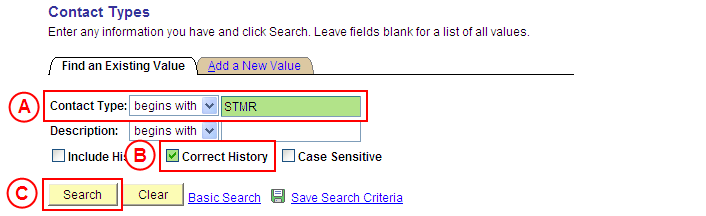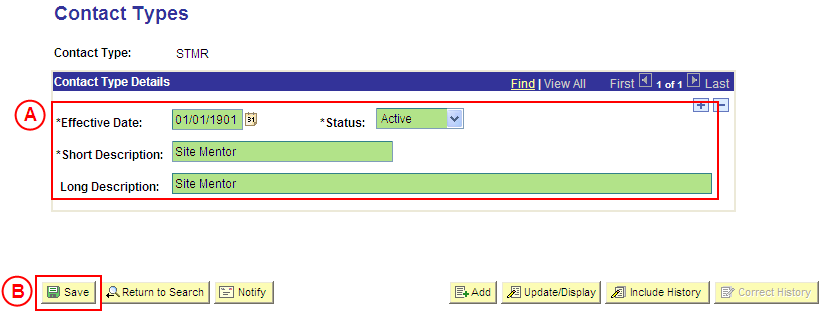Correct a Contact Type Value
Process Overview
Only Placement Administrators have access to enter, update, or correct Contact Type values. If you are not a Placement Administrator, send an email request to your Placement Administrator.
A Placement Contact Type value should only be corrected if incorrect information was entered when the Contact Type value was configured.
If the Contact Type value needs to be updated due to a recent or future change, insert a new effective dated row to update the Contact Type value as at the date of the change (refer to the ‘Updating a Contact Type Value’ process instructions.
Step by Step Instructions
|
Application: Medici Navigation: Student Placements®Placement Setup®Contact Types |
|
|
|
Contact Type: Type the [Contact Type value to be corrected]. Correct History: Select the Correct History checkbox so that a tick is displayed. Select the Search button (or press Enter). Result: The Contact Types page is displayed in ‘Correction Mode’. |
|
|
|
Warning: The Effective Date field should only be updated in ‘Correction’ mode if the effective date currently entered for the Contact Type is incorrect. ‘Correction’ mode is generally used to correct information within the other fields on the page ‘as at’ the existing effective date. Contact Type Details [Correct any errors as required]. Select the Save button. Result: The Contact Type value is updated as at the entered Effective Date. |