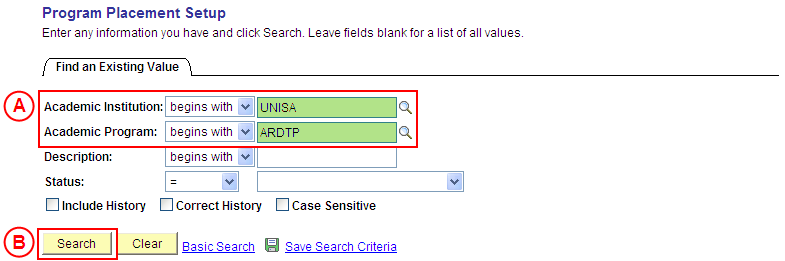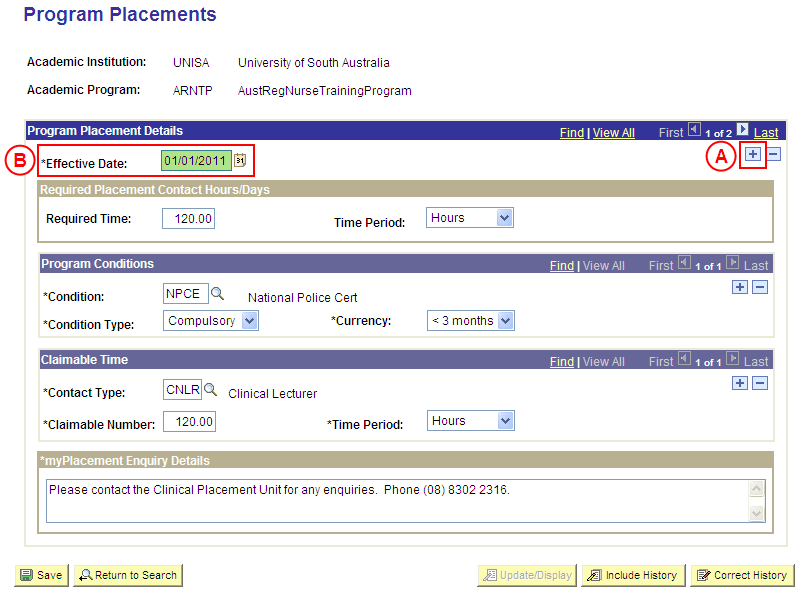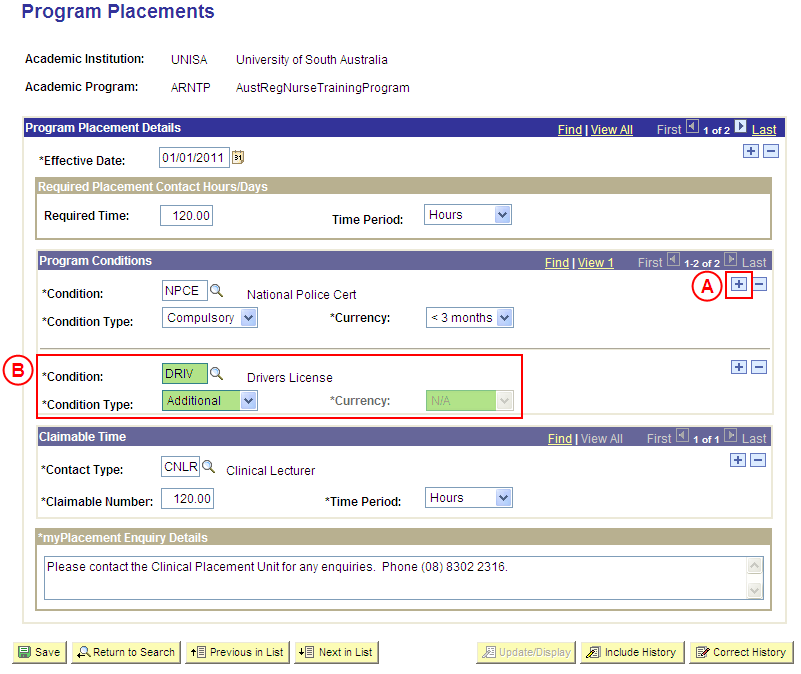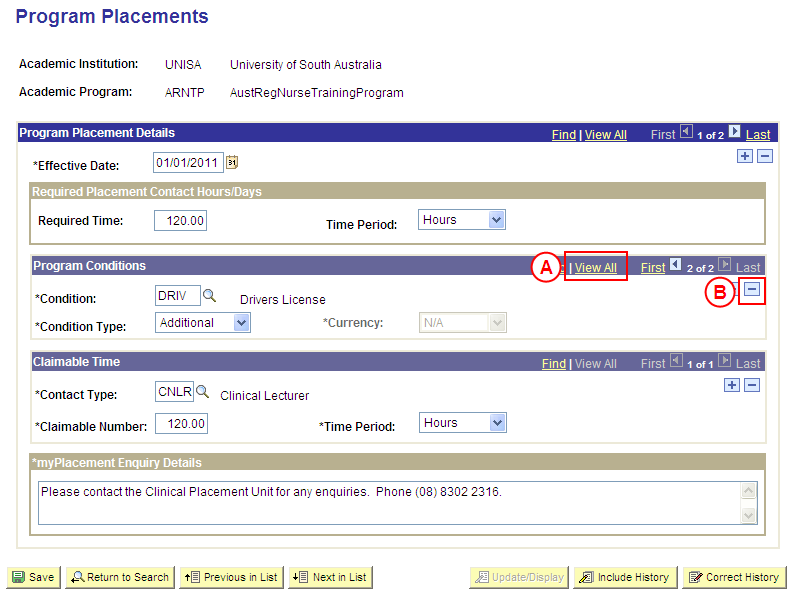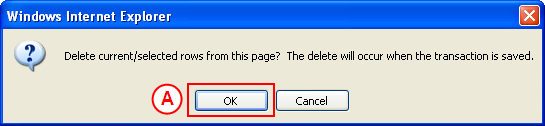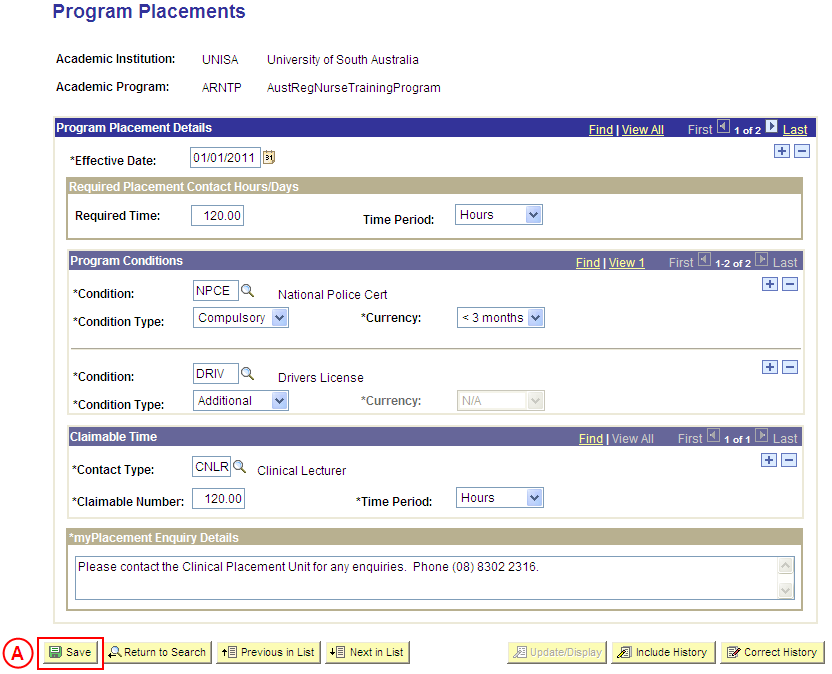Update Conditions for Program Placements
Process Overview
Only Placement Administrators have access to enter, update, or correct Program Placement information. If you are not a Placement Administrator, send an email request to your Placement Administrator.
If Conditions for a Program’s Placements need to be updated due to a recent or future change, insert a new effective dated row to update the Program Placement Conditions as at the relevant date.
Note: Updates to the Program Placement configuration will occur on the entered Effective Date. If the Effective Date is a future date, updates to the Program Placement configuration will not apply in Medici until that date (ie. any Conditions added will not apply to Program Placements prior to the Effective Date, and any Condition that is deleted will not be deleted from the Program Placement configuration until the entered Effective Date).
If the Conditions need to be corrected rather than updated (ie. incorrect Conditions were entered when the Program Placement information was configured, or required Conditions were not entered), the Program Placement Conditions should be updated in ‘Correction’ mode.
Step by Step Instructions
Note: The following instructions assume Placement information has previously been configured for the selected Program, and one or more Conditions need to be entered or deleted from the Program Placement configuration. If Placement information for the Program has not been configured, please refer to the process instructions on the ‘Creating Program Placement Configuration’ process page.
Step 1: Receive request to update Placement information for a Program
Step 2: Locate the Program, and record the Effective Date
Question 1: Does a Condition need to be added for the Program Placements?
Step 3: Record the new Condition(s) for the Program Placements
Question 2: Does a Condition need to be deleted from the Program Placements?
Step 4: Delete the Condition(s) from the Program Placements
Step 5: Save the updates to the Program Placement information
Step 6: Send notification that the Program Placement information has been configured
|
Application: Medici Navigation: Student Placements®Placement Setup®Program Placement Setup |
|
|
|
Academic Institution: Type or select UniSA (if this value is not already displayed).
Academic Program: Type or select the [relevant Program Code]. Select the Search button (or press Enter).Result: The Program Placements page is displayed. |
|
|
|
Program Placement Details
In the Program Placement Details section, select the Add a New Row button (). Effective Date: Type or select the [date from which the updated Conditions will apply to Placements for the selected Program]. |
|
Question 1: Does a Condition need to be added to the Program Placements? |
||
|
Question |
Yes |
No |
|
Does a Condition need to be added for the Program Placements? |
Go to step 3. |
Go to question 2. |
|
Explanation: If a Condition needs to be added to the Program Placements, the additional Conditions must be recorded If a Condition does not need to be added to the Program Placements, the next step is to determine if an existing Condition needs to be deleted (question 2). |
||
|
Question 2: Does a Condition need to be deleted from the Program Placements? |
||
|
Question |
Yes |
No |
|
Does a Condition need to be deleted from the Program Placements? |
Go to step 4. |
Go to step 5. |
|
Explanation: If a Condition needs to be deleted from the Program Placements, delete the Condition(s) that is no longer applicable (step 4). If a Condition does not need to be deleted from the Program Placements, the next step is to perform any other required changes to the Program Placement information for the same effective date, and then save the record (step 5). |
||
|
Application: Medici Navigation: The Program Placements page will already be displayed as a result of performing step 2 |
|
|
|
Program Conditions
If there is more than one Program Condition record, select the View All link to display all Program Conditions. In the Program Conditions section, select the Delete Row button () adjacent to the Condition record to be deleted.Result: A message is displayed requesting confirmation the selected row is to be deleted, and advises the deletion will occur when the transaction is saved. |
|
|
| Select the OK button (or press Enter).
Result: The selected Condition is deleted. |
|
Continue to repeat this step until all Conditions that are no longer required have been deleted. |