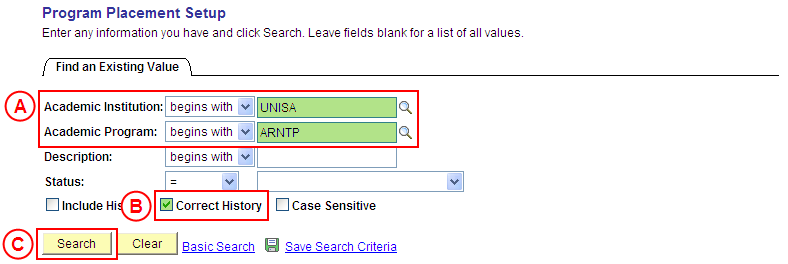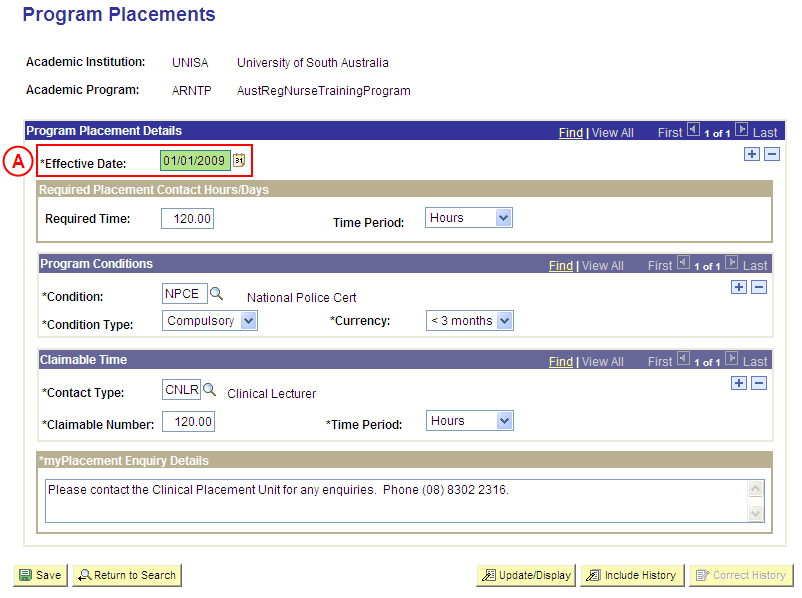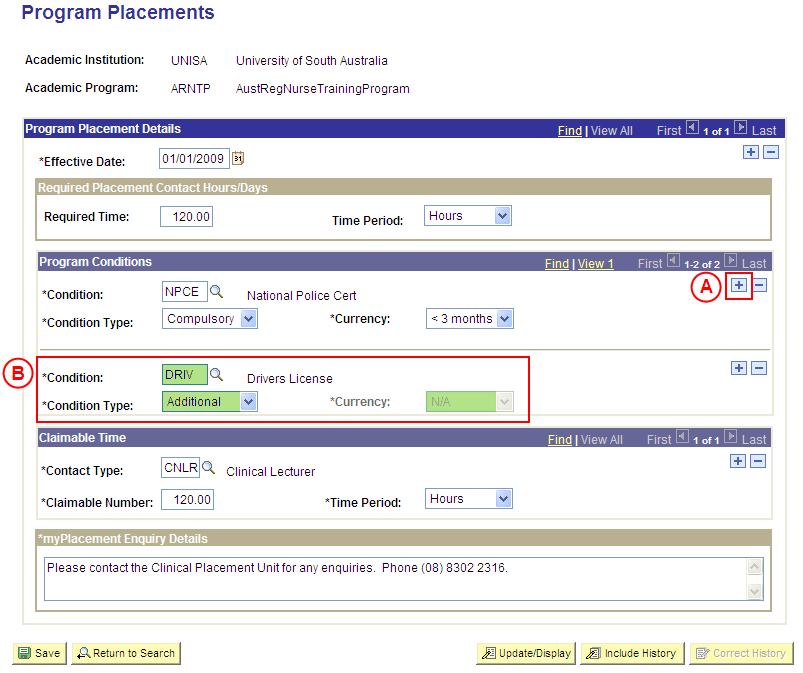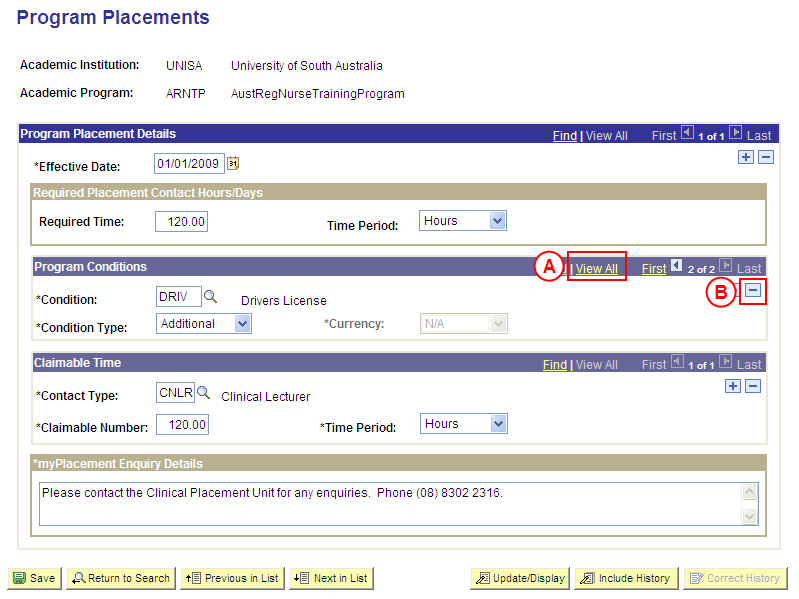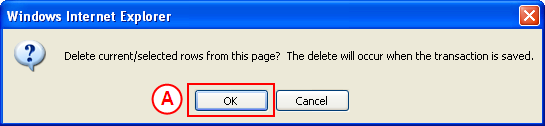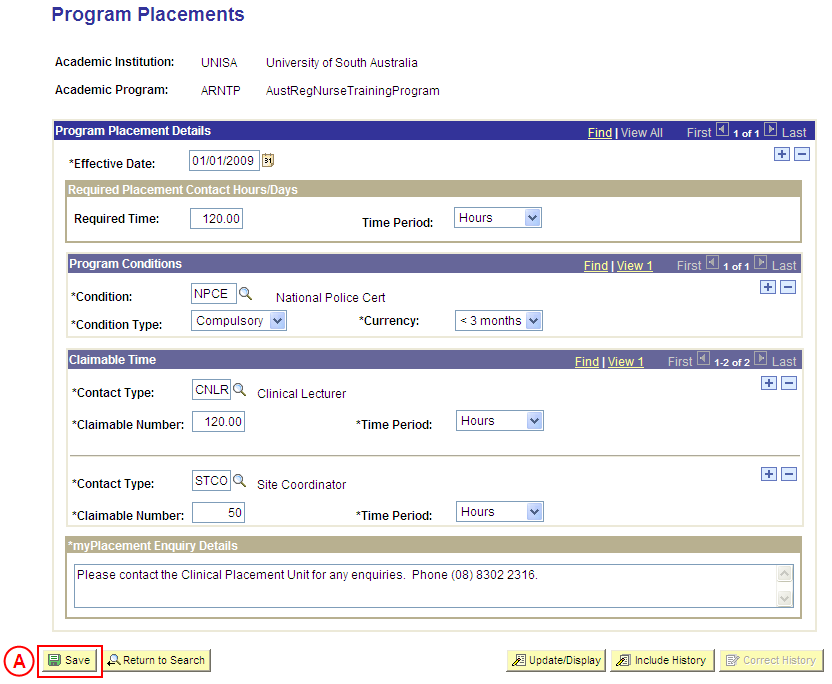Correct Conditions for Program Placements
Process Overview
Only Placement Administrators have access to enter, update, or correct Program Placement information. If you are not a Placement Administrator, send an email request to your Placement Administrator.
Conditions for Program Placements should only be corrected if the existing Program Placement Conditions were entered incorrectly. If the Program Placement Conditions need to be updated due to a recent or future change, insert a new effective dated row to update the Conditions as at the date of the change.
Step by Step Instructions
Note: The following instructions assume Placement information has previously been configured for the selected Program, and the Program Conditions need to be corrected. If Placement information for the Program has not been configured, please refer to the process instructions on the ‘Creating Program Placement Configuration’ process page.
Step 1: Receive request to correct Placement information for a Program
Step 2: Locate the Program in ‘Correction’ mode
Question 1: Does a Condition need to be added for the Program Placements?
Step 3: Record the new Condition(s) for the Program Placements
Question 2: Does a Condition need to be deleted from the Program Placements?
Step 4: Delete the Condition(s) from the Program Placements
Step 5: Save the updates to the Program Placement information
Step 6: Send notification that the Program Placement information has been corrected
|
Application: Medici Navigation: Student Placements®Placement Setup®Program Placement Setup |
|
|
|
Academic Institution: Type or select UniSA (if this value is not already displayed).
Academic Program: Type or select the [relevant Program Code]. Correct History: Select the Correct History checkbox so that a tick is displayed. Select the Search button (or press Enter).Result: The Program Placements page is displayed in ‘Correction’ mode. |
|
|
|
Warning: The Effective Date field should only be updated in ‘Correction’ mode if the effective date currently entered for the Program Placement information record is incorrect. ‘Correction’ mode is generally used to correct information within the other fields on the page ‘as at’ the existing effective date. Program Placement DetailsEffective Date: If required, type or select the [correct date for the Program Placement information]. |
|
Question 1: Does a Condition need to be added to the Program Placements? |
||
|
Question |
Yes |
No |
|
Does a Condition need to be added for the Program Placements? |
Go to step 3. |
Go to question 2. |
|
Explanation: If a Condition needs to be added to the Program Placements, the additional Conditions must be recorded If a Condition does not need to be added to the Program Placements, the next step is to determine if an existing Condition needs to be deleted (question 2). |
||
|
Question 2: Does a Condition need to be deleted from the Program Placements? |
||
|
Question |
Yes |
No |
|
Does a Condition need to be deleted from the Program Placements? |
Go to step 4. |
Go to step 5. |
|
Explanation: If a Condition needs to be deleted from the Program Placements, delete the Condition(s) that is no longer applicable (step 4). If a Condition does not need to be deleted from the Program Placements, the next step is to perform any other required changes to the Program Placement information for the same effective date, and then save the record (step 5). |
||
|
Application: Medici Navigation: The Program Placements page will already be displayed as a result of performing step 2 |
|
|
|
Program Conditions
If there is more than one Program Condition record, select the View All link to display all Program Conditions. In the Program Conditions section, select the Delete Row button () adjacent to the Condition record to be deleted.Result: A message is displayed requesting confirmation the selected row is to be deleted, and advises the deletion will occur when the transaction is saved. |
|
|
|
Select the OK button (or press Enter).
Result: The selected Condition is deleted. |
|
Continue to repeat this step until all Conditions that are no longer required have been deleted. |