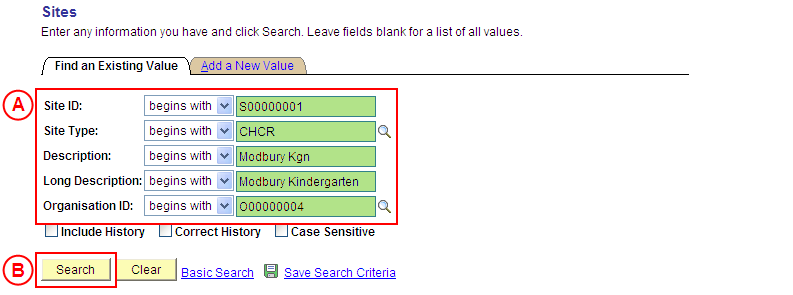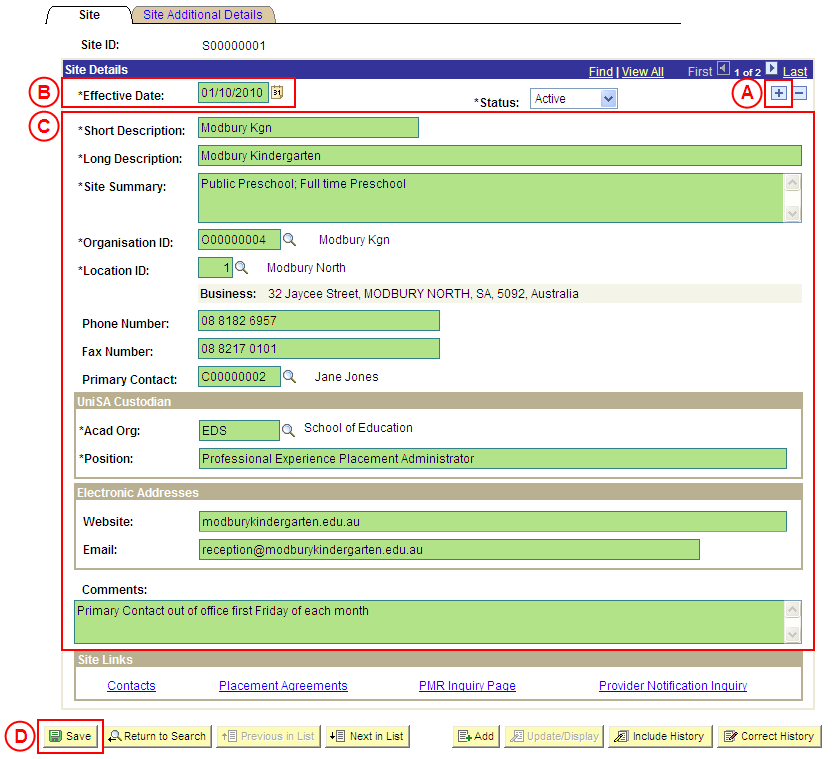Update a Site's Details
Process Overview
Placement Administrators and Placement Officers have access to update Site records as required.
If the Site record needs to be updated due to a recent or future change, insert a new effective dated row to update the Site record as at the date of the change. If the Site record needs to be corrected rather than updated (ie. incorrect information has been entered for the Site), the record should be corrected by a Placement Administrator using ‘Correction’ mode (refer to the ‘Correcting a Site’ process page).
UniSA Custodian
The UniSA Custodian is the ‘owner’ of the Site. Do not update a Site’s details prior to liaising with the Site’s UniSA Custodian.
Step by Step Instructions
Note: This process provides instructions on how to update a Site’s basic details (eg. Organisation, UniSA Custodian, Phone and Fax Numbers, etc). Instructions on how to update a Site’s Focus, Conditions, Orientation Information, or Pay Claim Details are available from the ‘Updating a Site’ process page.
Step 1: Update the Site’s details in Medici
|
Application: Medici Navigation: Student Placements®Placement Providers®Sites |
|
|
|
Populate one or more of the following search fields:
Site ID: Type the relevant [Site ID]. Site Type: Type or select the relevant [Site Type]. Description: Type the relevant [Site description]. Long Description: Type the relevant [Site long description]. Organisation ID: Select the relevant [Organisation]. Select the Search button (or press Enter).Result: The Sites: Site page is displayed. |
|
|
| Warning: The UniSA Custodian is the ‘owner’ of the Site. Do not update a Site’s details prior to liaising with the Site’s UniSA Custodian. |
|
Site Details
In the Site Details section, select the Add a New Row button (). Effective Date: Type or select the [date from which the updates to the Site will apply].[Update the Site’s details as required]. |
|
If further Site details need to be updated from the same effective date (eg. Conditions or Pay Claim details), update these details prior to saving the record. Refer to the relevant process instructions on the ‘Updating a Site’ process page if required. |
|
Once all required updates to the Site have been completed, select the Save button.
Result: The updated information will apply to the Site as of the entered effective date. |