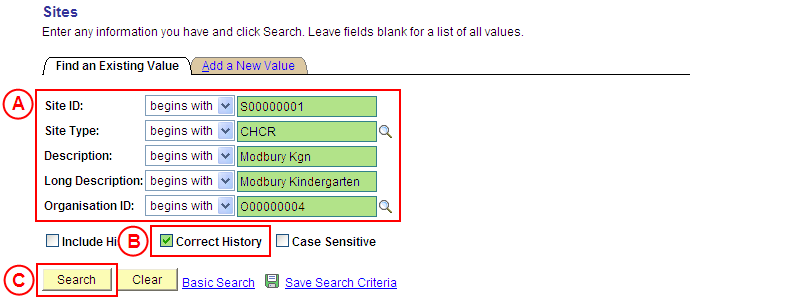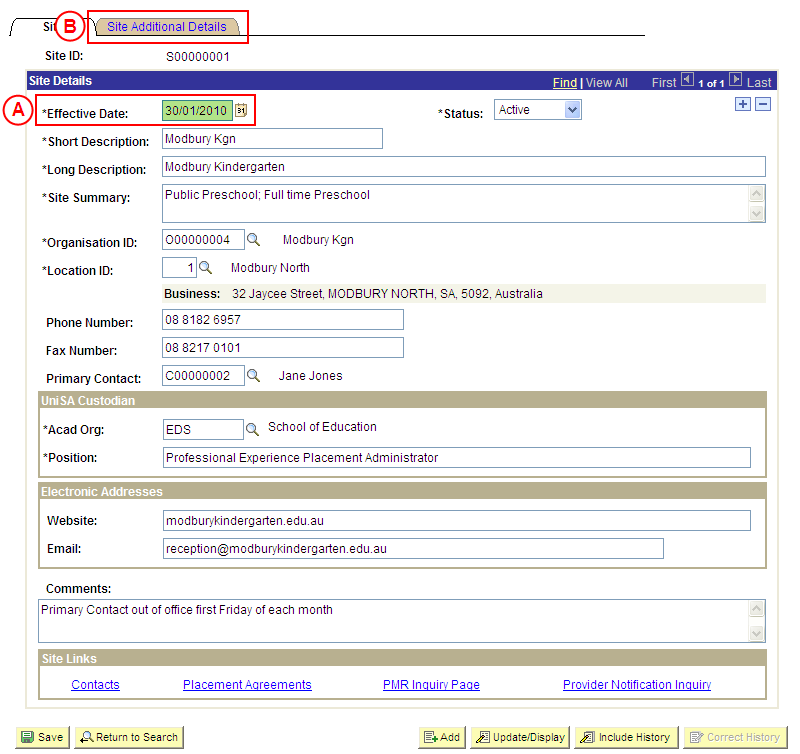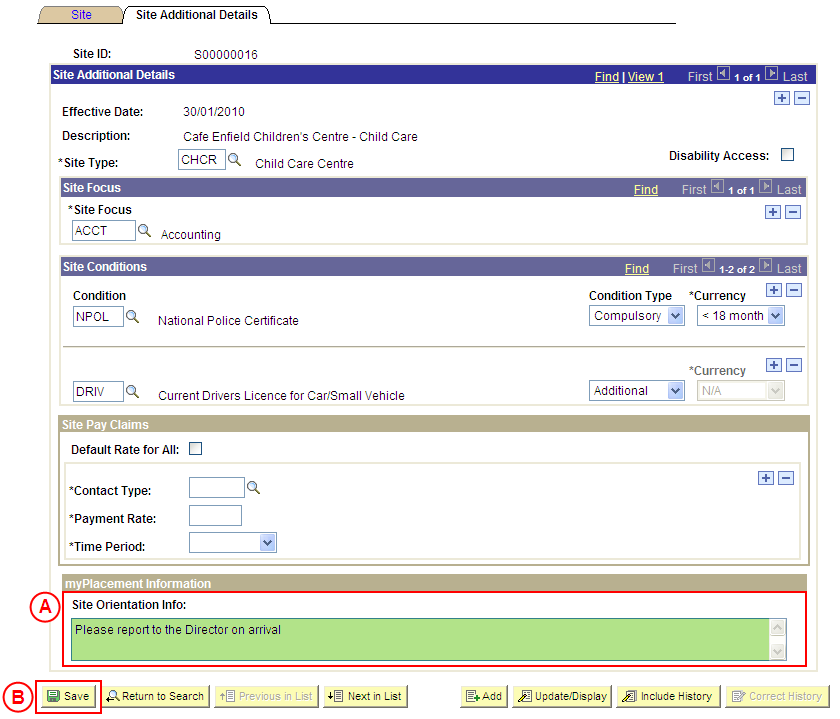Correct a Site's Orientation Information
Process Overview
Only Placement Administrators have access to correct a Site record. If you are not a Placement Administrator, send an email request to your Placement Administrator.
A Site record should only be corrected if incorrect information has been entered for the Site. If the Site record needs to be updated due to a recent or future change, insert a new effective dated row to update the Site as at the date of the change (refer to the ‘Updating a Site’ process page).
UniSA Custodian
The UniSA Custodian is the ‘owner’ of the Site. Do not correct a Site’s details prior to liaising with the Site’s UniSA Custodian.
Step by Step Instructions
Note: This process provides instructions on how to correct a Site’s Orientation Information. Instructions on how to correct a Site’s Focus, Conditions, Pay Claim Details, or basic details (eg. Organisation, UniSA Custodian, Phone and Fax Numbers, etc) are available from the ‘Correcting a Site’ process page.
Step 1: Receive request to correct a Site’s Orientation Information (if applicable)
Step 2: Correct the Site Orientation Information in Student Placements in Medici
Step 3: Send notification that the Site record has been corrected (if applicable)