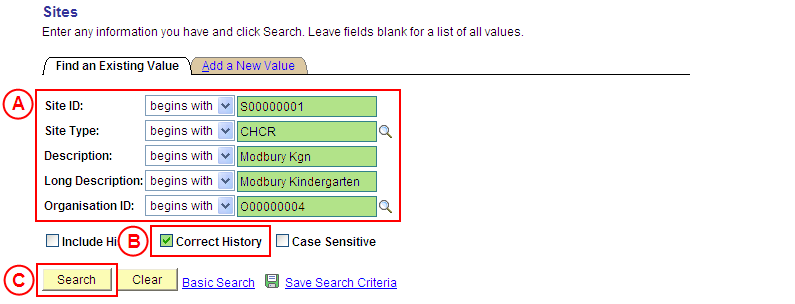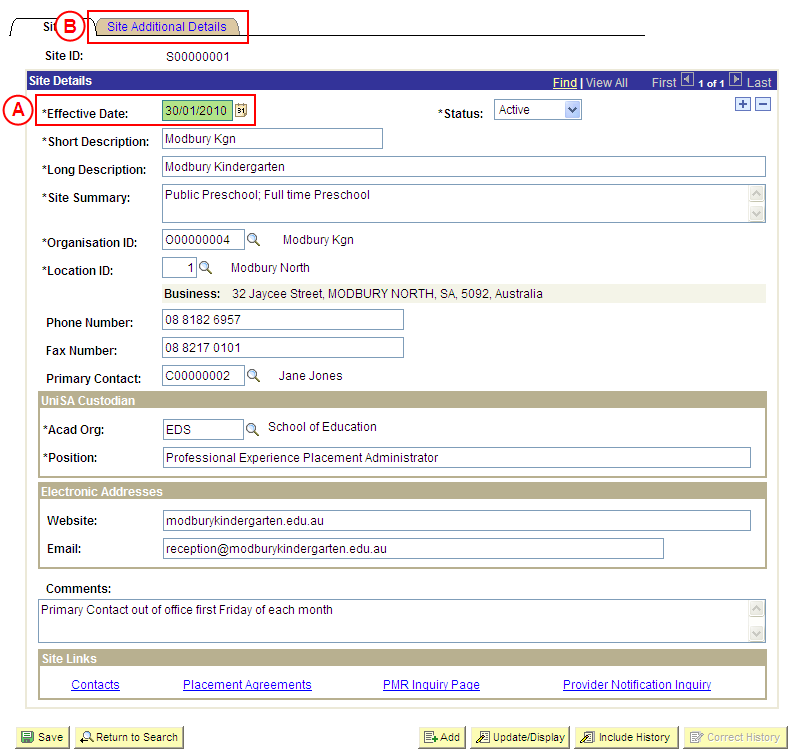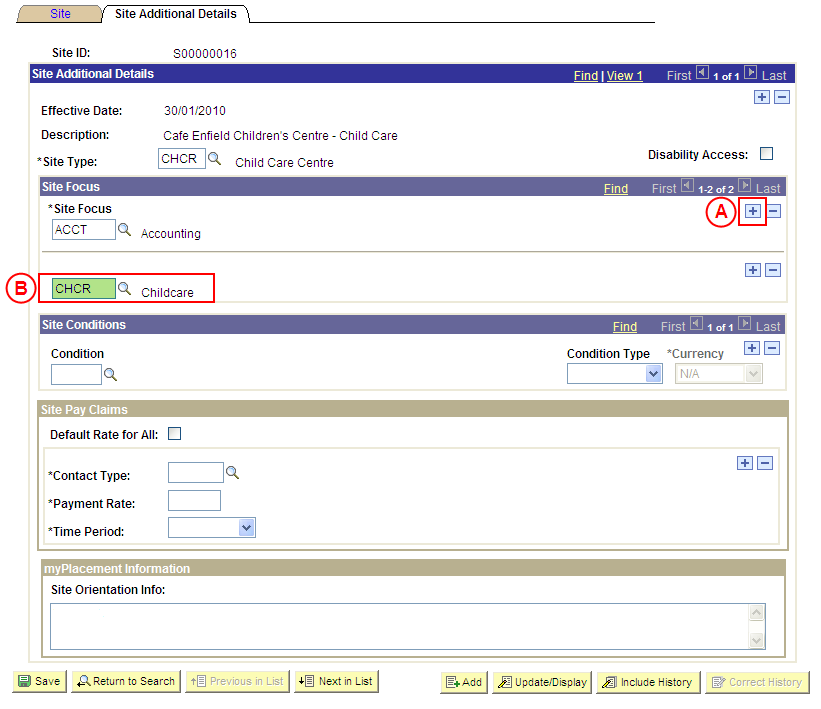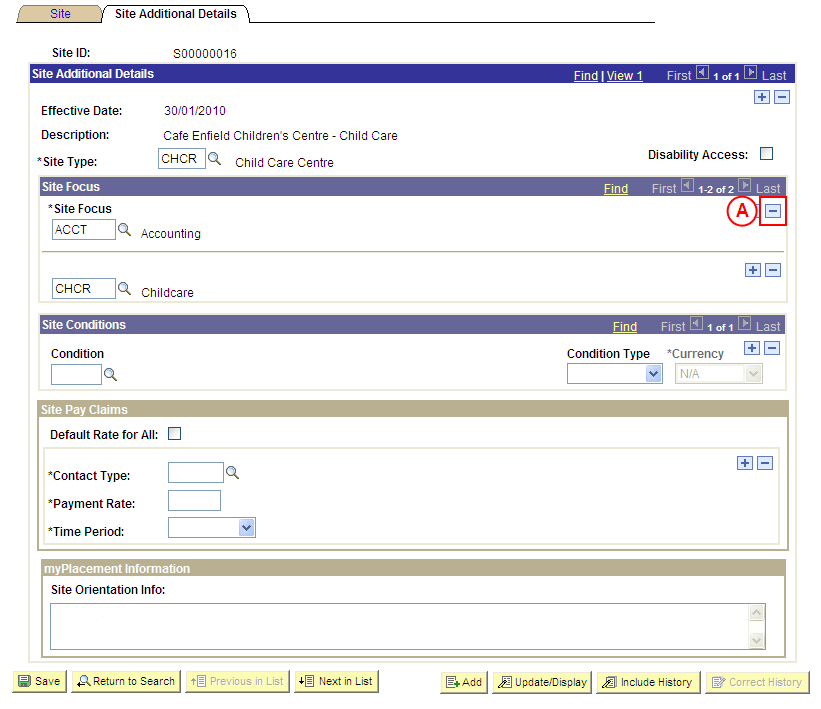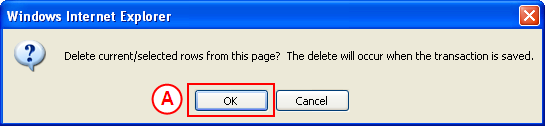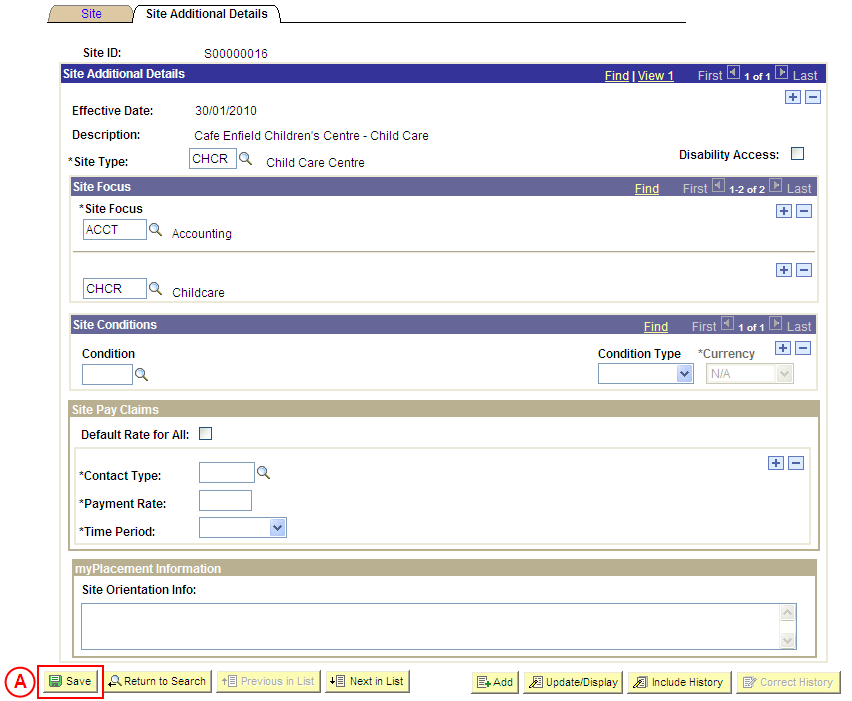Correct a Site's Focus
Process Overview
Only Placement Administrators have access to correct a Site record. If you are not a Placement Administrator, send an email request to your Placement Administrator.
A Site record should only be corrected if incorrect information has been entered for the Site. If the Site record needs to be updated due to a recent or future change, insert a new effective dated row to update the Site as at the date of the change (refer to the ‘Updating a Site’ process page).
UniSA Custodian
The UniSA Custodian is the ‘owner’ of the Site. Do not correct a Site’s details prior to liaising with the Site’s UniSA Custodian.
Step by Step Instructions
Note: This process provides instructions on how to correct the Site Focus for a Site. Instructions on how to correct a Site’s Pay Details, Conditions, Orientation Information or basic details (eg. Organisation, UniSA Custodian, Phone and Fax Numbers, etc) are available from the ‘Correcting a Site’ process page.
Step 1: Receive request to correct Site Focus (if applicable)
Step 2: Locate the Site record in ‘Correction’ mode
Question 1: Does a Site Focus need to be added to the Site?
Step 3: Record the new Focus for the Site
Question 2: Does a Site Focus need to be deleted from the Site?
Step 4: Delete the Site Focus from the Site
Step 5: Save the corrections to the Site record
Step 6: Send notification that the Site record has been corrected (if applicable)
|
Application: Medici Navigation: Student Placements®Placement Providers®Sites |
|
Populate one or more of the following search fields:
Site ID: Type the relevant [Site ID]. Site Type: Type or select the relevant [Site Type]. Description: Type the relevant [Site description]. Long Description: Type the relevant [Site long description]. Organisation ID: Select the relevant [Organisation]. Correct History: Select the Correct History checkbox so that a tick is displayed.Select the Search button (or press Enter). Result: The Sites: Site page is displayed in ‘Correction’ mode. |
|
|
|
Warning: The Effective Date field should only be updated in ‘Correction’ mode if the effective date currently entered for the Site record is incorrect. ‘Correction’ mode is generally used to correct information within the other fields on the page ‘as at’ the existing effective date. Warning: The UniSA Custodian is the ‘owner’ of the Site. Do not correct a Site’s details prior to liaising with the Site’s UniSA Custodian. Site DetailsEffective Date: If required, type or select the [correct date for the Site]. Select the Site Additional Details tab.Result: The Sites: Site Additional Details page is displayed. |
|
Question |
Yes |
No |
|
Does a Site Focus need to be added to the Site? |
Go to step 3. |
Go to question 2. |
|
Explanation: If a Site Focus needs to be added to the Site, the new Site Focus must be recorded (step 3). If a Site Focus does not need to be added to the Site, the process continues by determining if a Site Focus needs to be deleted from the Site (question 2). |
||
|
Application: Medici Navigation: The Sites: Site Additional Details page will already be displayed as a result of performing step 2 |
|
|
|
Site Focus If there is an existing Site Focus record:If there is an existing Site Focus, in the Site Focus section select the Add a New Row button (). There is no need to insert a new row if there are no existing Site Focus for the Site. Site Focus: Select the [relevant Site Focus]. |
|
Continue to repeat this step until all required Site Focus offered by the Site have been recorded. |
|
Question 2: Does a Site Focus need to be deleted from the Site? |
||
|
Question |
Yes |
No |
|
Does a Site Focus need to be deleted from the Site? |
Go to step 4. |
Go to step 5. |
|
Explanation: If a Site Focus needs to be deleted from the Site, delete the Focus record(s) that are no longer required If a Site Focus does not need to be deleted from the Site, the update(s) to the Site record can be saved in Medici (step 5). |
||
|
Application: Medici Navigation: The Sites: Site Additional Details page will already be displayed as a result of performing step 2 |
|
|
|
Site Focus
In the Site Focus section, select the Delete Row button () adjacent to the Site Focus to be deleted. Result: A message is displayed requesting confirmation the selected row is to be deleted, and advises the deletion will occur when the transaction is saved. |
|
|
|
Select the OK button (or press Enter).
Result: The selected Site Focus is deleted. |
|
Continue to repeat this step until all Site Focus that are no longer required have been deleted. |
|
Application: Medici Navigation: The Sites: Additional Details page will already be displayed as a result of performing step 3 or 4 |
|
|
|
If further Site details need to be corrected (eg. Pay Claim Details, Conditions, email, etc), correct these details prior to saving the record. Refer to the relevant process instructions on the ‘Correcting a Site’ process page if required. |
| Once all required corrections to the Site have been completed, select the Save button.
Result: The corrected information will apply to the Site as of the entered effective date. |