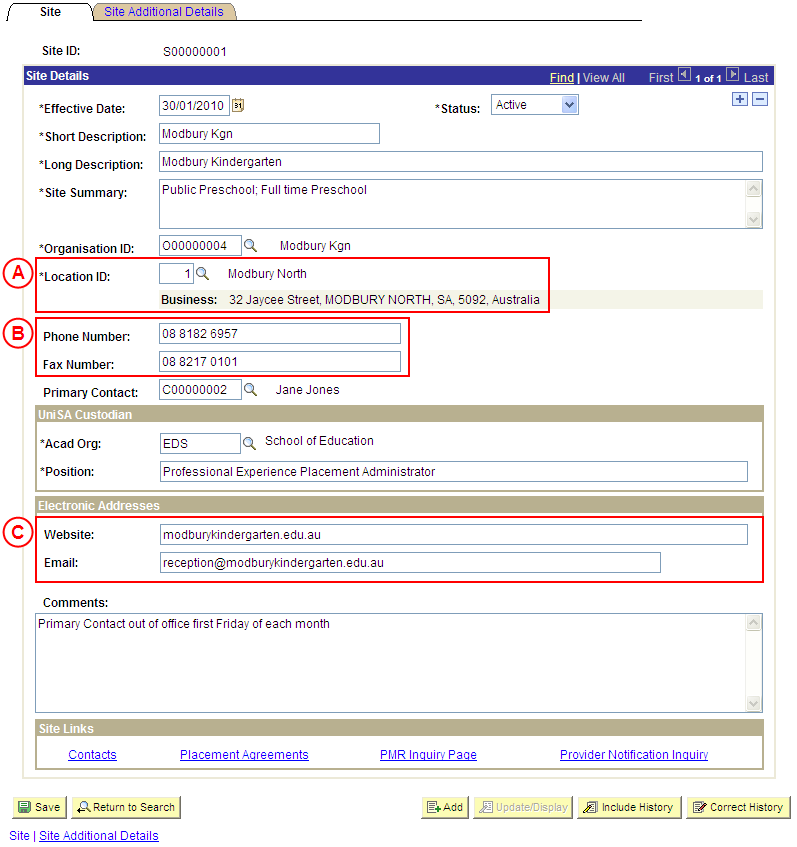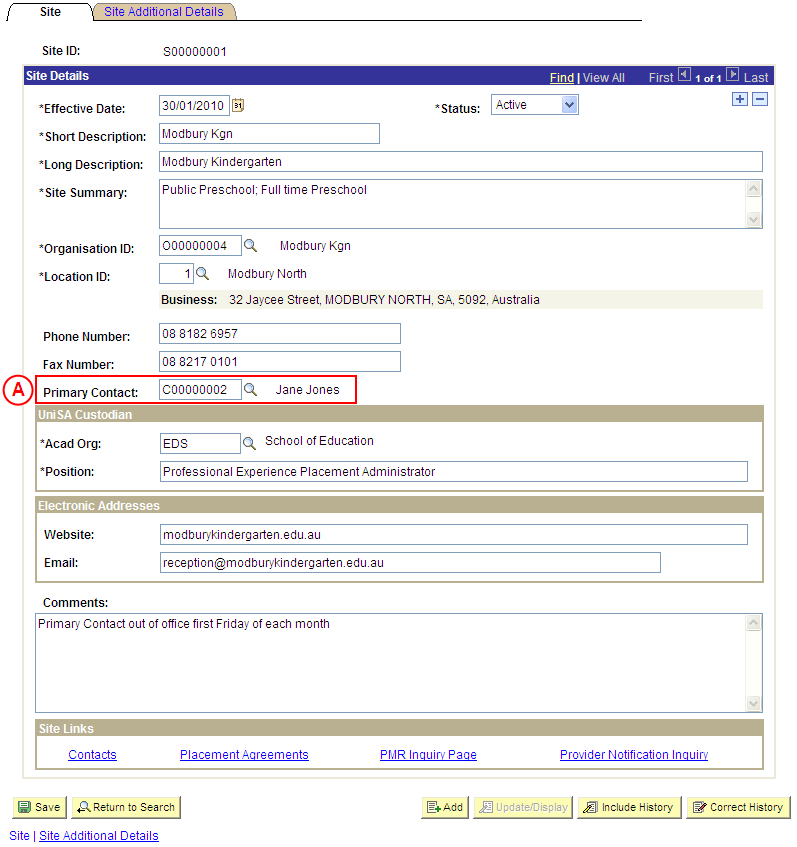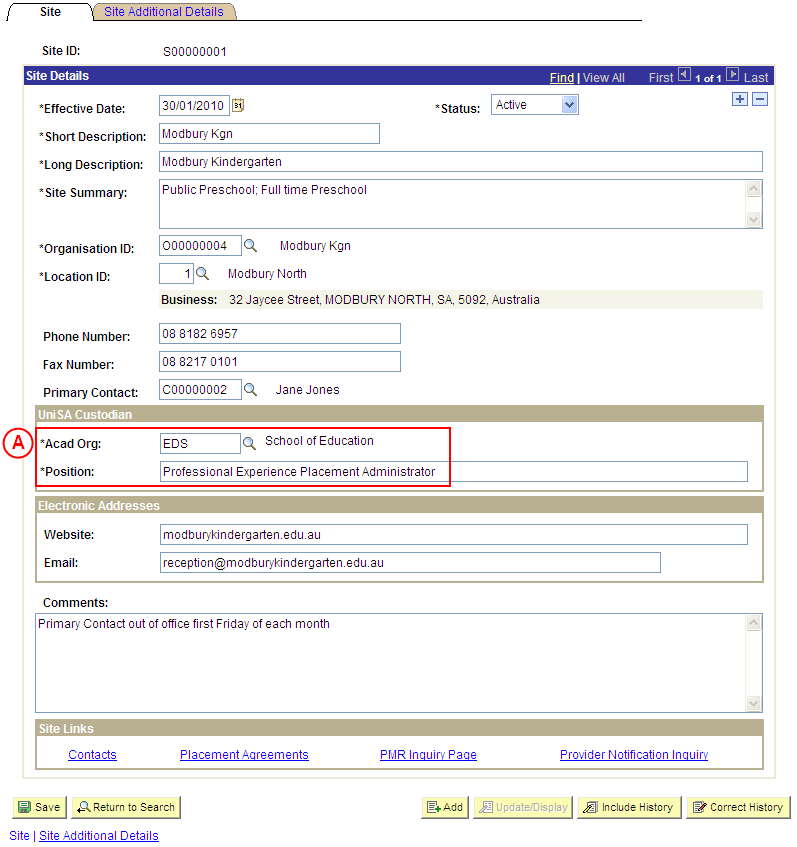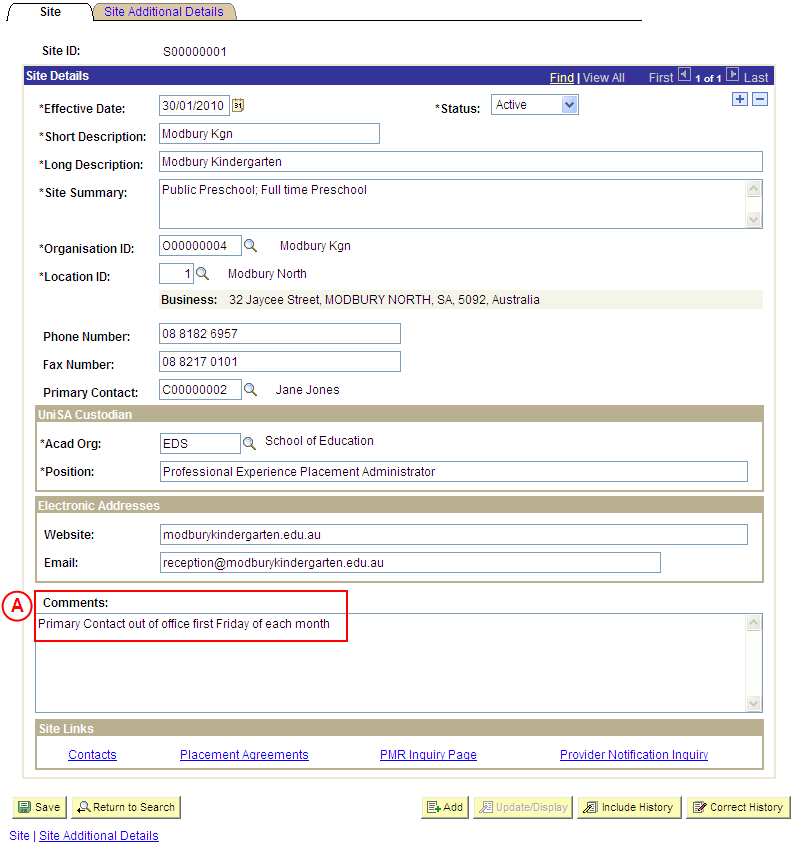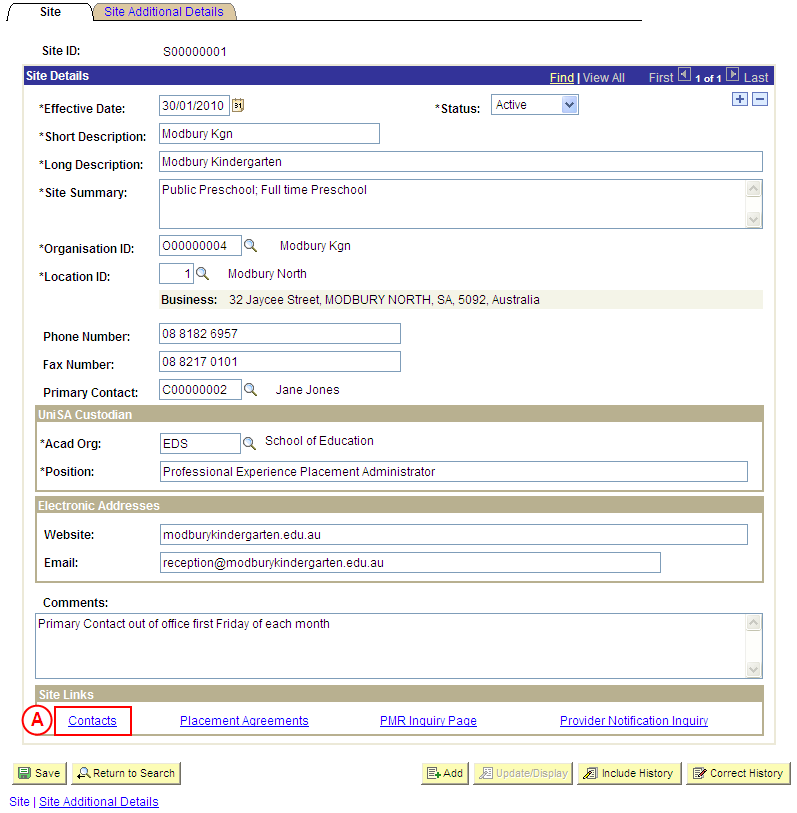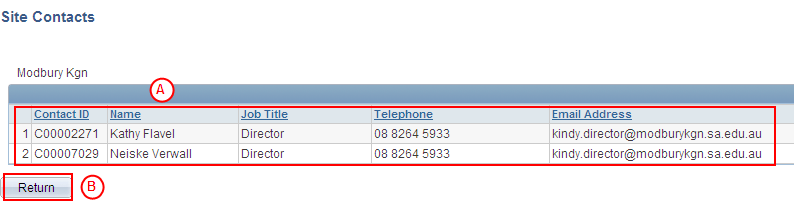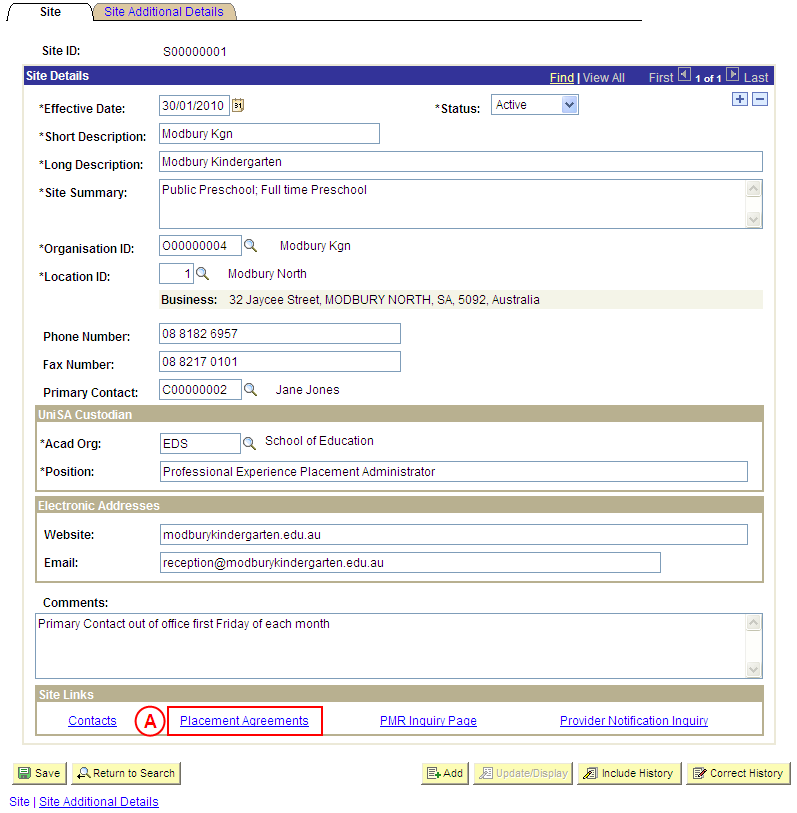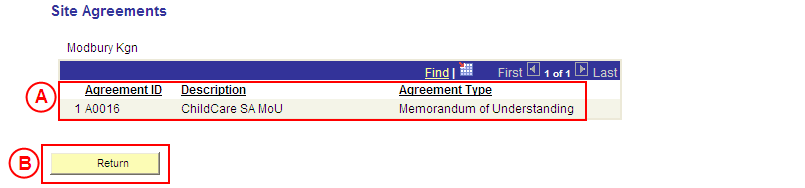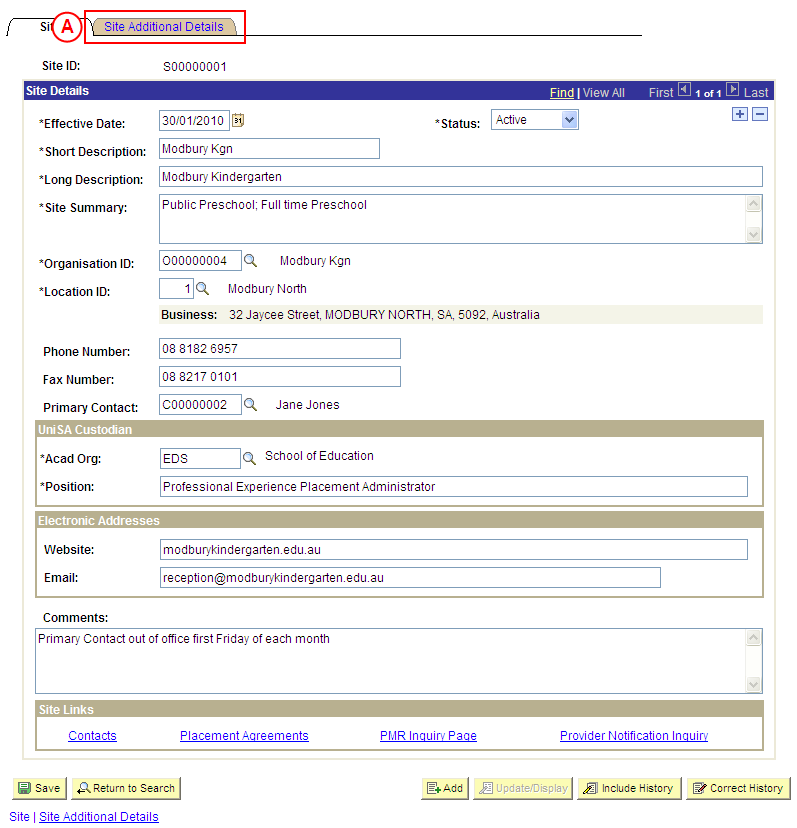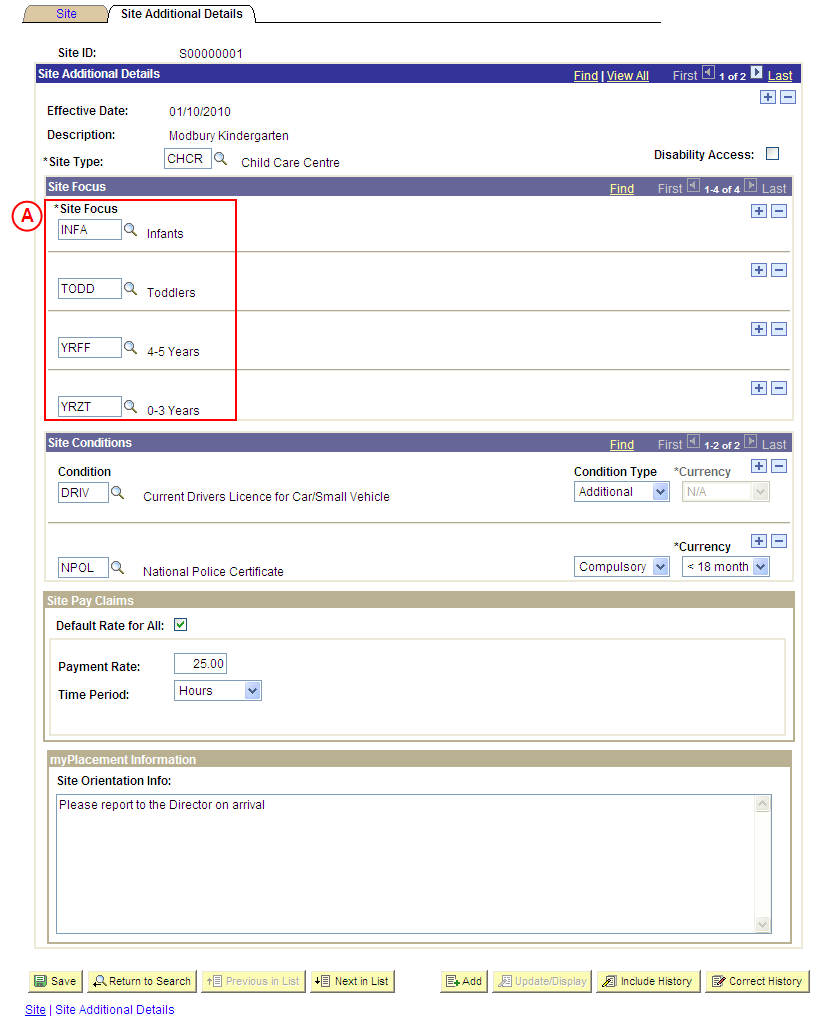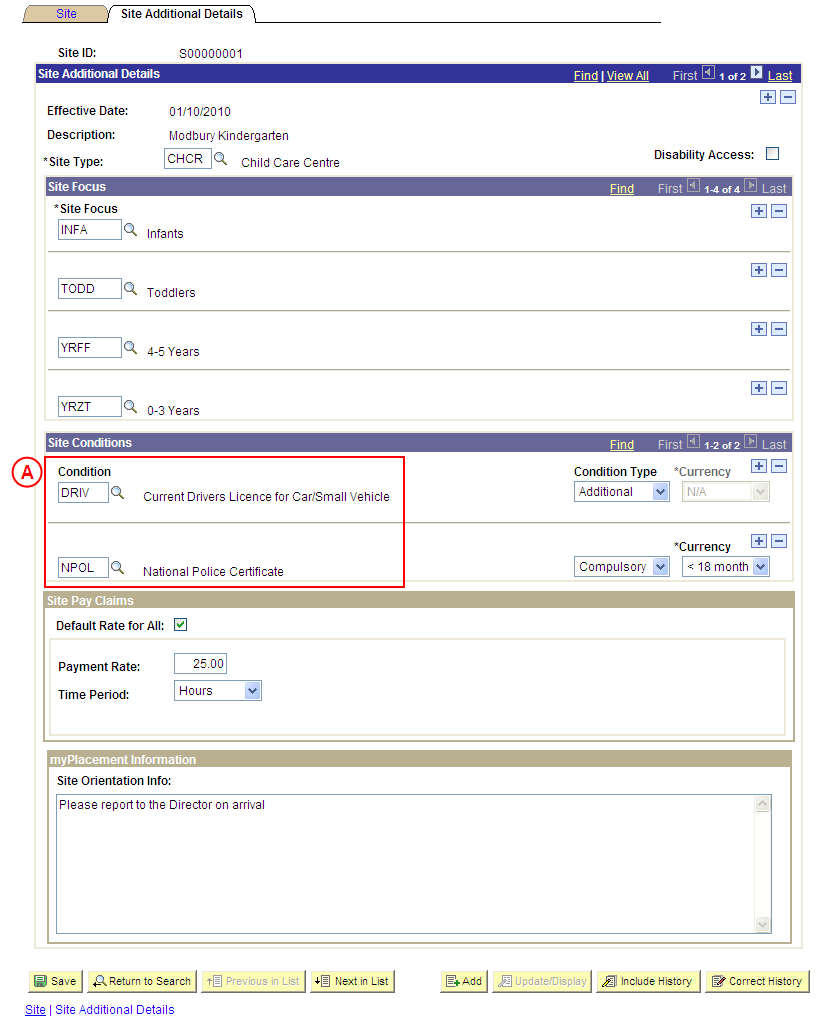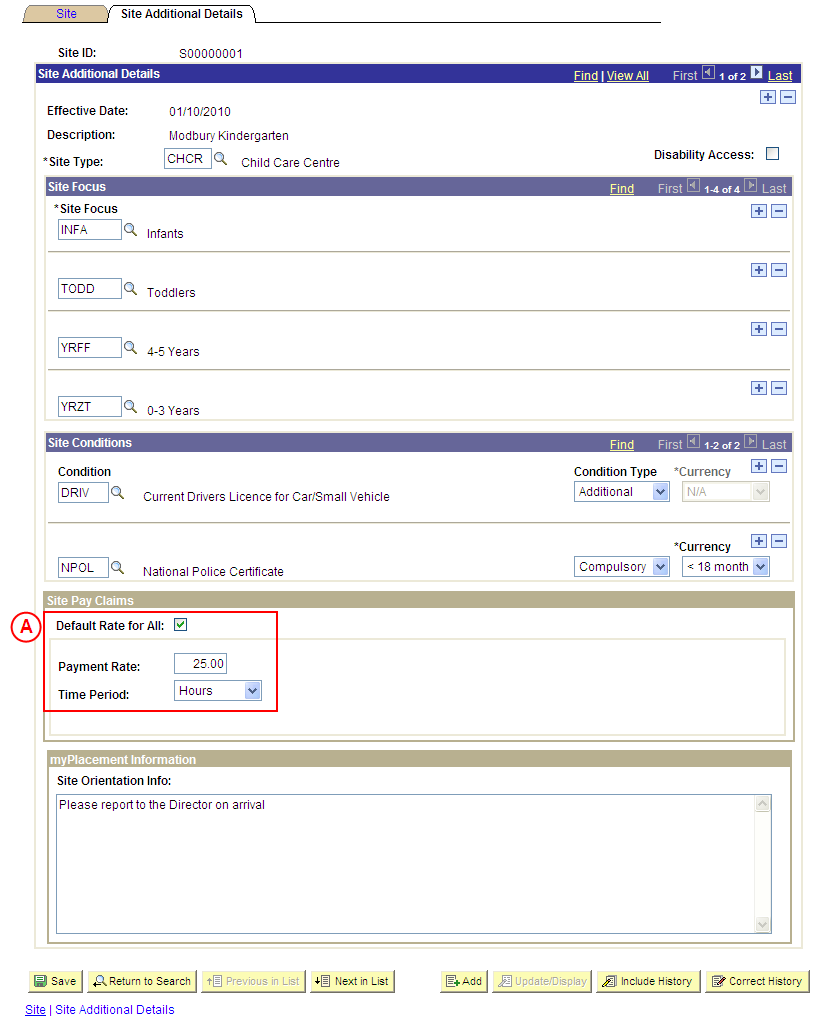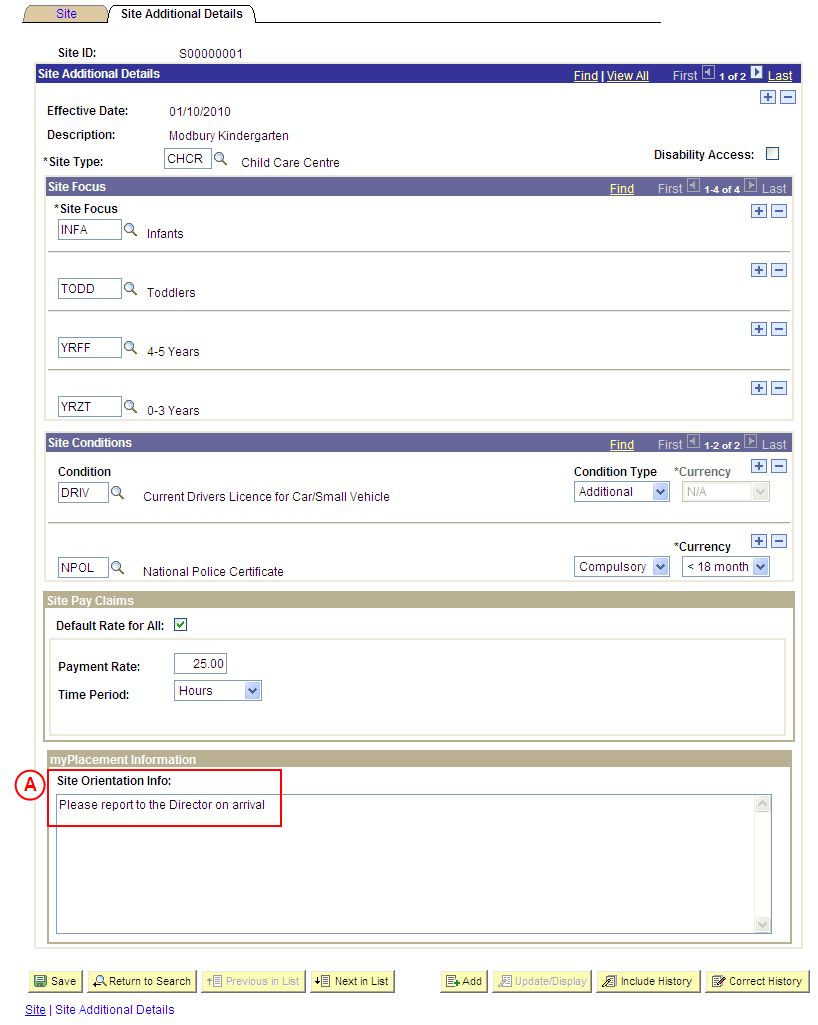View a Site's Details
Process Overview
Placement Officers and Placement Administrators are able to view the following Site details:
- Contacts and contact details (Phone, Fax, Email, Web Address)
- UniSA Custodian of the Site
- Site Comments
- Placement Agreements
- Site Focus
- Site Conditions
- Site Pay Claim Details
- Site Orientation Information
The Sites page also provides direct links to the PMR Inquiry page and the Provider Notification Inquiry page. These links allow Placement Officers and Placement Administrators to open a second Medici session at the Search page for the selected function (PMR Inquiry Search page or Provider Notification Inquiry Search page).
Step by Step Instructions
Step 1: Locate the Site record in Medici
Step 2: View the Site’s phone and fax numbers, and location and electronic addresses
Step 3: View the Site’s Primary Contact
Step 4: View the Site’s UniSA Custodian
Step 5: View the Site’s Comments
Step 6: View the Site’s Contacts
Step 7: View the Site’s Placement Agreements
Step 8: View the Site’s Focus / Foci
Step 9: View the Site’s Conditions
Step 10: View the Site’s Pay Claim Details
Step 11: View the Site’s Orientation Information
|
Application: Medici Navigation: Student Placements®Placement Providers®Sites |
|
|
|
Populate one or more of the following search fields:
Site ID: Type the relevant [Site ID]. Site Type: Type or select the relevant [Site Type]. Description: Type the relevant [Site description]. Long Description: Type the relevant [Site long description]. Organisation ID: Select the relevant [Organisation]. Select the Search button (or press Enter).Result: The Sites: Site page is displayed. |
|
Application: Medici Navigation: The Sites: Site page will already be displayed as a result of performing step 1 |
|
|
|
Site Details
View the Site’s Primary Contact. |
|
Application: Medici Navigation: The Sites: Site page will already be displayed as a result of performing step 1 |
|
|
|
UniSA Custodian
View the UniSA Custodian of the Site. |
|
Step 5: View the Site’s Comments |
|
Application: Medici Navigation: The Sites: Site page will already be displayed as a result of performing step 1 |
|
|
| View the Site’s Comments. |
|
Application: Medici Navigation: The Sites: Site page will already be displayed as a result of performing step 1 |
|
|
|
Site Links
Select the Contacts link. Result: The Site Contacts page is displayed. |
|
|
|
View the Site’s Contacts. When you have finished viewing the Site’s Contacts: Result: The Sites: Site page is displayed again. |
|
Application: Medici Navigation: The Sites: Site page will already be displayed as a result of performing step 1 |
|
|
|
Site Links
Select the Placement Agreements link. Result: The Site Placement Agreements page is displayed. |
|
|
|
View the Site’s Placement Agreements. When you have finished viewing the Placement Agreements in place with the Site:Select the Return button. Result: The Sites: Site page is displayed again. |
|
Application: Medici Navigation: The Sites: Site page will already be displayed as a result of performing step 1 |
|
|
|
Select the Site Additional Details tab or link.
Result: The Sites: Site Additional Details page is displayed. |
|
|
|
Site Focus
View the Site’s Focus / Foci. |
|
Application: Medici Navigation: If the Sites: Site Additional Details page is not already displayed as a result of performing step 8, select the Site Additional Details tab or link |
|
|
|
Site Conditions
View the Site’s Conditions. |
|
Application: Medici Navigation: If the Sites: Site Additional Details page is not already displayed as a result of performing step 8, select the Site Additional Details tab or link |
|
|
|
Site Pay Claims
View the Site’s Pay Claim details. |
|
Application: Medici Navigation: If the Sites: Site Additional Details page is not already displayed as a result of performing step 8, select the Site Additional Details tab or link |
|
|
|
myPlacement Information
View the Site’s Orientation Information. |