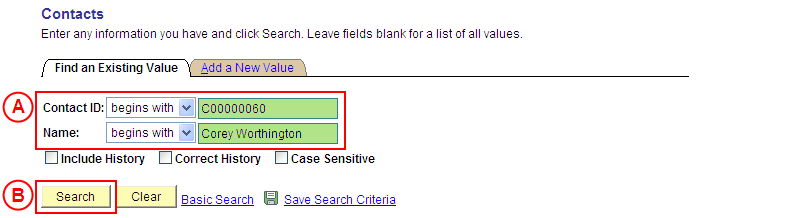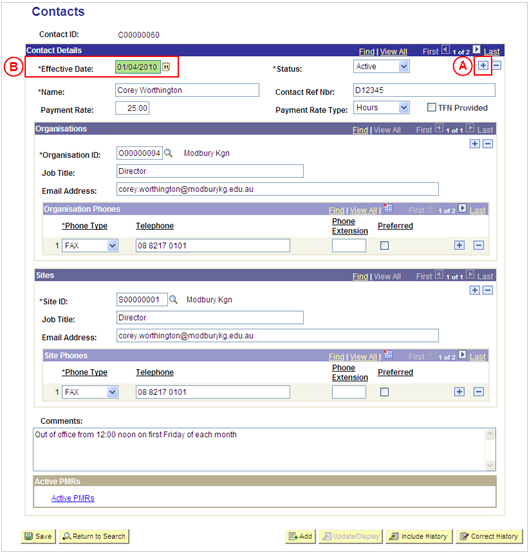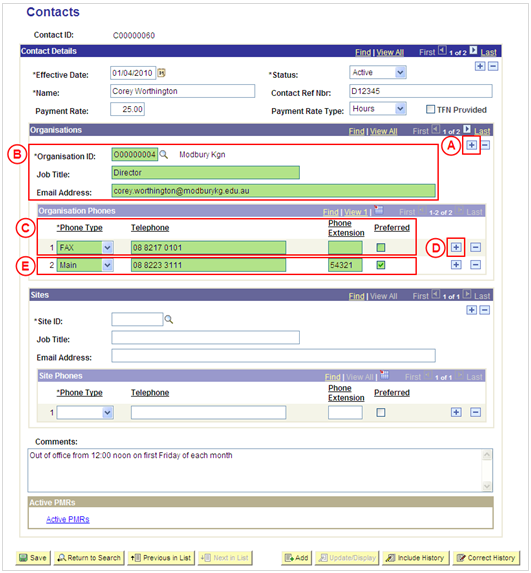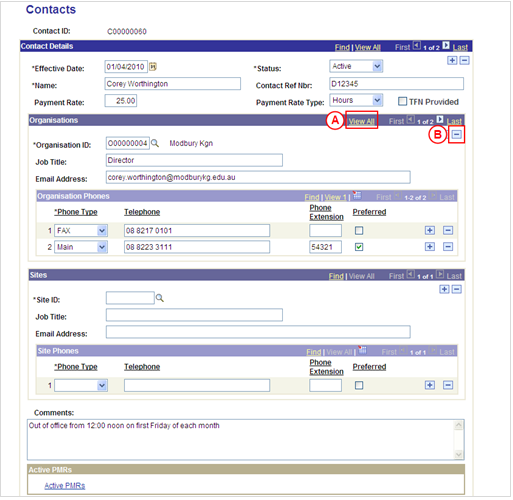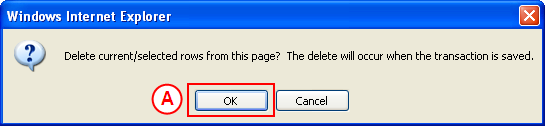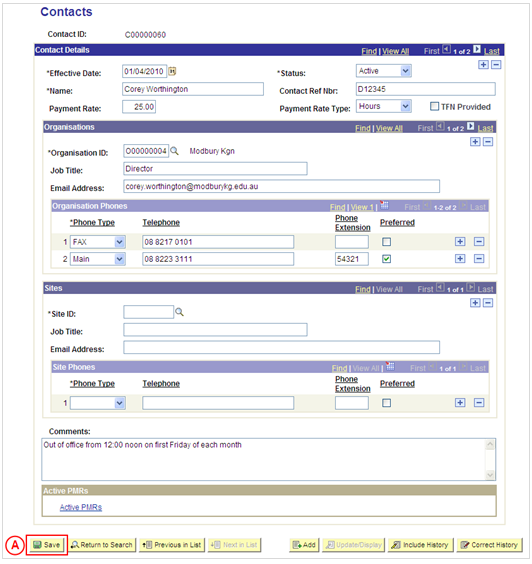Update a Contact's Organisation(s)
Process Overview
Placement Administrators and Placement Officers have access to update Contact records as required.
If the Contact record needs to be updated due to a recent or future change, insert a new effective dated row to update the Contact record as at the date of the change. If the Contact record needs to be corrected rather than updated (ie. incorrect information has been entered for the Contact), the record should be corrected by a Placement Administrator using ‘Correction’ mode (refer to the ‘Correcting a Contact Record’ process page).
Step by Step Instructions
Note: This process provides instructions on how to update a Contact’s Organisation(s). Instructions on how to update a Contact’s basic details (eg. name, Contact Reference Number, Comments, etc), Payment Rate or Site details are available from the ‘Updating a Contact Record’ process page.
Step 1: Access the Contact record and insert a new effective dated row
Question 1: Does an Organisation need to be added to the Contact record?
Step 2: Add the Organisation(s) to the Contact record
Question 2: Does an Organisation need to be deleted from the Contact record?
Step 3: Delete the Organisation(s) from the Contact record
Step 4: Save the updates to the Contact record
|
Question 1: Does an Organisation need to be added to the Contact record? |
||
|
Question |
Yes |
No |
|
Does an Organisation need to be added to the Contact record? |
Go to step 2. |
Go to question 2. |
|
Explanation: If an Organisation needs to be added to the Contact, add the Organisation(s) to the Contact record (step 2). If an Organisation does not need to be added to the Contact, the process continues by determining if an Organisation needs to be deleted from the Contact (question 2). |
||
|
Application: Medici Navigation: The Contacts page will already be displayed as a result of performing step 1 |
|
|
|
Organisations If there is an existing Organisation attached to the Contact:In the Organisations section, select the Add a New Row button (). There is no need to insert a new row if there are no existing Organisations for the Contact. Populate the new row in the Organisations section as follows:Organisation ID: Select the [Organisation to be added to the Contact record]. Job Title: Type the [Contact’s job title with the selected Organisation]. Email Address: Type the [Contact’s email address at the selected Organisation]. Organisation PhonesPhone Type: Select the [type of number being entered for the Contact] (business, mobile, fax, etc) if the pre-populated value is incorrect. Telephone: Type the [Contact’s number] if the pre-populated number is incorrect. Phone Extension: Type the [Contact’s Extension] (if applicable). Preferred: If the number being entered is the Contact’s preferred or only number, select the Preferred checkbox so that a tick is displayed. If the Contact has further numbers to be recorded for the selected Organisation: In the Organisation Phones section, select the Add a New Row button (). Populate the new row in the Organisation Phones section as follows:Phone Type: Select the [type of number being entered for the Contact] (business, mobile, fax, etc). Telephone: Type the [Contact’s number]. Phone Extension: Type the [Contact’s Extension] (if applicable). Preferred: If the number being entered is the Contact’s preferred number, select the Preferred checkbox so that a tick is displayed. |
|
Continue to repeat parts D and E of this step until all numbers for the Contact at the selected Organisation have been recorded. |
|
Continue to repeat this step until the Contact has been attached to all relevant Organisations. |
|
Question 2: Does an Organisation need to be deleted from the Contact record? |
||
|
Question |
Yes |
No |
|
Does an Organisation need to be deleted from the Contact record? |
Go to step 3. |
Go to step 4. |
|
Explanation: If an Organisation needs to be deleted from the Contact, delete the Organisation(s) from the Contact (step 3). If an Organisation does not need to be deleted from the Contact, the next step is to perform any other required changes to the Contact record for the same effective date, and then save the record (step 4). |
||
|
Application: Medici Navigation: The Contacts page will already be displayed as a result of performing step 1 or 2 |
|
|
|
Organisations
If there is more than one Organisation record attached to the Contact, in the Organisations section, select the View All link to display all Organisation records attached to the Contact. In the Organisations section, select the Delete Row button () adjacent to the Organisation to be deleted.Result: A message is displayed requesting confirmation the selected row is to be deleted, and advises the deletion will occur when the transaction is saved. |
|
|
| Select the OK button (or press Enter).
Result: The selected Organisation is deleted from the Contact. |
|
Continue to repeat this step until all Organisations that are no longer required have been deleted from the Contact record. |
|
Application: Medici Navigation: The Contacts page will already be displayed as a result of performing step 2 or 3 |
|
|
|
If further Contact details need to be updated from the same effective date (eg. Payment Rate or Site details), update these details prior to saving the record. Refer to the relevant process instructions on the ‘Updating a Contact Record’ process page if required. |
|
Once all required updates to the Contact have been completed, select the Save button.
Result: The updated information will apply to the Contact as of the entered effective date. |