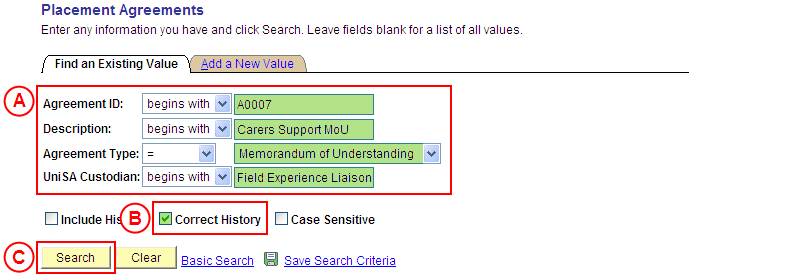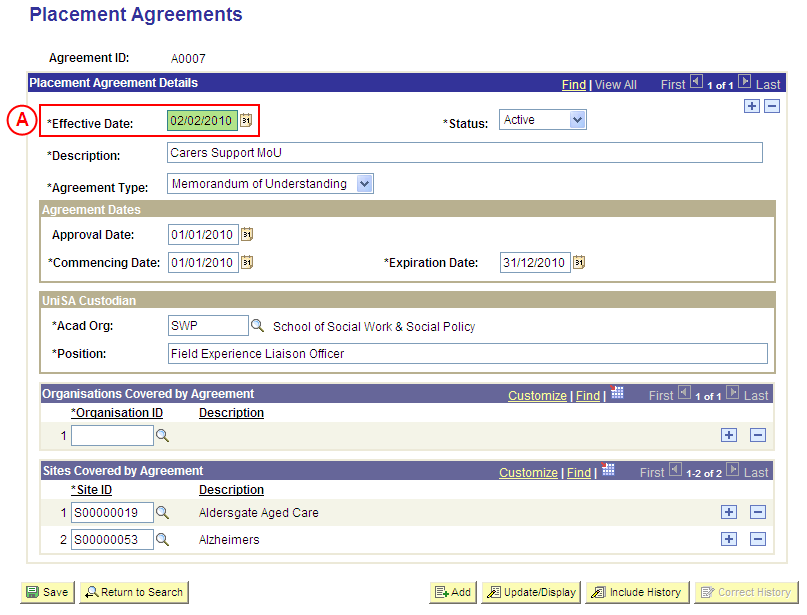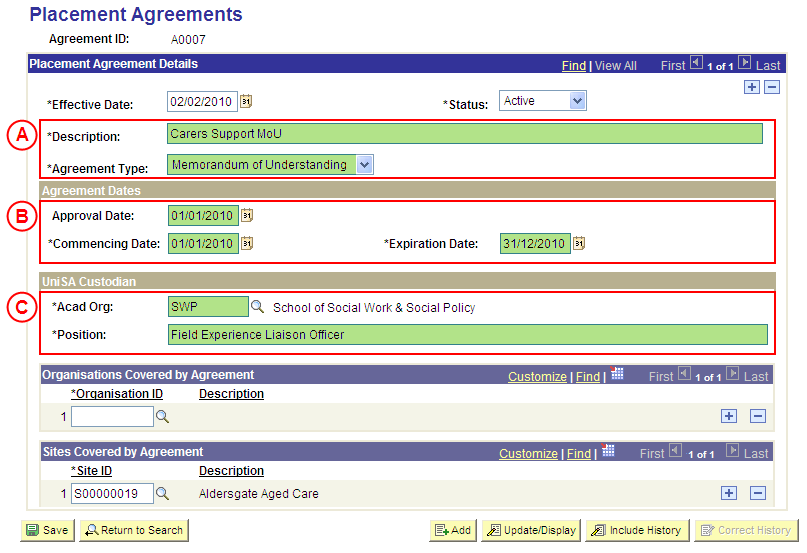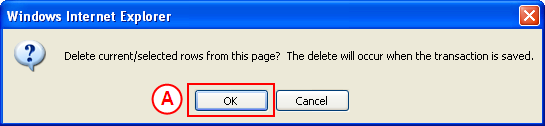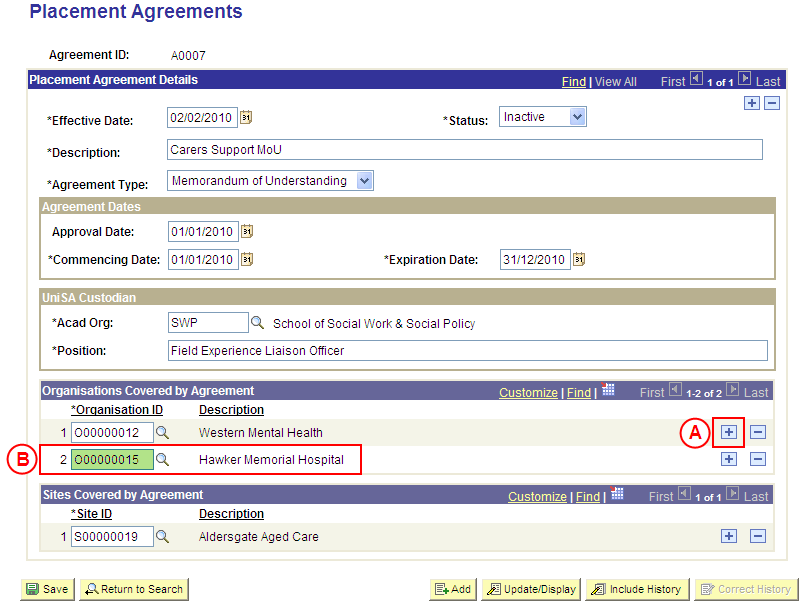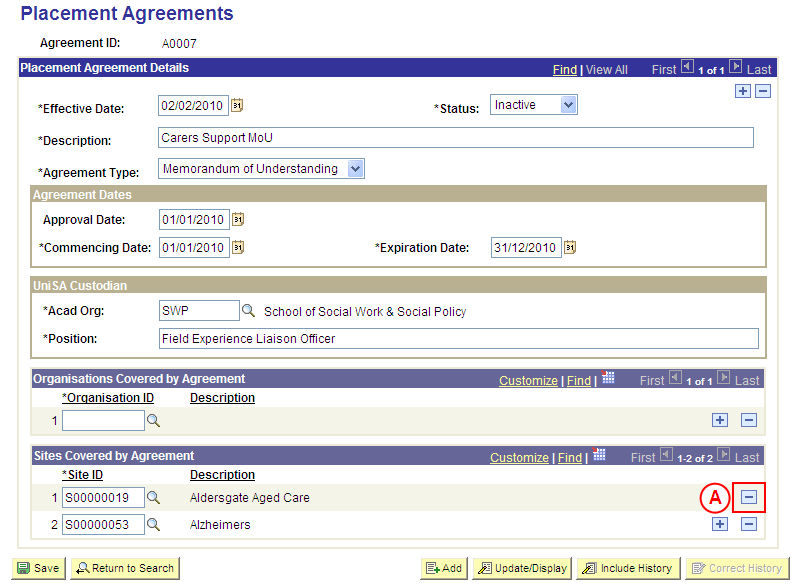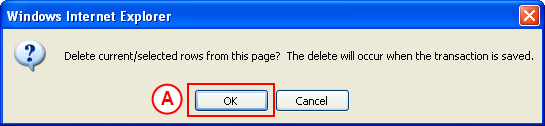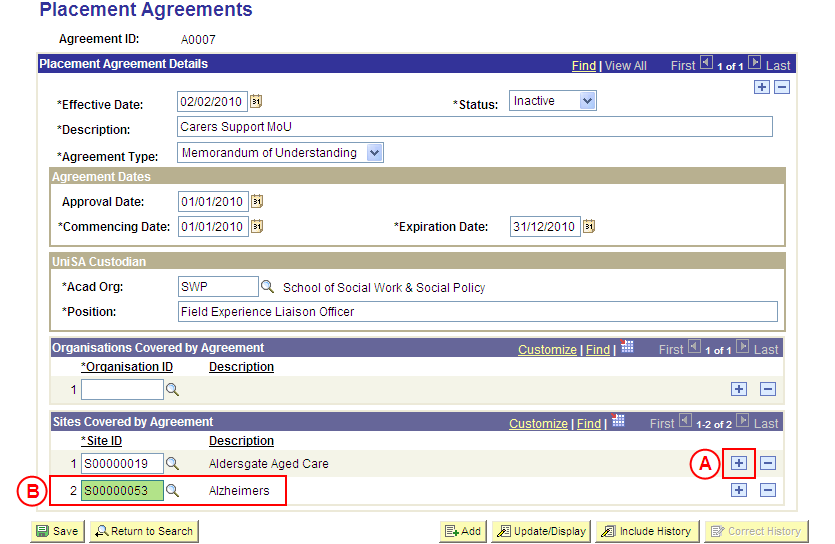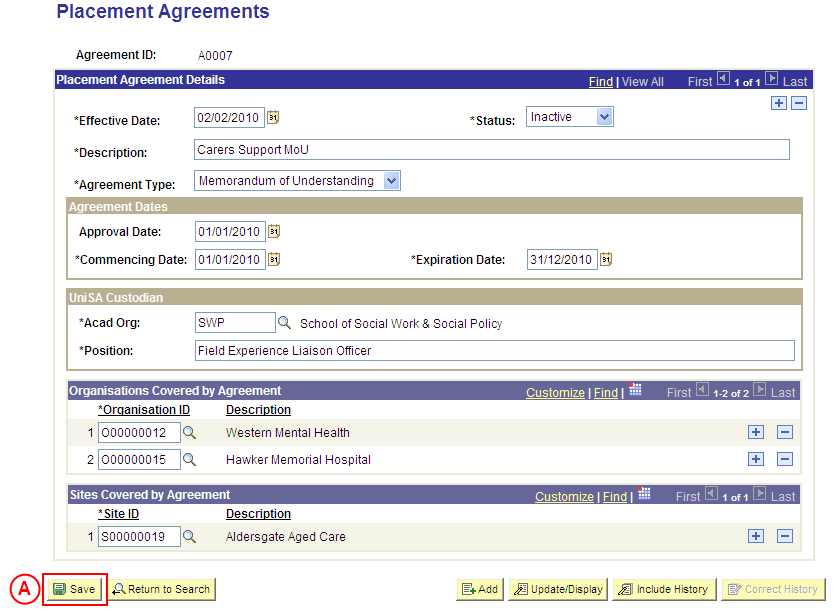Correct a Placement Agreement
Process Overview
Only Placement Administrators have access to correct a Placement Agreement. If you are not a Placement Administrator, send an email request to your Placement Administrator.
Placement Agreements should only be corrected if incorrect information has been entered or selected for the Agreement. If the Agreement record needs to be updated due to a recent or future change, insert a new effective dated row to update the Agreement as at the date of the change (refer to the ‘Updating a Placement Agreement’ process page).
Warning: Only attach Organisations where all of the Organisation’s Sites are covered by the Agreement. If one or more of the Organisation’s Sites are not covered by the Agreement, the individual Sites that are covered by the Agreement must be selected.
Step by Step Instructions
Step 1: Receive request to correct an existing Placement Agreement (if applicable)
Step 2: Locate the Placement Agreement record in ‘Correction’ mode
Question 1: Do the Agreement Type, Agreement Description, UniSA Custodian, or Agreement Dates need to be corrected?
Step 3: Correct the Agreement details as required
Question 2: Does an Organisation need to be deleted from the Placement Agreement?
Step 4: Delete the Organisation(s) from the Placement Agreement
Question 3: Does an Organisation need to be added to the Placement Agreement
Step 5: Add the Organisation(s) to the Placement Agreement
Question 4: Does a Site need to be deleted from the Placement Agreement?
Step 6: Delete the Site(s) from the Placement Agreement
Question 5: Does a Site need to be added to the Placement Agreement
Step 7: Add the Site(s) to the Placement Agreement
Step 8: Save the corrections to the Placement Agreement
Step 9: Send notification that the Placement Agreement has been corrected (if applicable)
|
Step 1: Receive request to correct a Placement Agreement’s details |
|
|
Action |
Details |
|
Requests to correct an existing Placement Agreement will be received via email from Placement Officers (assuming it is a Placement Officer and not a Placement Administrator that identifies the need to correct the Agreement details). |
The following information is required: - Placement Agreement to be corrected - Details of the required correction (field name(s) and content to be corrected) |
|
Step 2: Locate the Agreement record in ‘Correction’ mode |
|
Application: Medici Navigation: Student Placements®Placement Providers®Placement Agreements |
|
|
|
Populate one or more of the following search fields:
Agreement ID: Type the relevant [Agreement ID]. Description: Type the relevant [Agreement description]. Agreement Type: Select the relevant [Agreement Type]. UniSA Custodian: Type the [Position Title of the current UniSA Custodian]. Correct History: Select the Correct History checkbox so that a tick is displayed. Select the Search button (or press Enter). Result: The Placement Agreements page is displayed in ‘Correction’ mode. |
|
|
|
Warning: The Effective Date field should only be updated in ‘Correction’ mode if the effective date currently entered for the Agreement is incorrect. ‘Correction’ mode is generally used to correct information within the other fields on the page ‘as at’ the existing effective date.
Placement Agreement Details
Effective Date: If required, type or select the [correct date for the Agreement]. |
|
Question 1: Do the Agreement Type, Description, Custodian, or Dates need to be updated? |
||
|
Question |
Yes |
No |
|
Do the Agreement Type, Description, UniSA Custodian, or Agreement Dates need to be updated? |
Go to step 3. |
Go to question 2. |
|
Explanation: If the Agreement Type, Description, UniSA Custodian, or Agreement Dates need to be updated, update these details in the Placement Agreements page in Medici (step 3). If the Agreement Type, Description, UniSA Custodian, or Agreement Dates do not need to be updated, the process continues by determining if an Organisation needs to be deleted from the Agreement (question 2). |
||
|
Application: Medici Navigation: The Placement Agreements page will already be displayed as a result of performing step 2 |
|
|
|
Placement Agreement Details
Description: Type the [correct description of the Placement Agreement]. Agreement Type: Select the appropriate value as follows (if applicable): - Affiliation Agreement (students covered by an Affiliation Agreement). - Memorandum of Understanding (students covered by a MoU). Agreement DatesApproval Date: Type or select the [date the Agreement was/will be approved] (if applicable). Commencing Date: Type or select the [date the Agreement commences] (if applicable). Expiration Date: Type or select the [date the Agreement expires] (if applicable). UniSA CustodianAcad Org: Select the [Academic Organisation Code of the Custodian] (if applicable). Position: Type the [position title of the UniSA Custodian] (if applicable). |
|
Question 2: Does an Organisation need to be deleted from the Placement Agreement? |
||
|
Question |
Yes |
No |
|
Does an Organisation need to be deleted from the Placement Agreement? |
Go to step 4. |
Go to question 3. |
|
Explanation: If an Organisation needs to be deleted from the Placement Agreement, delete the Organisation(s) (step 4). If an Organisation does not need to be deleted from the Placement Agreement, the process continues by determining if an Organisation needs to be added to the Agreement (question 3). |
||
|
Question 3: Does an Organisation need to be added to the Agreement? |
||
|
Question |
Yes |
No |
|
Does an Organisation need to be added to the Agreement? |
Go to step 5. |
Go to question 4. |
|
Explanation: If an Organisation needs to be added to the Placement Agreement, add the Organisation(s) to the Agreement (only Organisations where all Sites are covered by the Agreement should be added) (step 5). If an Organisation does not need to be added to the Placement Agreement, the process continues by determining if one or more Sites need to be deleted from the Agreement (question 4). |
||
|
Application: Medici Navigation: The Placement Agreements page will already be displayed as a result of performing step 2 |
|
|
|
Warning: Only attach Organisations where all of the Organisation’s Sites are covered by the Agreement. If one or more of the Organisation’s Sites are not covered by the Agreement, the individual Sites that are covered by the Agreement must be selected.
Organisations Covered by Agreement If there is an existing Organisation attached to the Agreement:In the Organisations Covered by Agreement section, select the Add a New Row button (). There is no need to insert a new row if there are no existing Organisations for the Agreement. Populate the new row in the Organisations Covered by Agreement section as follows:Organisation ID: Select the [Organisation where all of the Organisation’s Sites are covered by the Agreement]. |
|
Continue to repeat this step until all Organisations where all Sites are covered by the Agreement have been recorded. |
|
Question 4: Does a Site need to be deleted from the Agreement? |
||
|
Question |
Yes |
No |
|
Does a Site need to be deleted from the Agreement? |
Go to step 6. |
Go to question 5. |
|
Explanation: If a Site needs to be deleted from the Placement Agreement, delete the Site(s) from the Agreement (step 6). If a Site does not need to be deleted from the Placement Agreement, the process continues by determining if a Site needs to be added to the Agreement (question 5). |
||
|
Application: Medici Navigation: The Placement Agreements page will already be displayed as a result of performing step 2 |
|
|
|
Sites Covered by Agreement Conditions
In the Sites Covered by Agreement Conditions section, select the Delete Row button () adjacent to the Site to be deleted. Result: A message is displayed requesting confirmation the selected row is to be deleted, and advises the deletion will occur when the transaction is saved. |
|
|
|
Select the OK button (or press Enter).
Result: The selected Site is deleted from the Agreement. |
|
Continue to repeat this step until all Sites that are no longer required have been deleted. |
|
Question |
Yes |
No |
|
Does a Site need to be added to the Agreement? |
Go to step 7. |
Go to step 8. |
|
Explanation: If a Site needs to be added to the Placement Agreement, add the Site(s) to the Placement Agreement (step 7). If a Site does not need to be added to the Placement Agreement, the updates can be saved (step 8). |
||
|
Application: Medici Navigation: The Placement Agreements page will already be displayed as a result of performing step 2 |
|
|
|
Sites Covered by Agreement If there is an existing Site attached to the Agreement:In the Sites Covered by Agreement section, select the Add a New Row button (). There is no need to insert a new row if there are no existing Sites for the Agreement. Populate the new row in the Sites Covered by Agreement section as follows:Site ID: Select the [Site covered by the Agreement]. |
|
Continue to repeat this step until all Sites covered by the Agreement have been recorded. |
|
Application: Medici Navigation: The Placement Agreements page will already be displayed as a result of an earlier step |
|
|
|
Once all required corrections to the Placement Agreement have been completed, select the Save button.
Result: The corrected information will apply to the Placement Agreement as of the entered effective date. |